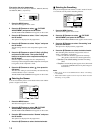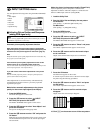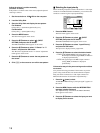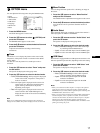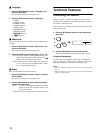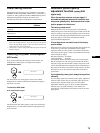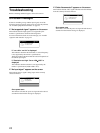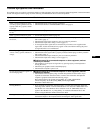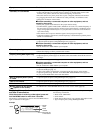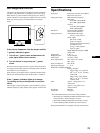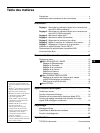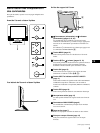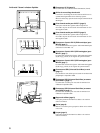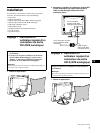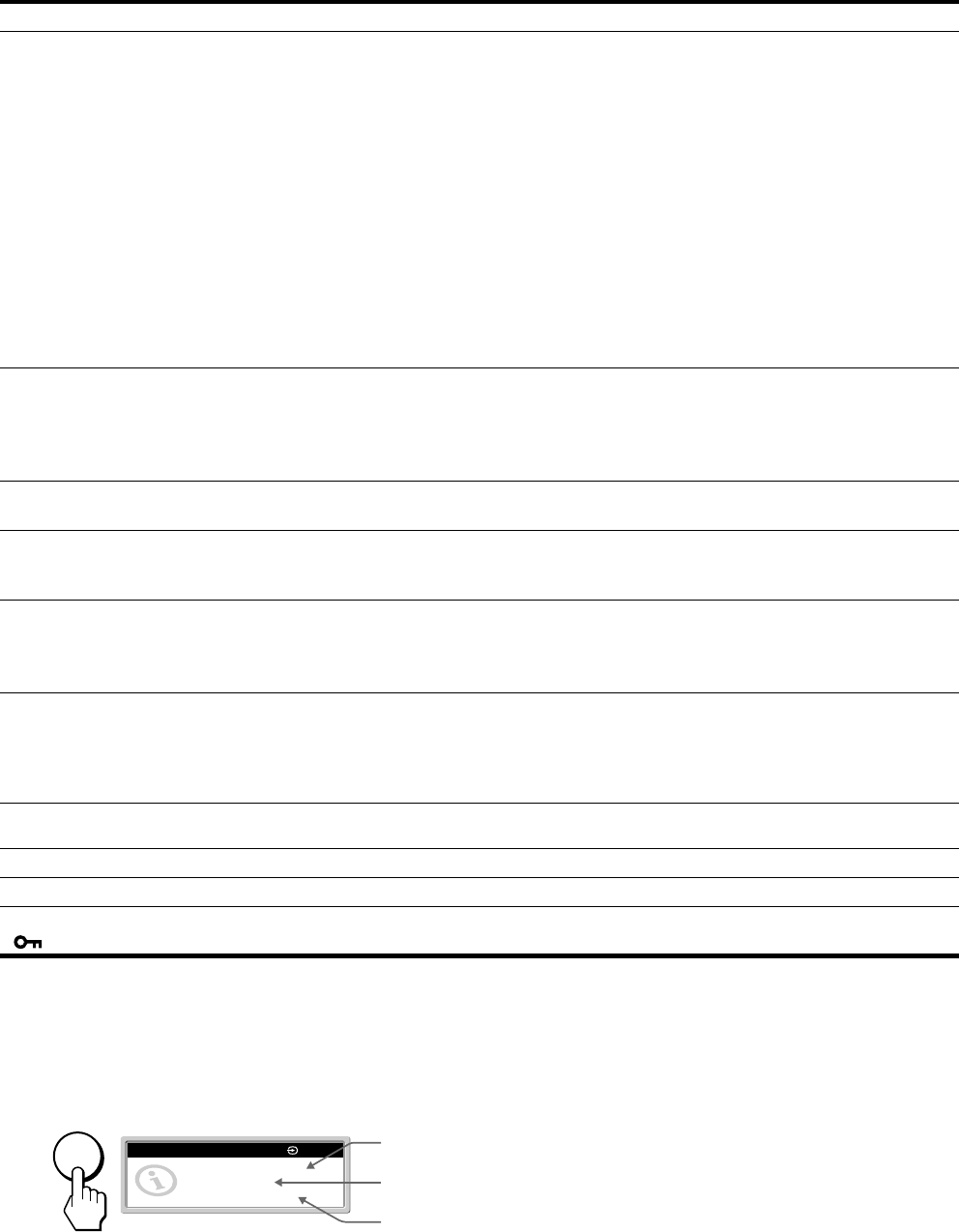
22
Displaying this monitor’s name, serial number,
and date of manufacture.
While the monitor is receiving a video signal, press and
hold the MENU button for more than 5 seconds.
The monitor’s information box appears. Press the MENU button
again to make the box disappear.
If any problem persists, call your authorized Sony dealer and give
the following information:
• Model name: SDM-X202
• Serial number
• Name and specifications of your computer and graphics board.
• Type of input signals (analog RGB/digital RGB)
Picture flickers, bounces,
oscillates, or is scrambled.
• Adjust the pitch and phase (analog RGB signal only) (page 15).
• Isolate and eliminate any potential sources of electric or magnetic fields such as other
monitors, laser printers, electric fans, fluorescent lighting, or televisions.
• Move the monitor away from power lines or place a magnetic shield near the monitor.
• Try plugging the monitor into a different AC outlet, preferably on a different circuit.
• Change the orientation of the monitor.
xProblem caused by a connected computer or other equipment, and not
caused by the monitor
• Check your graphics board manual for the proper monitor setting.
• Confirm that the graphics mode (VESA, Macintosh 19'' Color, etc.) and the frequency of
the input signal are supported by this monitor. Even if the frequency is within the proper
range, some graphics boards may have a sync pulse that is too narrow for the monitor to
sync with correctly.
• This monitor does not process interlace signals. Set for progressive signals.
• Adjust the computer’s refresh rate (vertical frequency) to obtain the best possible picture
(60 Hz is recommended).
Picture is fuzzy. • Adjust the brightness and contrast (page 13).
• Adjust the pitch and phase (analog RGB signal only) (page 15).
xProblem caused by a connected computer or other equipment, and not
caused by the monitor
• Set the resolution to 1600×1200 on your computer.
Picture is ghosting. • Eliminate the use of video cable extensions and/or video switch boxes.
• Check that all plugs are firmly seated in their sockets.
Picture is not centered or sized
properly (analog RGB signal only).
• Adjust the pitch and phase (page 15).
• Adjust the picture position (page 16). Note that some video modes do not fill the screen to
the edges.
Picture is too small. • Set the zoom setting to “Full2” (page 17).
xProblem caused by a connected computer or other equipment, and not
caused by the monitor
• Set the resolution to 1600×1200 on your computer.
Picture is dark. • Adjust the brightness (page 13).
• Adjust the backlight (page 13).
• It takes a few minutes for the display to become bright after turning on the monitor.
• Adjust the gamma using “Gamma” on the PICTURE ADJUSTMENT menu (page 14).
• If you press the ECO button, the screen turns darker.
Wavy or elliptical pattern (moire)
is visible.
• Adjust the pitch and phase (analog RGB signal only) (page 15).
Color is not uniform. • Adjust the pitch and phase (analog RGB signal only) (page 15).
White does not look white. • Adjust the color temperature (page 13).
Monitor buttons do not operate
( appears on the screen).
• If “Menu Lock” on the OPTION menu is set to “On,” set it to “Off” (page 18).
Symptom Check these items
MENU
INFORMATION
Model : SONY SDM-X202
Ser. No. : 1234567
Manufactured : 2002-40
1: HD15
Example
Model
name
Serial
number
Week and year
of manufacture