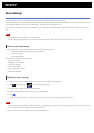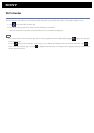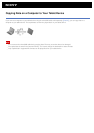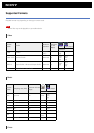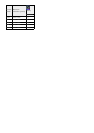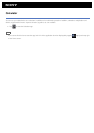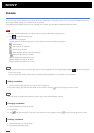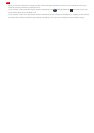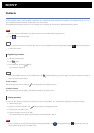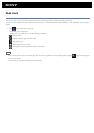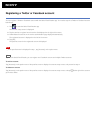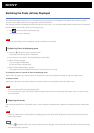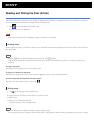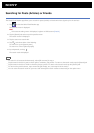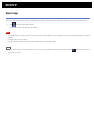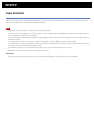Contacts
You can register names, phone numbers, addresses, etc. as frequently used contacts. By registering your Google account, you can
sync contacts with Gmail contacts, making them even more handy.
If using Microsoft Exchange Server, you can manage your connecting by connecting to Microsoft Exchange Server.
Note
Ask your network administrator, etc. about how to connect to Microsoft Exchange Server.
1. Tap
to start Contacts app.
Hint
If you cannot find the icon to start the app, look for it in the application launcher displayed by tapping [ Apps] at the top right
of the Home screen.
Registering contacts
1. Start the Contacts app.
2. Tap [ New].
3. Input the data, and tap [
Done].
The contact is registered.
Hint
If you use multiple accounts on your tablet device, tap [ New] followed by (account to which you want to add new contacts) in
step 2, then proceed to step 3.
To edit contacts
Tap the contact you want to edit and
at the top right of the displayed screen.
To delete contacts
Tap the contact you want to delete, and [Delete contact] on the option menu.
Joining contacts
You can join the contact of a person who has two or more e-mail address, etc. and has been registered to separate contacts.
1. Start Contacts app.
2. Tap one of his/her contacts, and
at the top right of the displayed screen.
3. Tap [Join] on the option menu.
4. Tap the contact you wish to join with.
The contact selected in step 2 is joined with the contact selected in step 4.
Note
If your contacts are not synced with Google contacts automatically, tap [ Settings] followed by [ Accounts & sync], and
check whether [Auto-sync] is enabled or not.