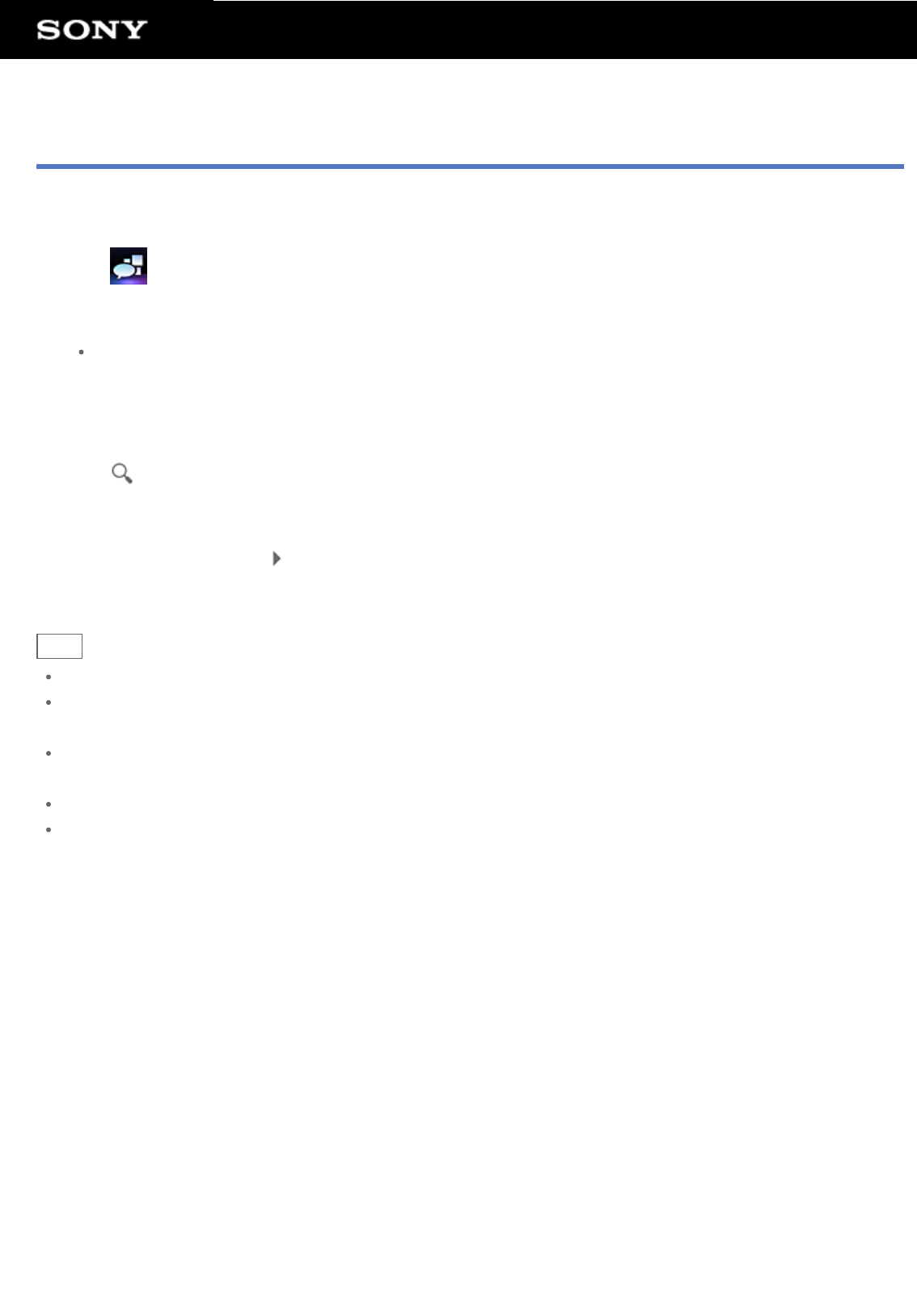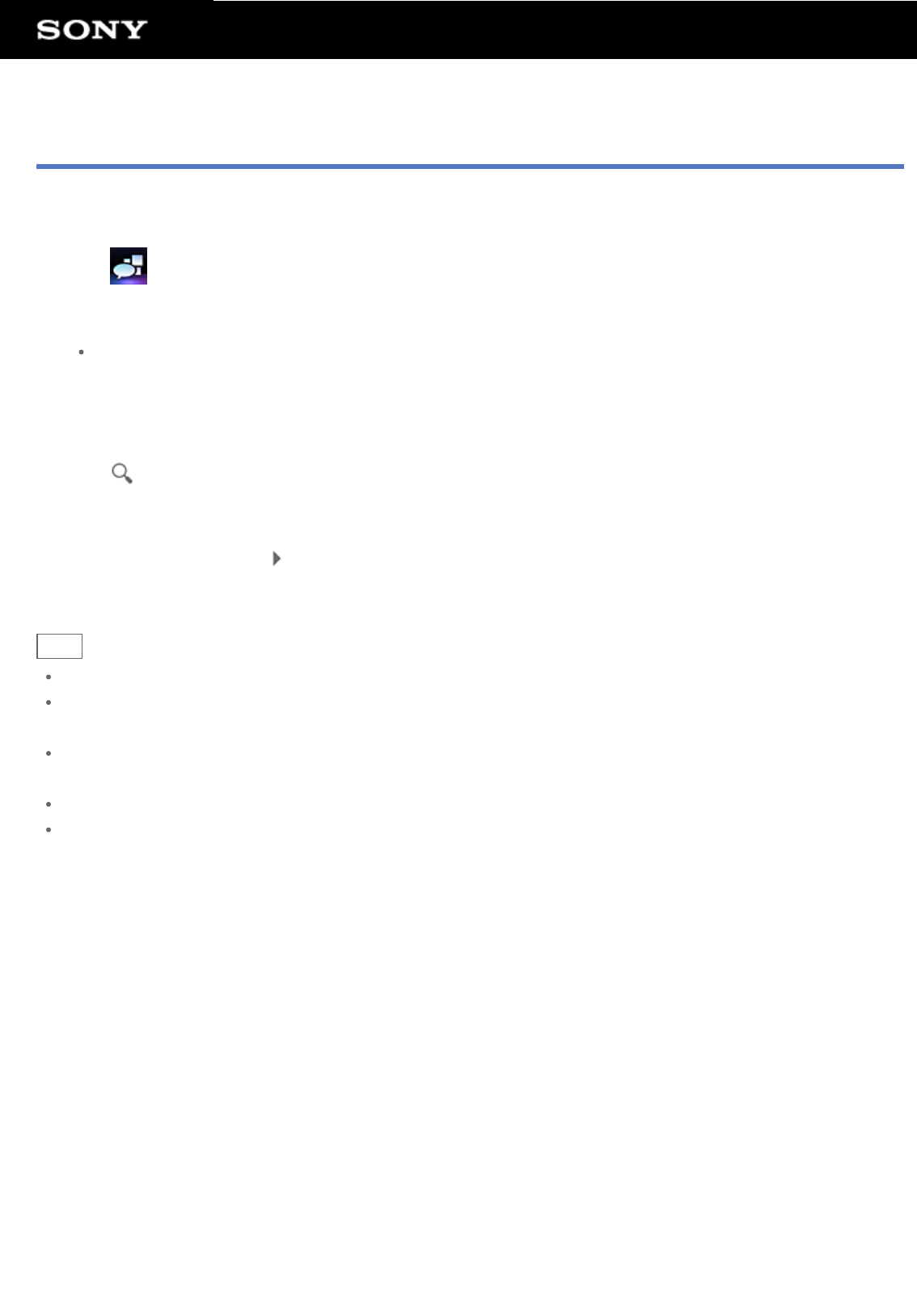
Searching for Posts (Articles) or Friends
The Social Feed Reader app allows you to search for posts (articles) or friends who have signed up for the
services.
1. Tap
to start the Social Feed Reader app.
The post list screen is displayed.
Note
If the account setting screen is displayed, register an SNS account [Details].
2. Tap the [Search] tab at the top of the post list screen.
The search screen is displayed.
3. Tap the account to search with.
4. Tap
, and select either of the following.
To search for a post: [Search posts]
To search for a friend: [Search people]
5. Input keywords, and tap
.
The search result is displayed.
Hint
To search in all accounts simultaneously, select [All accounts] in step 3.
Tap the search result for a post to check replies, comments, and profiles. To return to the search result, tap
the [Search] tab.
Tap the search result for a friend to check the person’s profile. To return to the search result, tap the [Search]
tab.
To return to the post list screen, tap a stream tab ([All friends], etc.) at the top left of the screen.
You can save the search result for a post as a tab. Select [Save search results as stream tab] on the option
menu.