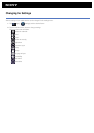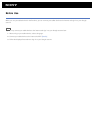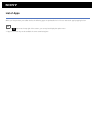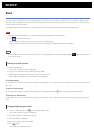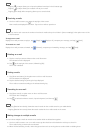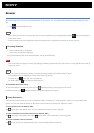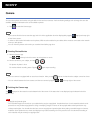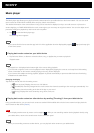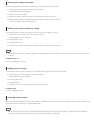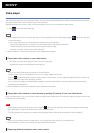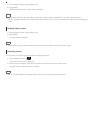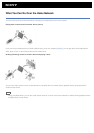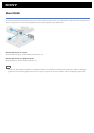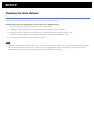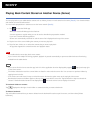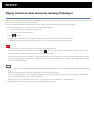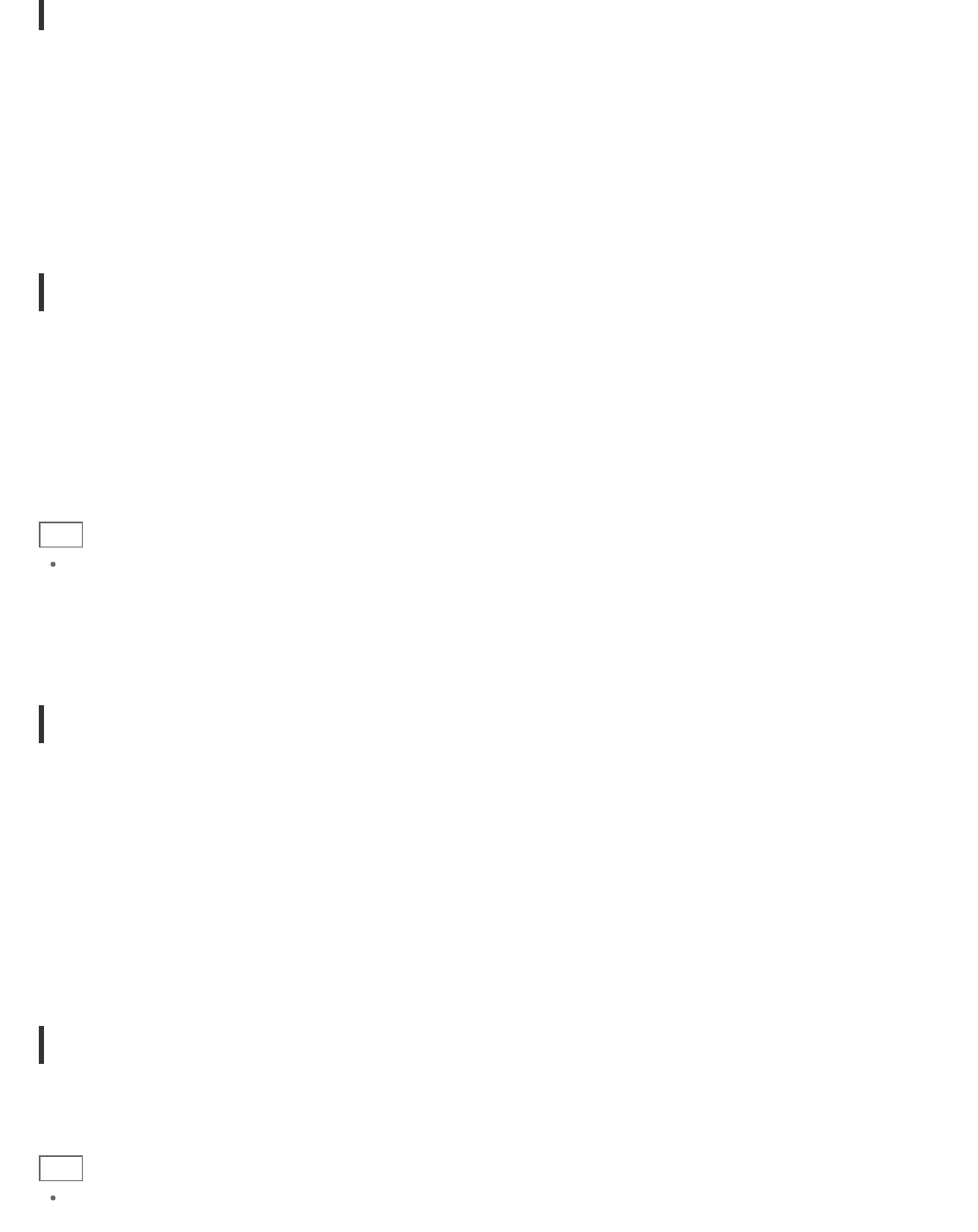
Searching for related information
You can easily search for information related to the currently playing music content.
1. Tap the cover art at the top left of the browsing screen.
The playback screen is displayed.
2. Flick the cover art left twice.
3. Tap the song title, artist name or album name that you want to search for.
4. Select and tap from the list displayed the app that you want to use for the search.
The search starts using the selected app.
Adding cover art to an album or a song
You can add a photo or image you want to use as cover art to an album or a song.
1. Tap the cover art at the top left of the browsing screen.
The playback screen is displayed.
2. Tap the option menu.
3. Tap [Add cover art].
4. Follow the on-screen instructions to specify the photo or image to use as cover art.
Hint
When adding cover art to an album, tapping and holding the album in the album list or the cover art view allows you to proceed
to step 3.
To delete cover art
In step 3, tap [Delete cover art].
Adding lyrics to a song
You can add or edit song lyrics in plain text. Your tablet device supports .lrc and .txt file formats.
1. Tap the cover art at the top left of the browsing screen.
The playback screen is displayed.
2. Tap the option menu.
3. Tap [Add lyrics].
4. Follow the on-screen instructions to input or select the lyrics.
To delete lyrics
In step 3, tap [Delete lyrics].
Analyzing music content
When you start SensMe(TM) channels or the visualizer, notification will tell you if songs have not been analyzed. That notification can
be turned off from the settings of 12 TONE ANALYSIS.
Hint
Songs are analyzed using Sony 12 TONE ANALYSIS technology. The results of the analysis are applied to the SensMe(TM)
channels, and the visualizer will move graphics according to the beat of the song.