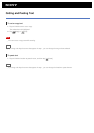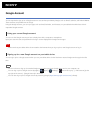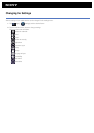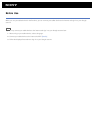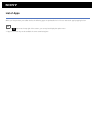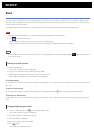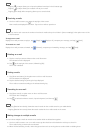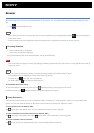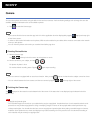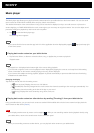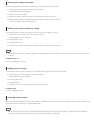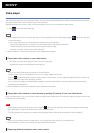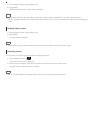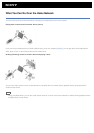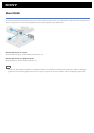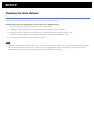Camera
You can shoot photos and movies using the built-in front and rear cameras. Various shooting settings such as image size are also
available. Location information also can be added to photos.
1. Tap
to start the Camera app.
Hint
If you cannot find the icon to start the app, look for it in the application launcher displayed by tapping [ Apps] at the top right
of the Home screen.
In order to add location information to the photos, GPS must be enabled or your tablet device must be connected to the network
when you take photos.
You can view the photos and movies you recorded from Gallery app also.
Shooting Photos/Movies
1. Start the Camera app.
Tap
or at the top left of the screen to select photo or movie.
2. Aim the camera to your subject, and tap or .
For photos: A photo is shot.
For movies: Movie recording starts. Tapping again stops recording.
Hint
The rear camera is equipped with an auto-focus function. After you tap , a photo is shot when the subject comes into focus.
You can switch between the front camera and the rear camera by tapping or at the top right of the screen.
Finishing the Camera app
Tap displayed on the status bar at the bottom left of the screen. If the status bar is not displayed, tap the bottom left of the
screen once.
Note
Copyright and portrait rights
The recorded images and sounds on your tablet device may be copyrighted. Unauthorized use of such materials other than for
personal use may violate copyright laws. Using or modifying images or names of other people without their permission may
violate portrait rights. You should thus take into account copyright and portrait rights when putting recorded images on Internet
websites. Some performances, shows and displays may restrict recordings for even personal use. Unauthorized recording of
such materials may be contrary to copyright laws.