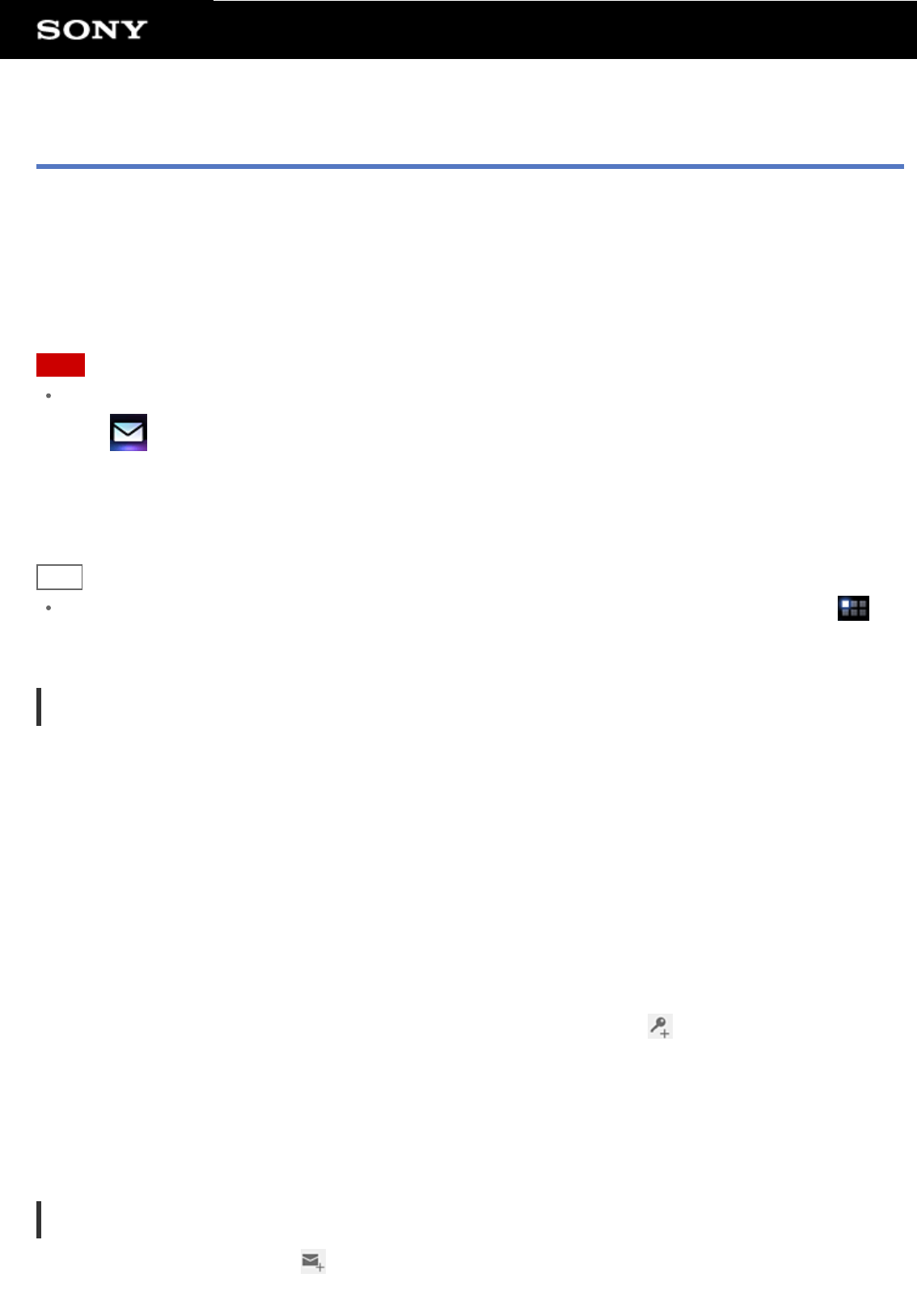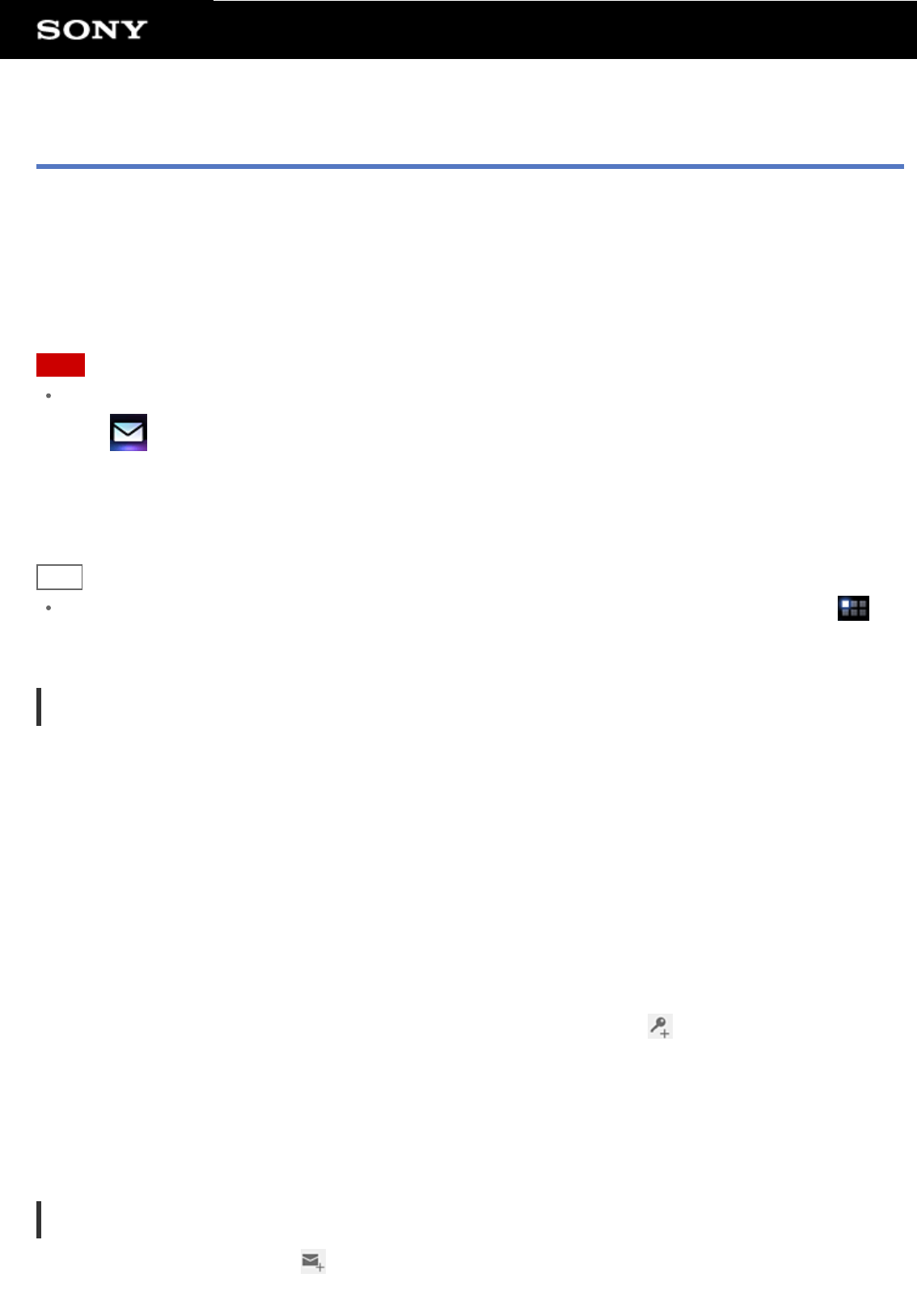
Email
You can compose, send and receive e-mail messages in the same format as used on computers. You can
register multiple e-mail accounts. Your contacts list can be used to add the recipient address when composing a
new e-mail message. You can also search or sort received e-mail messages.
If using Microsoft Exchange Server, you can send and receive e-mails by connecting to Microsoft Exchange
Server.
Note
Ask your network administrator, etc. about how to connect to Microsoft Exchange Server.
1. Tap
to start the Email app.
Before setting an account: The screen to set an account is displayed.
After an account has been set: The e-mail list screen is displayed. Tap the desired e-mail to display it.
Hint
If you cannot find the icon to start the app, look for it in the application launcher displayed by tapping [
Apps] at the top right of the Home screen.
Setting an e-mail account
1. Start the Email app.
The screen to set an account is displayed.
2. Input your e-mail address and password, and tap [Next].
3. Following the instructions on the screen, set the e-mail account.
When setting is complete, the e-mail list screen is displayed.
To change settings
On the option menu of the e-mail list screen, tap [Account settings] - (the e-mail account to be changed) - (The
item to be changed) in that order.
To add an e-mail account
On the option menu of the e-mail list screen, tap [Account settings] followed by [
Add account], then proceed
to step 3.
To remove an e-mail account
On the option menu of the e-mail list screen, tap [Account settings] - (the e-mail account to be removed) -
[Remove account] in that order.
Composing/Sending an e-mail
1. On the e-mail list screen, tap at the top right of the screen.
The e-mail composing screen is displayed.