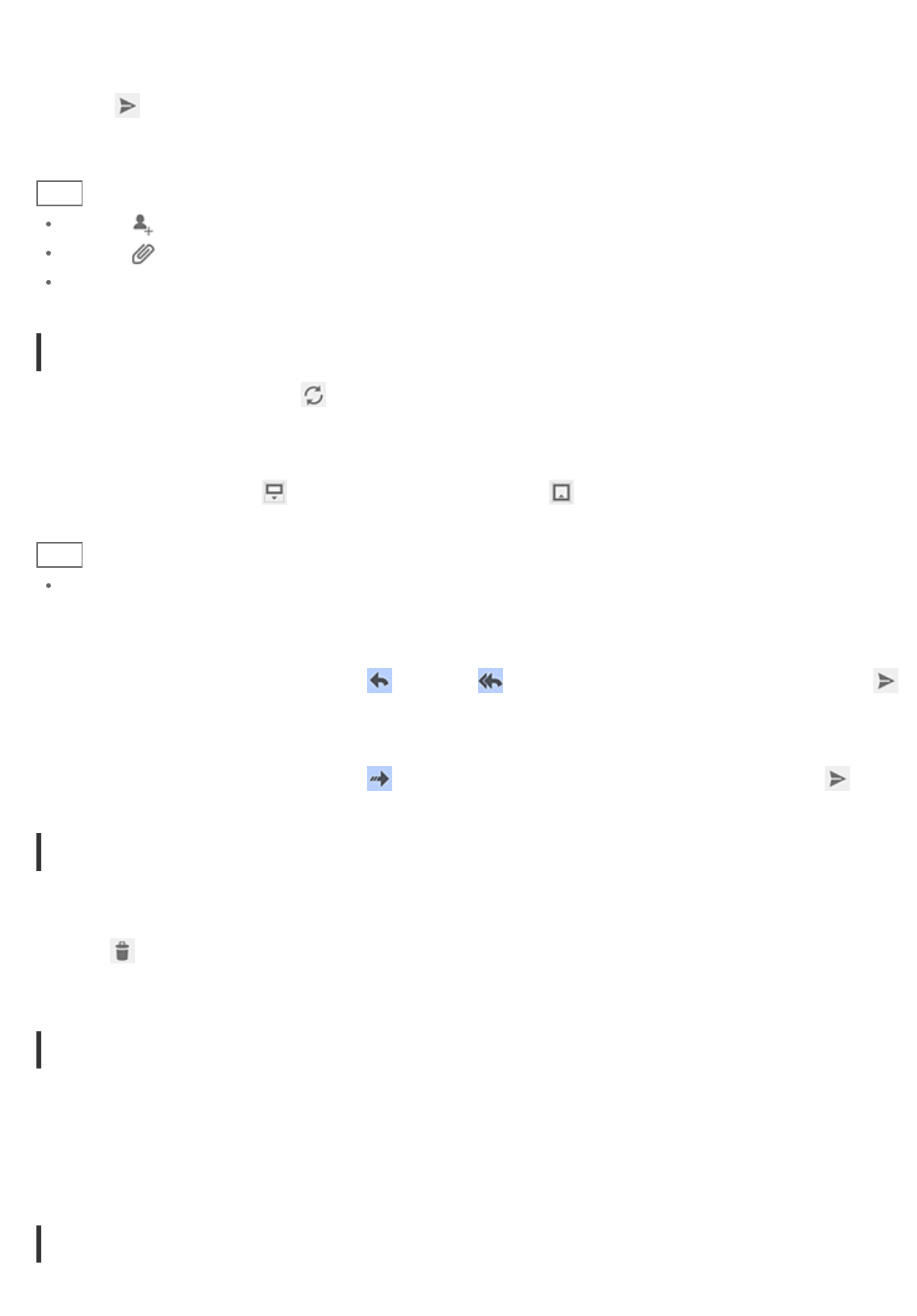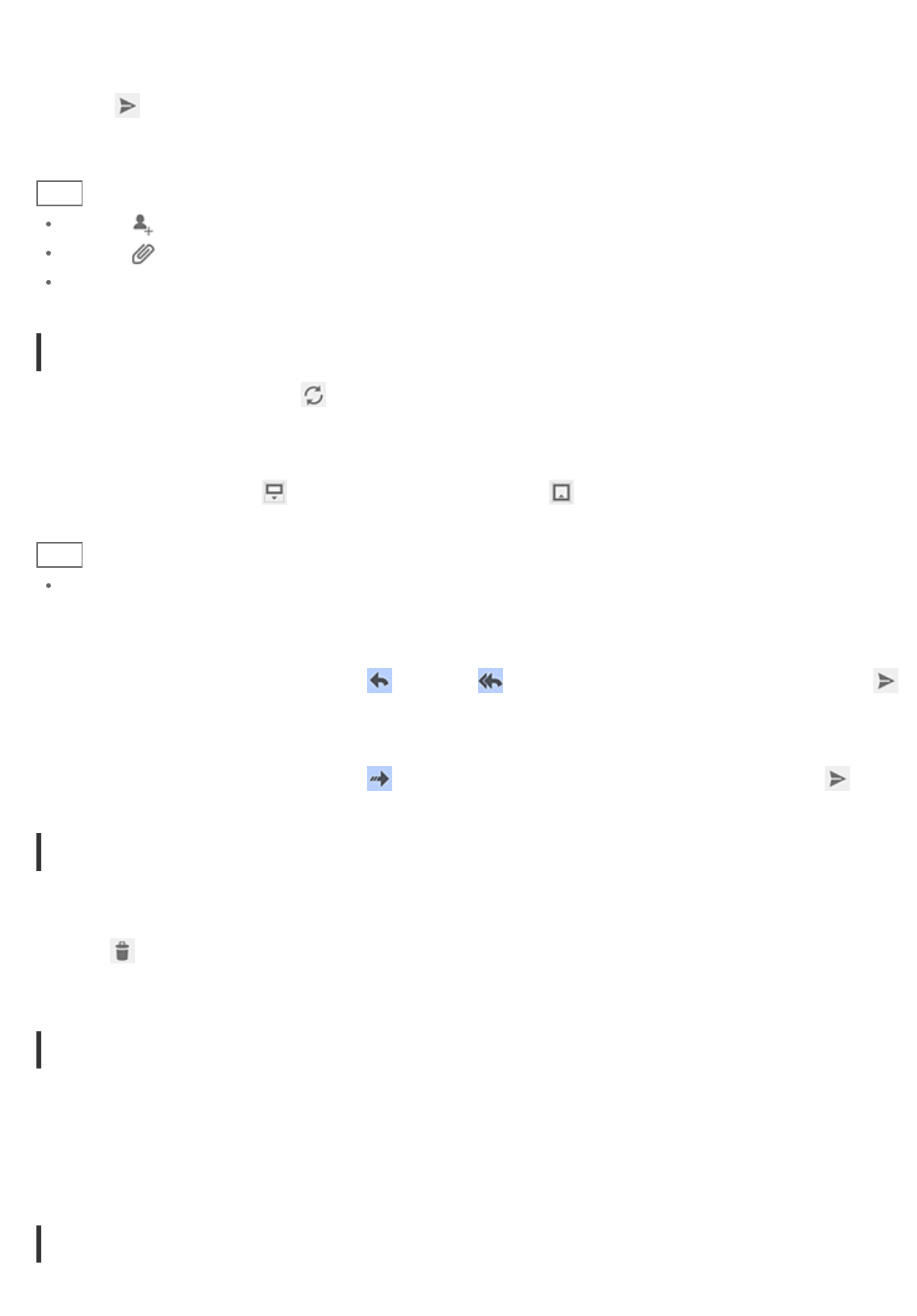
2. Input the recipient’s e-mail address at [To].
3. Input the subject at [Subject].
4. Input the message at [Compose Mail].
5. Tap [
Send].
The e-mail you composed is sent.
Hint
Tapping in step 2 allows you to input the address from those in the Contacts app.
Tapping in step 3 allows you to attach a file to your e-mail.
Tapping [Save draft] while composing allows you to save the draft.
Receiving e-mails
1. On the e-mail list screen, tap at the top right of the screen.
New e-mails are displayed in the inbox. Tap on the e-mails to open them.
To display the e-mail on the full-screen
On the e-mail list screen, tap
. To return to the original size, tap .
Hint
You can set for each account the number of received e-mails to be put in a folder in [Account settings] in the
option menu of the e-mail list screen.
To reply to an e-mail
Display the e-mail you want to reply to, tap
(Reply) or (Reply to all), compose your message, and tap [
Send].
To forward an e-mail
Display the e-mail you want to forward, tap
(Forward), compose your forwarding message, and tap [ Send].
Deleting an e-mail
1. Tap the e-mail you want to delete on the e-mail list screen.
The selected e-mail is displayed.
2. Tap
at the top right of the screen, followed by [OK].
The e-mail is deleted.
Sorting e-mails
1. Tap [Show sort buttons] in the option menu of the e-mail list screen
The sort buttons are displayed.
2. Tap the desired sorting key among the keys displayed.
The e-mails are sorted according to the selected sorting key.
Searching for an e-mail
1. Tap [Open search] on option menu on the e-mail list screen.