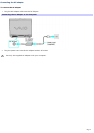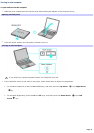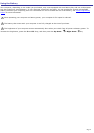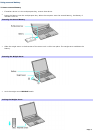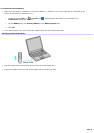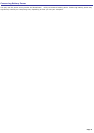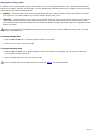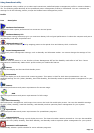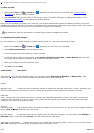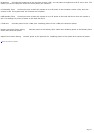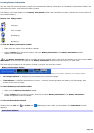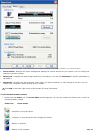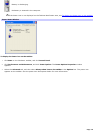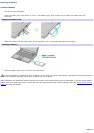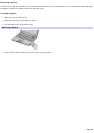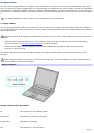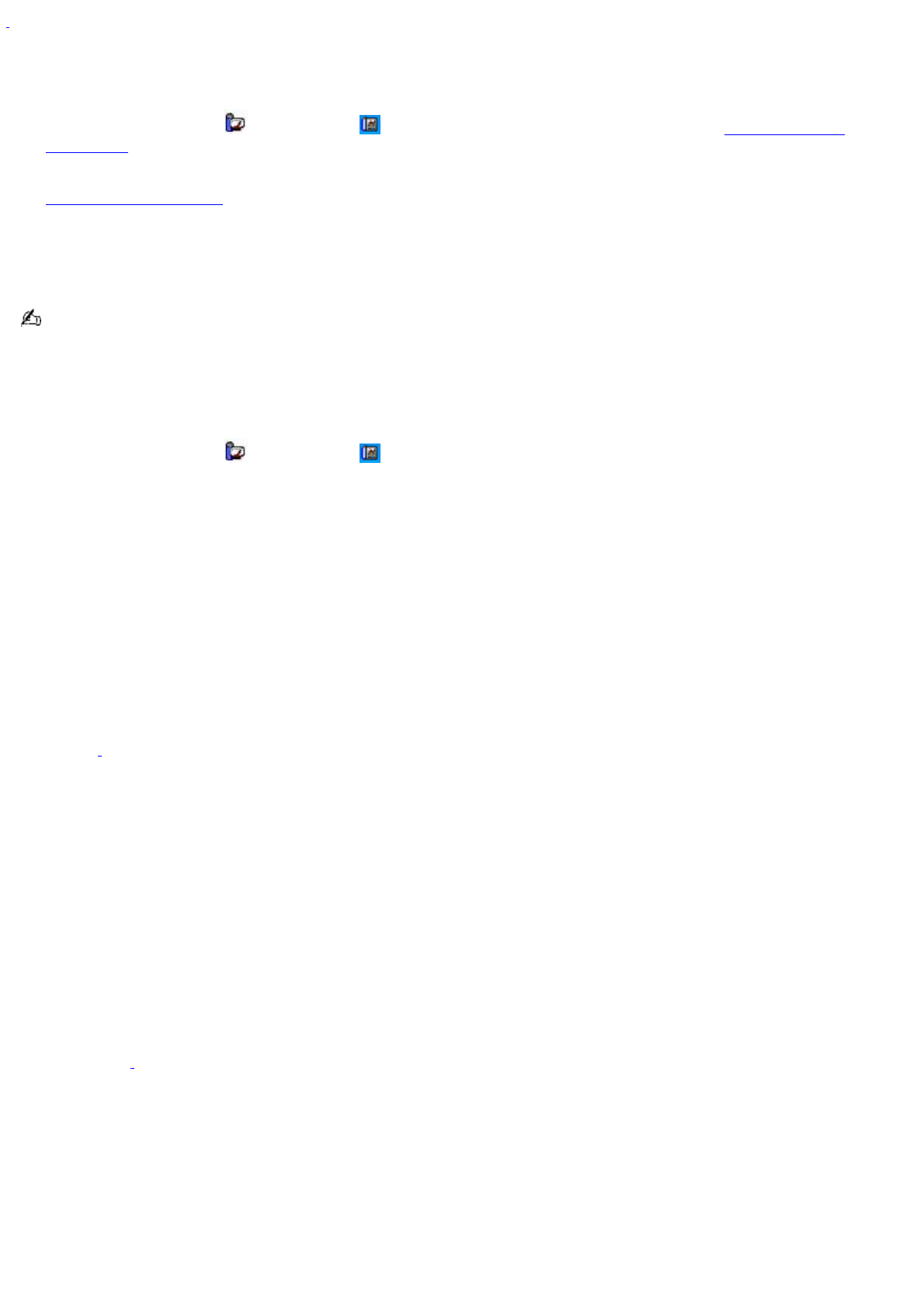
1
Do not choose the Automatic Profile Selection when connected to AC power.
To select a profile
1.
Right-click the CPU icon or Profile icon , depending on the model you purchased. See Locating battery
information for Battery icon descriptions.
2.
Select Profiles, and click the profile on the shortcut menu. The profile settings are implemented instantly. See
Using PowerPanel utility for descriptions of available profiles.
When you use the battery to power your computer, your system automatically selects the Maximum Battery Life power
management profile by default. If you select a different power management profile while using battery power, that profile is
selected automatically the next time you use the battery to power your computer.
See PowerPanel Help for information on customizing the power management profiles.
To customize your profile settings
You can customize your profile settings to sustain enough power for a particular computing function.
1.
Right-click the CPU icon or Profile icon , depending on the model you purchased.
2.
Select Edit/Create Profiles from the shortcut menu.
3.
In the left panel, select the profile you want to change.
4.
In the right panel, right-click the setting under System, LCD(Video), Hard Disk, or Other Devices that you want
to change. See the following table for a description of each power profile.
5.
Make your changes from the drop-down menu.
6.
Click File, and click Save.
Power profile Description
CPU Control
1
Controls the processor speed. You can select either Performance, Adaptive, or Battery Life. These
selections are listed in order from the greatest to least amount of power consumed.
System
Standby Timer Controls the time it takes the system to activate the Standby mode when it is idle. The longer you
allow the computer to sit idle while it is not in a power saving mode the more power the computer consumes.
Hibernate
Timer Controls the time it takes the system to activate the Hibernate mode when it is idle. The longer you allow the
computer to sit idle while it is not in a power saving mode the more power the computer consumes. Hibernate mode
conserves more power than Standby mode.
Thermal
Control Strategy
1
(On selected models) Controls the speed of the processor fan. You can set the fan speed to different
levels. Level 1 (Quiet) conserves the most power.
Lid Close Action Controls the state of your system when you close the computer. You can select either Standby or
Hibernate mode, or you can select LCD Off. LCD Off conserves the most power.
Hibernate on Low Battery Controls the state of your system when the battery power is low. You can turn this setting
On or Off. Selecting On conserves the most power when the battery is low.
LCD
Page 12