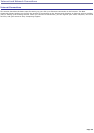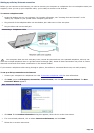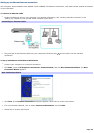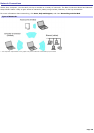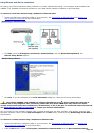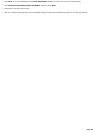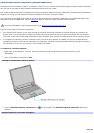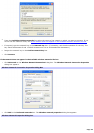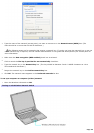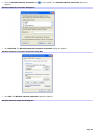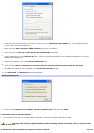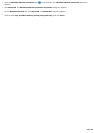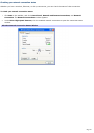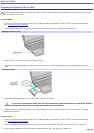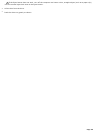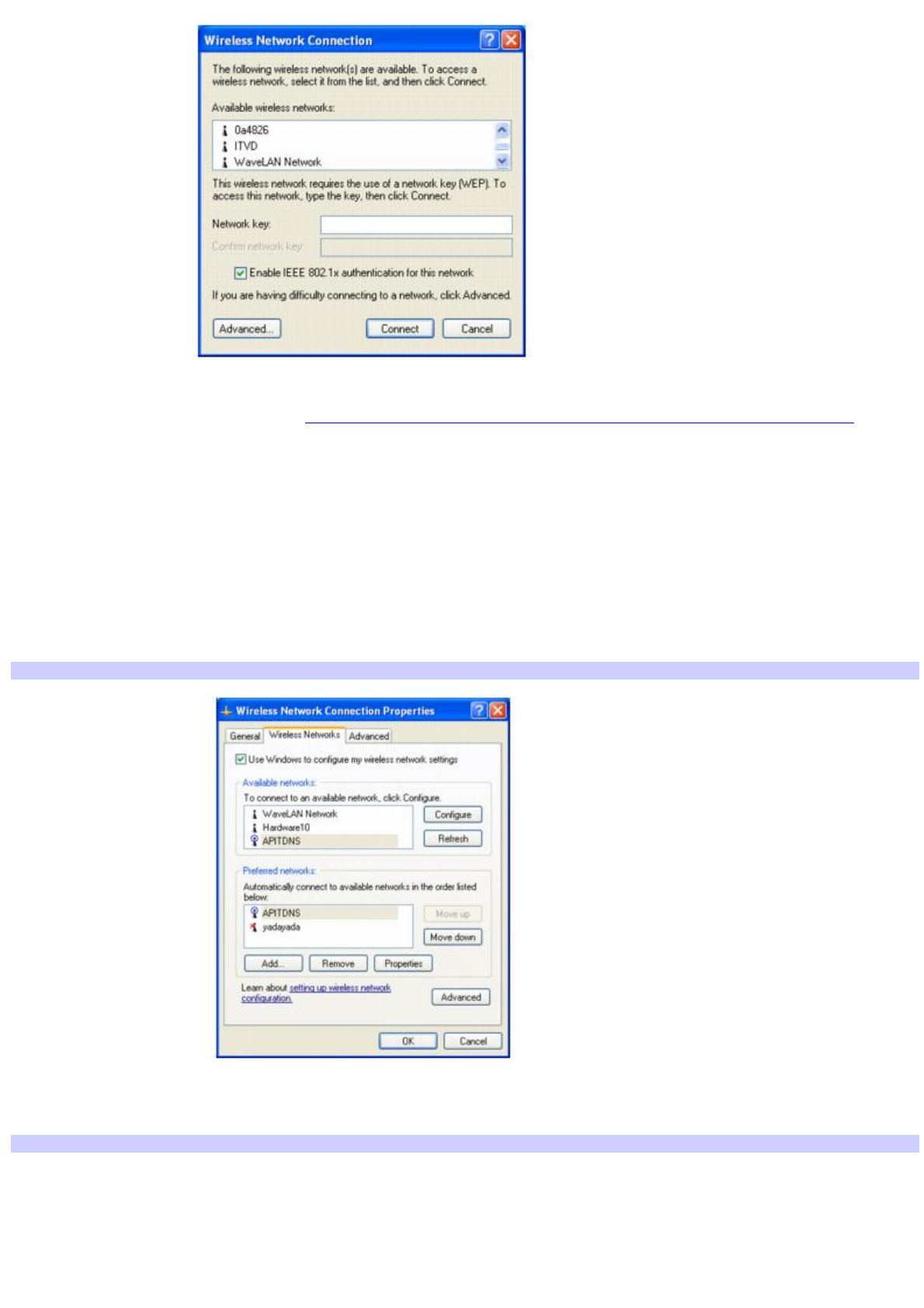
4.
From the Available wireless networks list, select the name of the network in which you want to connect. If you
do not see the network name, see If the network does not appear in the Available wireless networks list box.
5.
If required, type the network key in the Network key box. (If necessary, ask the administrator for the key. The
key should be between 5 and 13 ASCII characters or 10 to 26 hexadecimal characters.)
6.
Retype the network key in the Confirm network key box.
7.
Click Connect.
If the network does not appear in the Available wireless networks list box
1.
Click Advanced on the Wireless Network Connection dialog box. The Wireless Network Connection Properties
dialog box appears.
Wireless Network Connection Properties Dialog Box
2.
Click Add in the Preferred networks box. The Wireless network properties dialog box appears.
Wireless Network Properties dialog box
Page 52