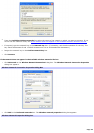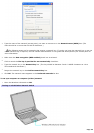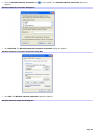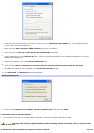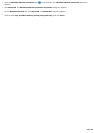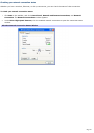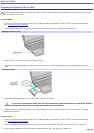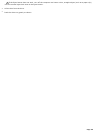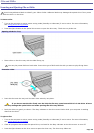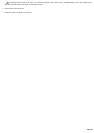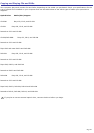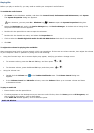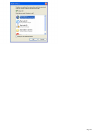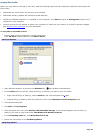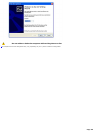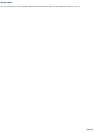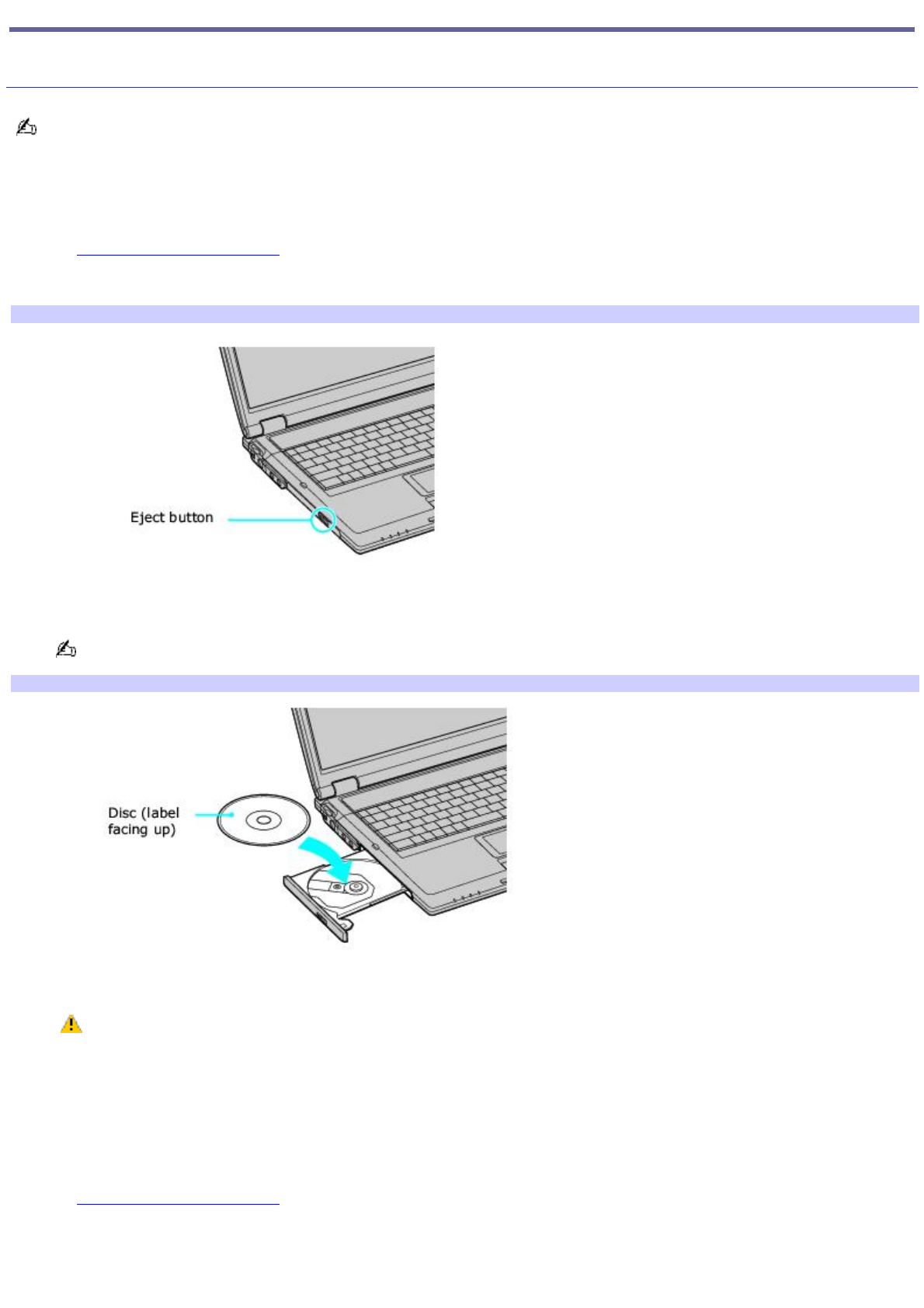
CDs and DVDs
Inserting and Ejecting CDs or DVDs
Avoid using adhesive labels to identify your CDs or DVDs. Adhesive labels may damage the optical drive if they come
off while the disc is in the drive.
To insert a disc
1.
Turn on the computer or exit a power saving mode (Standby or Hibernate) if one is active. For more information,
see Using power saving modes.
2.
Press the Eject button on the optical drive cover to open the drive tray. The drive tray slides out.
Opening the Drive Tray
3.
Place a disc on the drive tray with the label facing up.
You can play some DVDs on both sides. Insert this type of DVD with the side you want to play facing down.
Inserting a Disc
4.
Press the disc onto the tray until the disc clicks securely into place.
If you do not seat the disc firmly over the hub, the disc may come loose while it is in the drive. A loose
disc may damage the optical drive and make opening the drive tray difficult.
5.
Push the drive tray gently to close it. The Busy indicator on the drive cover blinks while your computer is reading
data from the drive.
To eject a disc
1.
Turn on the computer or exit a power saving mode (Standby or Hibernate) if one is active. For more information,
see Using power saving modes.
2.
Close all programs that access the optical drive, and wait for the Busy indicator on the drive cover to turn off.
3.
Press the Eject button on the drive cover to open the drive tray. The drive tray slides out.
Page 60