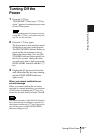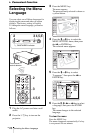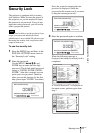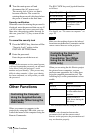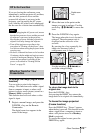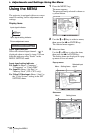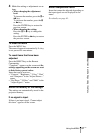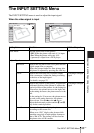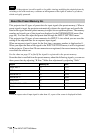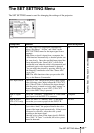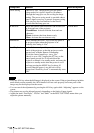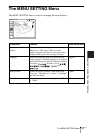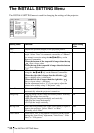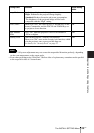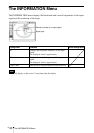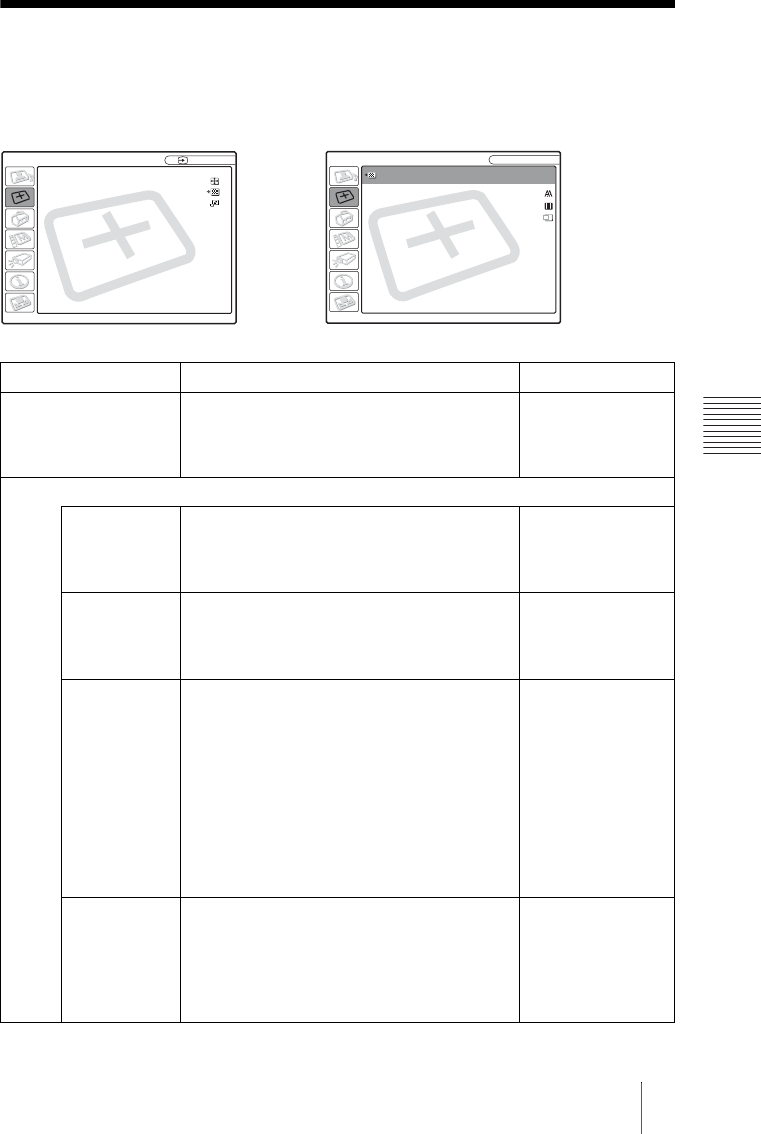
33
GB
The INPUT SETTING Menu
Adjustments and Settings Using the Menu
The INPUT SETTING Menu
The INPUT SETTING menu is used to adjust the input signal.
When the video signal is input
Setting items Functions Initial setting value
Wide Mode Sets the aspect ratio of the picture.
• Off: When the picture with ratio 4:3 is input.
• On: When the picture with ratio 16:9
(squeezed) is input from a DVD player.
Off
Adjust Signal...
Dot Phase Adjusts the dot phase of the LCD panel and the
signal output from a computer.
Adjust the picture further for finer picture after
the picture is adjusted by pressing the APA key.
H Size Adjusts the horizontal size of picture output
from a connector. Adjust the setting according
to the dots of the input signal.
For details, see page 52.
according to an input
signal
Shift Adjusts the position of the picture. H adjusts the
horizontal position of the picture.V adjusts the
vertical position of the picture. As the setting for
H increases, the picture moves to the right, and
as the setting decreases, the picture moves to the
left.
As the setting for V increases, the picture moves
up, and as the setting decreases, the picture
moves down. Use the < or the , key to
adjust the horizontal position and the M and m
key for the vertical position.
according to an input
signal
Scan Converter Converts the signal to display the picture
according to the screen size.
When set to “Off,” displays the picture while
matching one pixel of input picture element to
that of the LCD. The picture will be clear but
the picture size will be smaller.
On
Wide Mode: Off
Adjust Signal...
Scan Converter: On
INPUT SETTING
Video
SIGNAL SETTING
Dot Phase: 24
H Size: 1504
Shift: H: 181 V: 34
INPUT SETTING