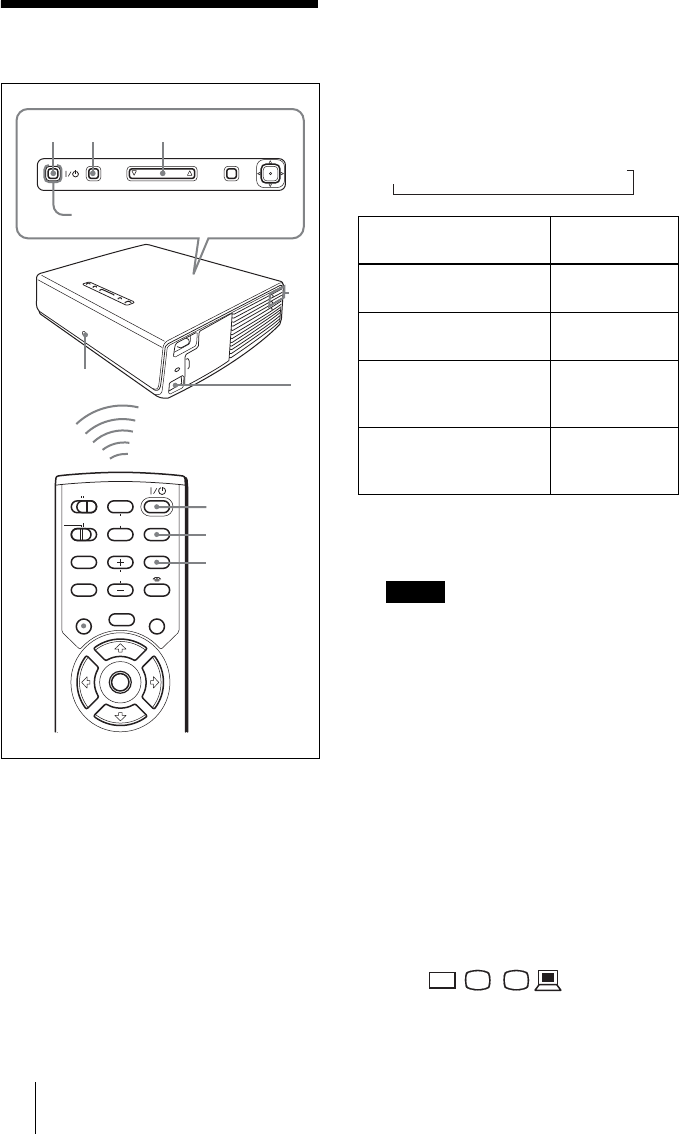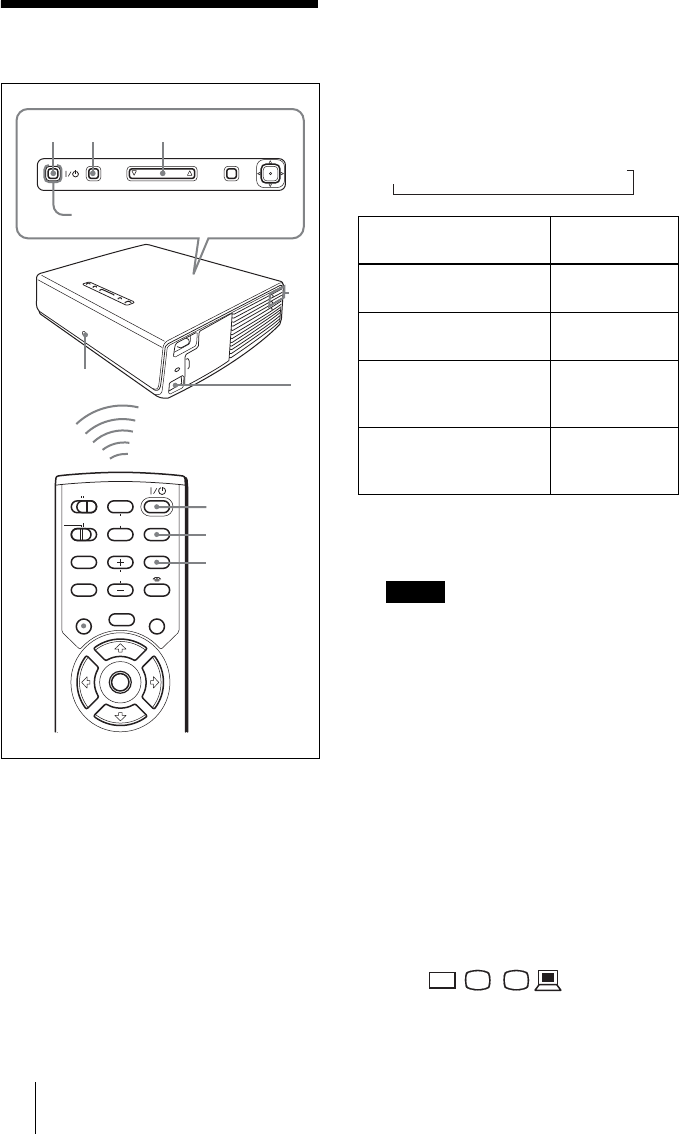
GB
20 Projecting
Projecting
1 Plug the AC power cord into a wall
outlet, then connect all equipment.
The ON/STANDBY indicator lights in
red and the projector goes into standby
mode.
2 Press the I / 1 key.
The ON/STANDBY indicator lights in
green and the Intelligent Auto-setup
starts. The lens protector opens, and the
powered tilt adjuster rises and stops at
the previously adjusted position.
3 Turn on the equipment connected to
the projector.
4 Press the INPUT key to select the
input source.
Each time you press the key, the input
signal switches as follows:
Smart APA (Auto Pixel Alignment)
adjusts the picture of the connected
equipment so that it is projected clearly.
• If “Auto Input Search” is set to “On,” the
projector searches for the signals from
the connected equipment and displays
the input channel where the input signals
are found.
For details, see “Auto Input Search”
on page 33.
• The Smart APA is effective for the input
signal from a computer only.
5 Switch the equipment to be connected
to output to the projector.
Depending on the type of your
computer, for example a notebook, or an
all-in-one LCD type, you may have to
switch the computer to output to the
projector by pressing certain keys
(e.g., , etc.), or by
changing your computer’s settings.
MENUINPUT
TILT
PUSH
ENTER
MUTING
PIC
AUDIO
LENS
APA
AIR SHOT
INPUT
TILT/KEYSTONE
PJ NETWORK
ON
COMMAND
OFF
VOLUME
MENU/
TAB
FREEZE
2
2
4
5
4
5
6
1
ON/STANDBY indicators
Rear remote
control
detector
To input from Press INPUT to
display
Computer connected to
the INPUT A connector
INPUT-A
Computer connected to
the INPUT B connector
INPUT-B
Video equipment
connected to the VIDEO
input connector
VIDEO
Video equipment
connected to the S VIDEO
input connector
S-VIDEO
Notes
t
INPUT-A
t
INPUT-B
t
VIDEO
t
S-VIDEO
VGA
LCD
//
,