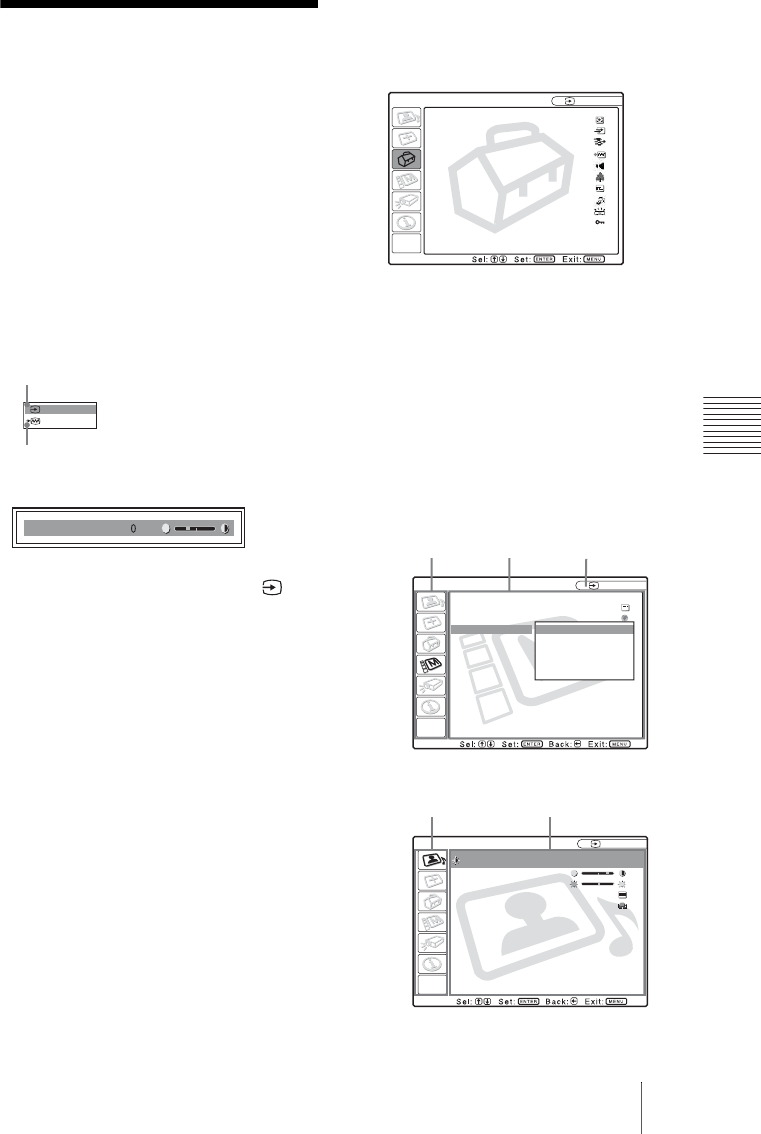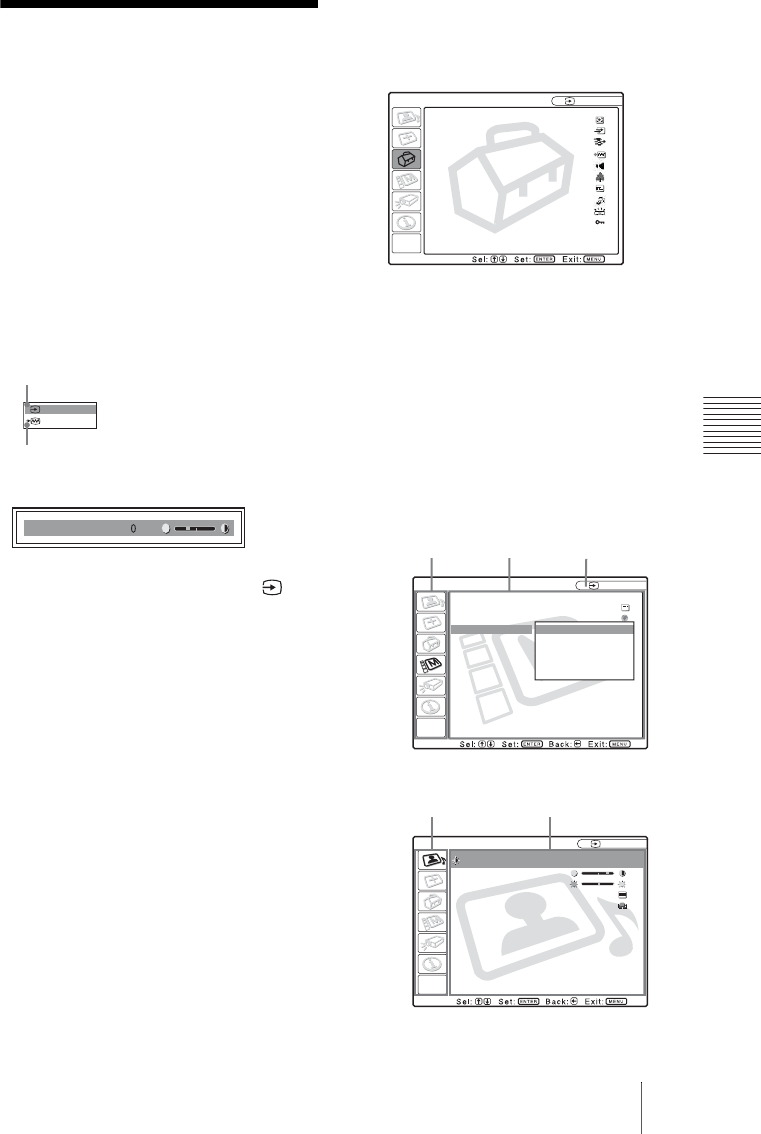
27
GB
Using the MENU
Adjustments and Settings Using the Menu
B Adjustments and Settings Using the Menu
Using the MENU
The projector is equipped with an on-screen
menu for making various adjustments and
settings. The setting items are displayed in a
pop-up menu or in a sub menu. If you select
an item name followed by dots (...), a sub
menu with setting items appear. You can
change the tone of the menu display and the
menu language displayed in the on-screen
menu.
To change the menu language, see
“Selecting the Menu Language” on page 23.
Display items
Input signal indicator
Shows the selected input channel. is
displayed when no signal is input. You can
hide this indicator using “Status” in the
MENU SETTING menu.
Input signal setting indicator
For Input A: Shows “Computer,”
“Component” or “Video GBR.”
For Video/S Video input: Shows “Auto” or
the “Color System” setting in the SET
SETTING menu.
1 Press the MENU key.
The menu appears.
The menu presently selected is shown as
a yellow button.
2 Use the M or m key to select a menu,
then press the , or ENTER key.
The selected menu appears.
3 Select an item.
Use the M or m key to select the item,
then press the , or ENTER key.
The setting items are displayed in a pop-
up menu or in a sub menu.
NTSC 3.58
Video
Input signal indicator
Input signal setting indicator
Contrast
Picture adjustment menu
x
Smart APA: On
Auto Input Search:
Off
Input-A Signal Sel.:
Computer
Color System: Auto
Speaker: On
Stand-by Mode: Standard
Power Saving: Off
IR Receiver: Front & Rear
Illumination: On
Panel Key Lock: Off
SET SETTING
Input-A
A
MENU SETTING
Input A
On
English
Status:
Language:
Menu Position:
Menu Color:
Top left
Bottom Left
Center
Top Right
Bottom Right
Menu
PICTURE SETTING
Contrast: 80
Brightness: 50
Gamma Mode: Graphics
Color Temp: High
Input A
ADJUST PICTURE
Standard
Setting items
Pop-up menu
Menu Setting items
Sub menu
Selected input
signal