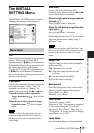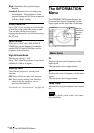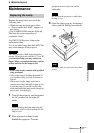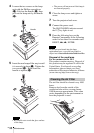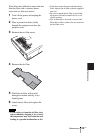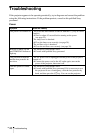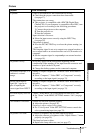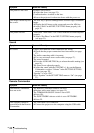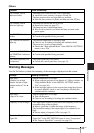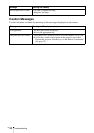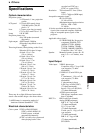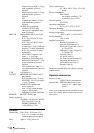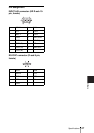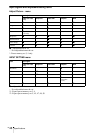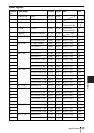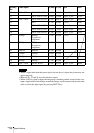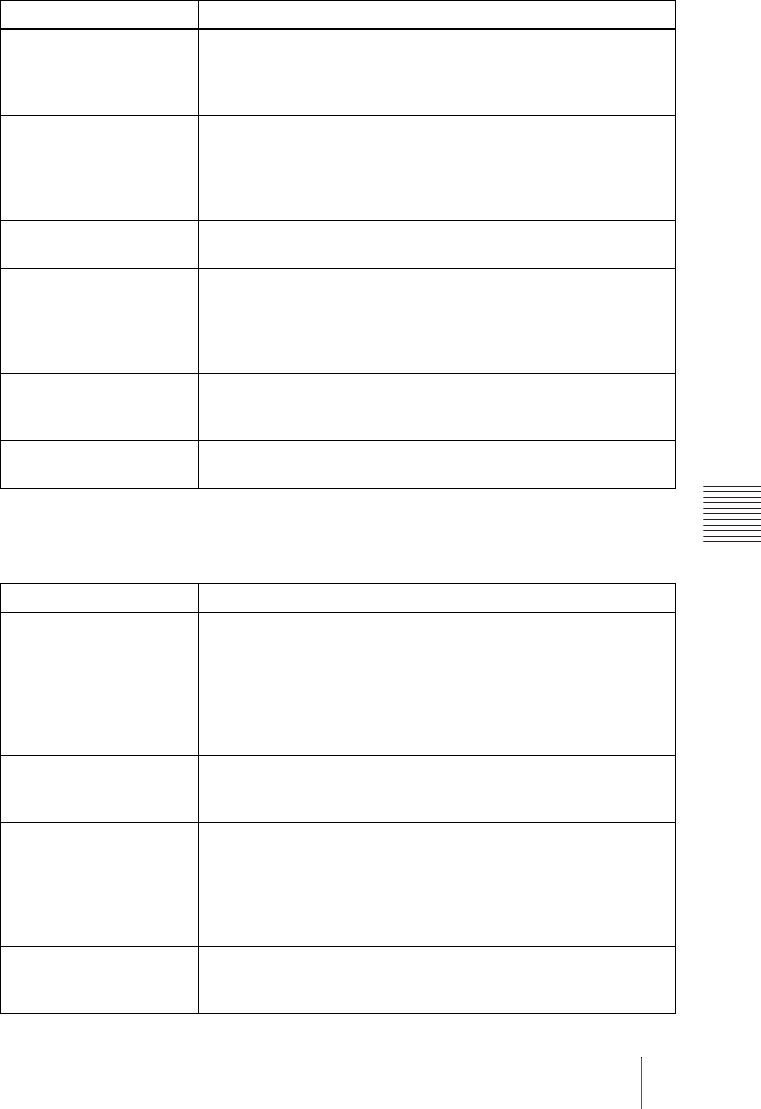
43
GB
Troubleshooting
Maintenance
Others
Warning Messages
Use the list below to check the meaning of the messages displayed on the screen.
Symptom Cause and Remedy
The LAMP/COVER
indicator flashes.
• The lamp cover or the air filter cover is detached.
c Attach the cover securely (see pages 38 and 39).
• The lens protector does not open due to a problem.
c Slide the lens protector by hand, and then press the I/
1 key.
The LAMP/COVER
indicator lights up.
• The lamp has reached the end of its life.
c Replace the lamp (see page 37).
• The lamp becomes a high temperature.
c Wait for 60 seconds to cool down the lamp and turn on the
power again.
The TEMP/FAN indicator
flashes.
• The fan is broken.
c Consult with qualified Sony personnel.
The TEMP/FAN indicator
lights up.
• The internal temperature is unusually high.
c Check to see if nothing is blocking the ventilation holes.
• The projector is used at a high altitude.
c Ensure that “High Altitude Mode” in the INSTALL SETTING
menu is set to “On.”
Both the LAMP/COVER
and TEMP/FAN indicators
light up.
• The electrical system breaks down.
c Consult with qualified Sony personnel.
The control panel keys do
not function.
• The control panel keys are locked.
c Unlock the control panel keys (see page 33).
Message Meaning and Remedy
High temp.!
Probably use in high
altitude. Switch to high
altitude mode on? Yes V
No v
• Internal temperature is too high.
c When using the projector at an altitude of 1,500 m or higher, set
“High Altitude Mode” in the INSTALL SETTING menu to
“On” (see page 36).
c If this message appears on the screen when using the projector
at normal altitudes, check to see if anything is blocking the
ventilation holes (exhaust).
High temp.!
Lamp off in 1 min.
• Internal temperature is too high.
c Turn off the power.
c Check to see if nothing is blocking the ventilation holes.
Frequency is out of range! • This input signal cannot be projected as the frequency is out of the
acceptable range of the projector.
c Input a signal that is within the range of the frequency.
• The resolution setting of the output signal of a computer is too
high.
c Set the setting of output to XGA (see page 17).
Please check Input-A
Signal Sel.
• You have input RGB signal from the computer when “Input-A
Signal Sel.” in the SET SETTING menu is set to “Component.”
c Set “Input-A Signal Sel.” correctly (see page 33).