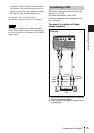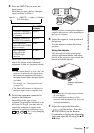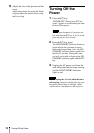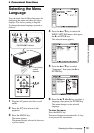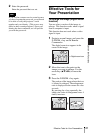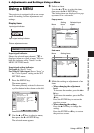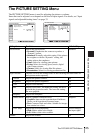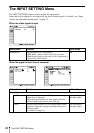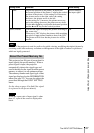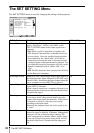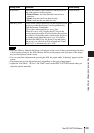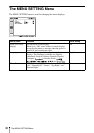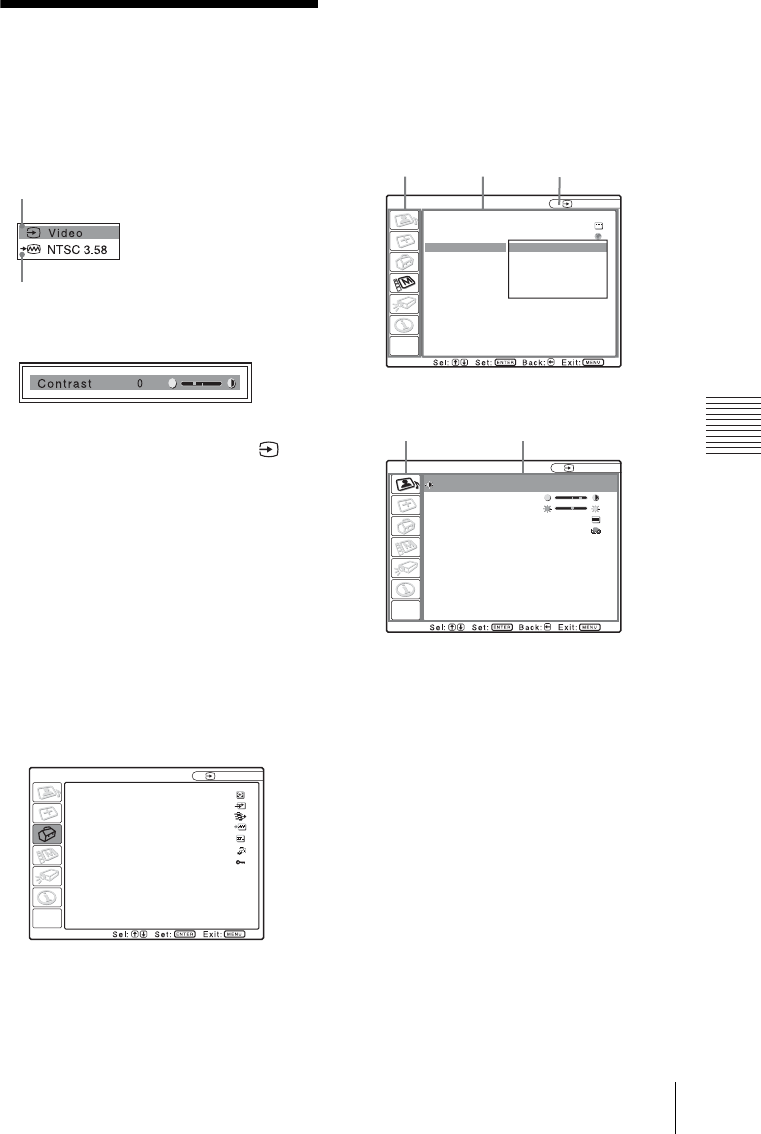
23
Using a MENU
Adjustments and Settings Using a Menu
B Adjustments and Settings Using a Menu
Using a MENU
The projector is equipped with an on-screen
menu for making various adjustments and
settings.
Display items
Input signal indicator
Shows the selected input channel. is
displayed when no signal is input. You can
hide this indicator using “Status” on the
MENU SETTING menu.
Input signal setting indicator
For Input-A: Shows “Auto.”
For Video/S-Video input: Shows “Auto” or
the “Color System” setting on the SET
SETTING menu.
1 Press the MENU key.
The menu appears.
The menu presently selected is shown as
a yellow button in the column on the left.
2 Use the v or V key to select a menu,
then press the
B or ENTER key.
The selected menu appears.
3 Select an item.
Use the v or V key to select the item,
then press the B or ENTER key.
The setting items are displayed in a pop-
up menu or in a sub menu.
4 Make the setting or adjustment of an
item.
• When changing the adjustment
level:
To increase the number, press the v or
B key.
To decrease the number, press the V or
b key.
Press the ENTER key to restore the
previous screen.
• When changing the setting:
Press the v or V key to change the
setting.
Press the ENTER or b key to restore
the previous screen.
Input signal indicator
Input signal setting indicator
Picture adjustment menu
x
Smart APA: On
Auto Input Search:
Off
Input-A Signal Sel.
:
Component
Color System: Auto
Power Saving: Off
IR Receiver: Front & Rear
Panel Key Lock: Off
SET SETTING
Input-A
A
MENU SETTING
Input A
On
English
Status:
Language:
Menu Position:
Top left
Bottom Left
Center
Top Right
Bottom Right
Menu
Setting
items
Pop-up menu
Selected input
signal
PICTURE SETTING
Contrast: 80
Brightness: 50
Gamma Mode: Graphics
Color Temp: High
Input A
ADJUST PICTURE
Standard
Menu Setting items
Sub menu