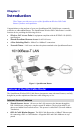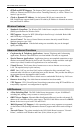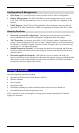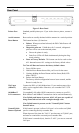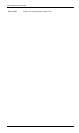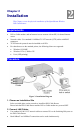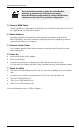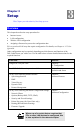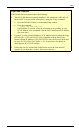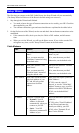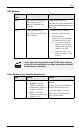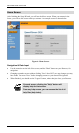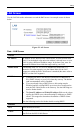DSL/Cable Router User Guide
8
The wired LAN connection, rather than the Wireless
interface, is preferred for first-time router setup.
Once the Wireless configuration is correct, the Wireless
interface can be used for any further configuration.
3. Connect WAN Cable
Connect the DSL or Cable modem to the WAN port on the DSL/Cable Router. Use the ca-
ble supplied with your DSL/Cable modem. .
4. Attach Antenna
Attach the supplied wireless antenna to the connector provided on the back of the
DSL/Cable Router. Secure the antenna by turning the grooved or ridged ring on the an-
tenna until snug (Do not over tighten).
5. Connect Printer Cable
Use a standard parallel printer cable to connect your printer to the Printer port on the
DSL/Cable Router.
6. Power Up
• Power on the Cable or DSL modem.
• Power on the Printer.
• Connect the supplied power adapter to the DSL/Cable Router and power up.
Use only the power adapter provided. Using a different one may cause hardware damage
7. Check the LEDs
• The Status LED should flash, then turn On. If it stays On, or flashing, there is a hardware
error.
• For each active LAN (PC) connection, the LAN Link/Act LED should be ON
• The WAN LED should be ON.
• The Wireless LED should be ON.
• The Print Act LED should be ON.
For more information, refer to LEDs in Chapter 1.