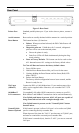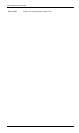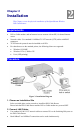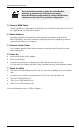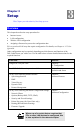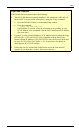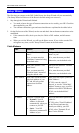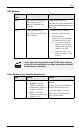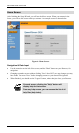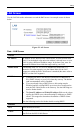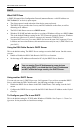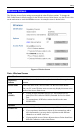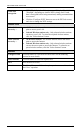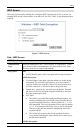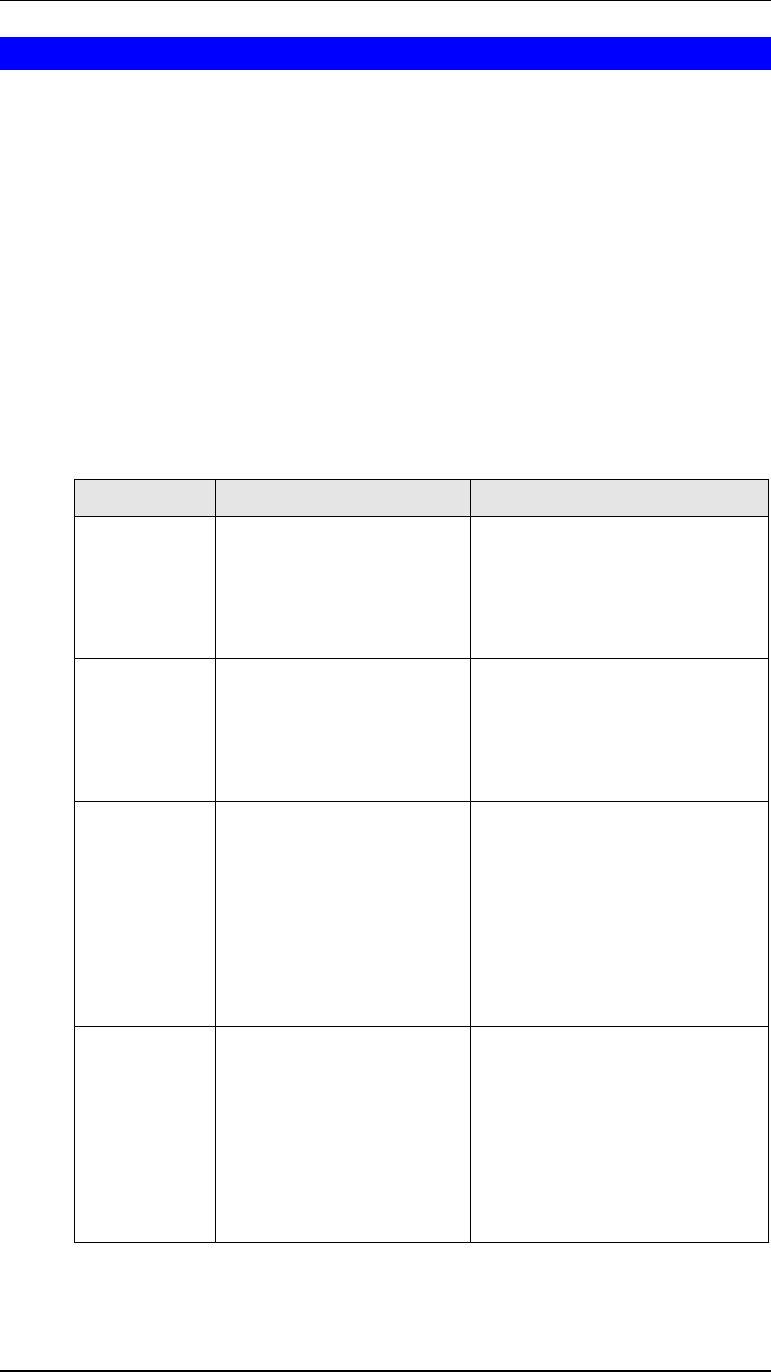
DSL/Cable Router User Guide
12
Setup Wizard
The first time you connect to the DSL/Cable Router, the Setup Wizard will run automatically.
(The Setup Wizard will also run if the Router's default settings are restored.)
1. Step through the Wizard until finished.
• You need to know the type of Internet connection service used by your ISP. Check the
data supplied by your ISP.
• The common connection types and associated data are explained in the tables below.
2. On the final screen of the Wizard, run the test and check that an Internet connection can be
established.
• If the connection fails, check your data, the Cable or DSL modem, and all connec-
tions.
• When you exit the Wizard, you will see the Home screen. If you wish to run the Wiz-
ard again at any time, use the "Setup Wizard" button on the main menu.
Cable Modems
Data Details Check
Hostname Some ISPs allocate a "Host-
name".
If so, you must enter this
"Hostname" instead of using
the default value.
Did your ISP allocate a "Host-
name" to you?
If so, enter the name provided.
Otherwise, use the default value.
Domain name Some ISPs allocate a "Do-
main Name".
If so, you must enter this
"Domain Name" instead of
using the default value.
Did your ISP allocate a "Domain
Name" to you?
If so, enter the name provided.
Otherwise, use the default value.
MAC address Some ISPs record the MAC
(physical) address of your
PC, and will only permit
connections from that
address.
Does your ISP expect a particular
MAC address?
If YES, enter the value (if
known), or use the "Clone MAC
address" button to copy your PCs
address to the DSL/Cable Router.
If NO, use the default MAC
address.
IP Address There are 2 systems used:
•
Dynamic
-Your IP
Address is allocated
automatically, when you
connect to you ISP.
•
Static
- Your ISP
allocates a permanent IP
Address to you.
Were you allocated a specified IP
Address?
If YES, select "Fixed IP address"
in the Wizard, and enter the
details provided by your ISP.
If NO, select "Dynamic IP ad-
dress" in the Wizard.