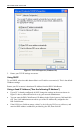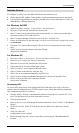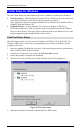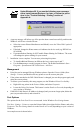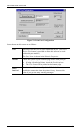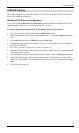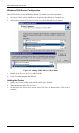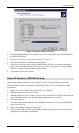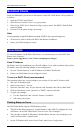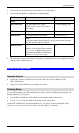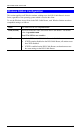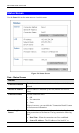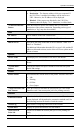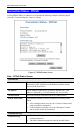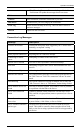DSL/Cable Router User Guide
40
Macintosh Clients
From your Macintosh, you can access the Internet via the DSL/Cable Router. The procedure is
as follows.
1. Open the TCP/IP Control Panel.
2. Select Ethernet from the Connect via pop-up menu.
3. Select Using DHCP Server from the Configure pop-up menu. The DHCP Client ID field
can be left blank.
4. Close the TCP/IP panel, saving your settings.
Note:
If using manually assigned IP addresses instead of DHCP, the required changes are:
• Set the Router Address field to the DSL/Cable Router's IP Address.
• Ensure your DNS settings are correct.
Linux Clients
To access the Internet via the DSL/Cable Router, it is only necessary to set the DSL/Cable
Router as the "Gateway".
Ensure you are logged in as "root" before attempting any changes.
Fixed IP Address
By default, most Unix installations use a fixed IP Address. If you wish to continue using a fixed
IP Address, make the following changes to your configuration.
• Set your "Default Gateway" to the IP Address of the DSL/Cable Router.
• Ensure your DNS (Name server) settings are correct.
To act as a DHCP Client (recommended)
The procedure below may vary according to your version of Linux and X -windows shell.
1. Start your X Windows client.
2. Select Control Panel - Network
3. Select the "Interface" entry for your Network card. Normally, this will be called "eth0".
4. Click the Edit button, set the "protocol" to "DHCP", and save this data.
5. To apply your changes
• Use the "Deactivate" and "Activate" buttons, if available.
• OR, restart your system.
Printing Setup on Linux
The DSL/Cable Router supports LPD Printing on Linux.
• The DSL/Cable Router supports 3 "Logical Printers" under LPD. To configure the "Logi-
cal Printers" on the DSL/Cable Router, refer to Printer Port in Chapter 7.
• The procedure to install a LPD printer is detailed below, but may vary according to your
version of Linux and X -windows shell.
1. In your X Windows shell, select Control Panel, then Printer Configuration.