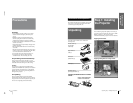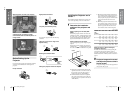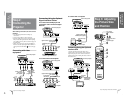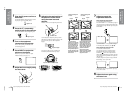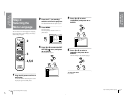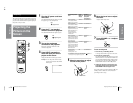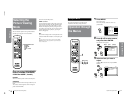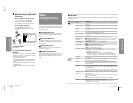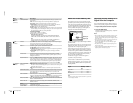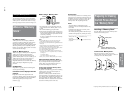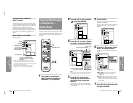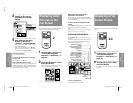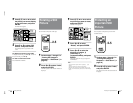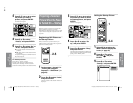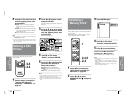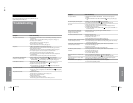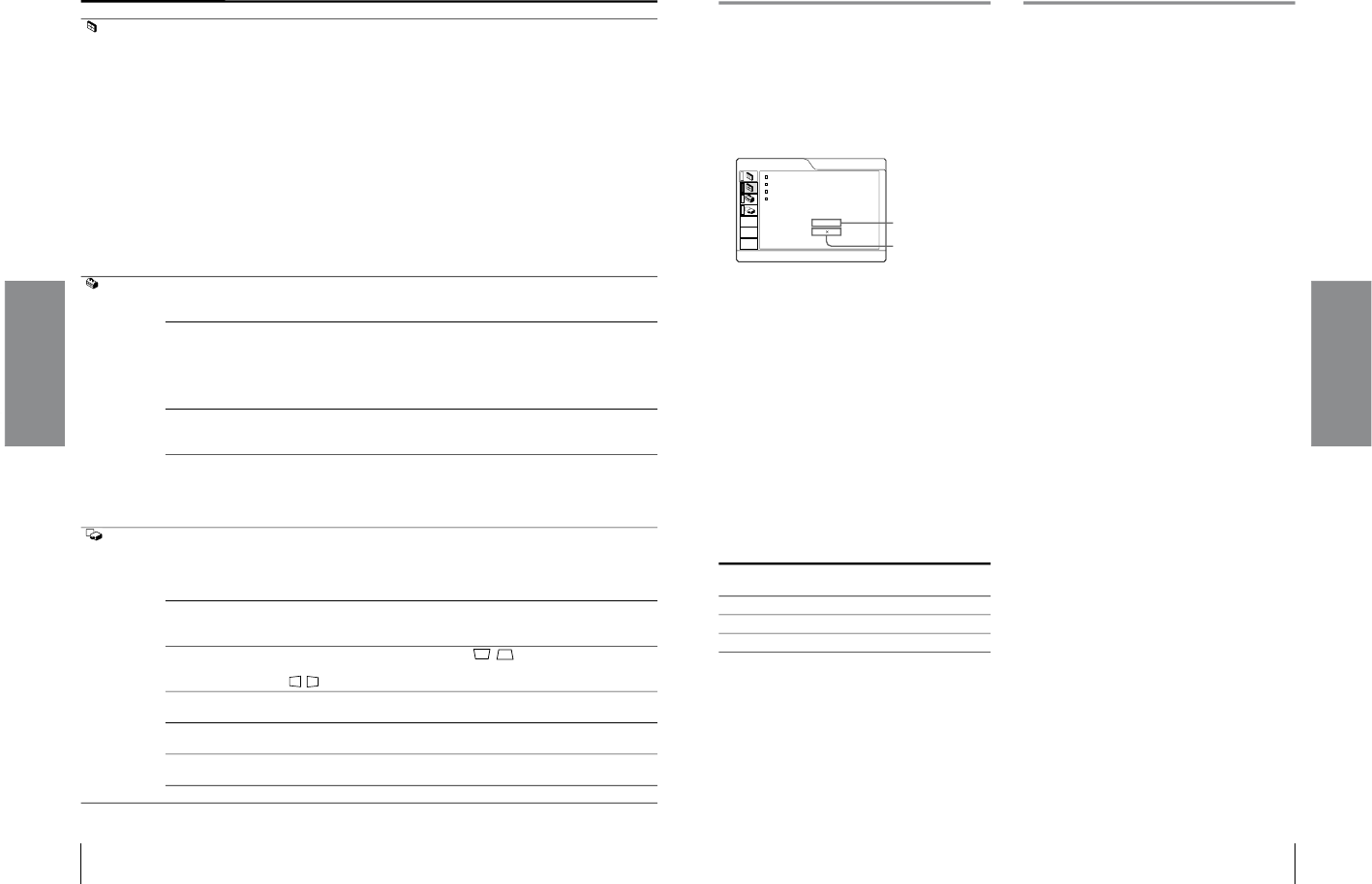
1-11
VPL-HS1
GB
20
Menu Configurations
Using the Menus
INPUT
SETTING
(continued)
VIDEO MEMORY You can select picture viewing mode that best suits the type of picture or the
environment.
OFF: Select for the setting stored in each input channel or input signal.
DYNAMIC: Select for enhanced picture contrast and sharpness.
STANDARD: Recommended for normal viewing condition. Also select to
reduce roughness when viewing the picture with DYNAMIC.
LIVING: Select for soft, film-like picture.
USER 1, 2 and 3: You can adjust the quality of the picture to suit your taste and
store the settings. Once the settings are stored, you can view the picture with
the adjusted picture quality by pressing the button.
To store the settings
1 Select USER 1, USER 2 or USER 3.
2 Adjust the items you want in the menus.
Items that can be stored are:
CONTRAST, BRIGHT, COLOR, HUE, SHARP, RGB ENHANCER,
D.PICTURE, COLOR TEMP, COLOR SYS, SCAN CONV, ASPECT.
Tip
You can also adjust the picture quality in DYNAMIC, STANDARD or
LIVING mode. To reset to the factory setting, press RESET.
SET
SETTING
STATUS Set to OFF to turn off the on-screen displays except for the menus, message
when turning off the power, and warning messages.
To display all of the on-screen display again, set to ON.
INPUT-A Selects the signal input from the PJ MULTI connector.
COMPUTER: Inputs the signal from a computer.
COMPONENT: Inputs the component or progressive component signal from a
DVD player, digital BS tuner, etc.
VIDEO GBR: Inputs the signal from a TV game, DVD player or HDTV
broadcast.
LANGUAGE Selects the language used in the menu and on-screen displays. Available
languages are: English, French, German, Italian, Spanish, Japanese, Chinese,
Portuguese and Korean.
POWER SAVING When set to ON, the POWER SAVING indicator lights. The projector goes into
power saving mode if no signal is input for 10 minutes, and the lamp goes out
and the cooling fan keeps running. In power saving mode, no button functions
for the first 60 seconds. It is cancelled when a signal is input or any button is
pressed. If you do not set the projector to power saving mode, select OFF.
INSTALL
SETTING
KEYSTONE MEM
(memory)
ON: DIGIT KEYSTONE setting is stored.
The data is retrieved when the projector power is turned on. The setting will
remain the same every time.
OFF: DIGIT KEYSTONE is reset to “0” when the power is turned on next
time.
DIGIT KEYSTONE Corrects the trapezoidal distortion caused by the projection angle. Use this item
after selecting the type of distortion, H (horizontal) or V (vertical), with
KEYSTONE DIR.
KEYSTONE DIR When the picture is a vertical trapezoid ( ), select V. Next, correct the
distortion with DIGIT KEYSTONE. When the picture is a holizontal trapezoid
( ), select H, then correct the distortion with DIGIT KEYSTONE.
MENU POSITION Selects the display position from TOP LEFT, BOTTOM LEFT, CENTER, TOP
RIGHT and BOTTOM RIGHT.
MENU COLOR Selects the tone of the menu display from STANDARD, WARM, COOL,
GREEN or GRAY.
MENU
BACKGROUND
Selects the intensity of the background picture of the menu display from DARK,
STANDARD or LIGHT.
LAMP TIMER Indicates how long the lamp has been turned on.
Menu Item Description
21
GB
Menu Configurations
Using the Menus
About the Preset Memory No.
This projector has 32 types of preset data for input
signals (the preset memory). When the preset signal is
input, the projector automatically detects the signal
type and recalls the data for the signal from the preset
memory to adjust it to an optimum picture. The
memory number and signal type of that signal are
displayed in the INPUT SETTING menu.
You can also adjust the preset data through the INPUT
SETTING menu.
This projector also has 20 types of user memories for
INPUT-A into which you can save the setting of the
adjusted data for an unpreset input signal.
When an unpreset signal is input for the first time, a
memory number is displayed as 0. When you adjust
the data of the signal in the INPUT SETTING menu,
it will be registered to the projector. If more than 20
user memories are registered, the newest memory
always overwrites the oldest one.
See the chart on page 43 to find if the signal is
registered to the preset memory.
Since the data is recalled from the preset memory
about the following signals, you can use these preset
data by adjusting SIZE H. Make fine adjustment by
adjusting SHIFT.
Note
When the aspect ratio of input signal is other than 4:3, a part of the
screen is displayed in black.
Adjusting Picture Quality of a
Signal from the Computer
You can automatically adjust to obtain the clearest
picture when projecting a signal from the computer.
1 Project a still picture from the computer.
2 Press the APA button.
When the picture is adjusted properly, “complete”
appears on the screen.
Notes
• Press the APA button when the full image is displayed on the
screen. If there are black edges around the image, the APA
function will not function properly and the image may extend
beyond the screen.
• If you switch the input signal or re-connect a computer, press
the APA button again to get the suitable picture.
• To restore the original screen, press the APA button again
during the adjustment.
• The picture may not be adjusted properly depending on the
kinds of input signals.
• Adjust the items in the INPUT SETTING menu when you
adjust the picture manually. (1 page 19)
Signal Memory
No.
SIZE
Super Mac-2 23 1312
SGI-1 23 1320
Macintosh 19” 25 1328
INPUT SETTING
DOT PHASE:
SIZE H:
SHIFT:
SCAN CONV:
INPUT-A
15
800
H:200 V:30
ON
No. 13
640 480
Memory No.
Signal type