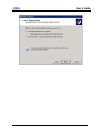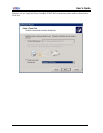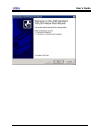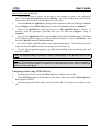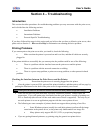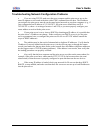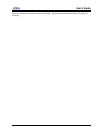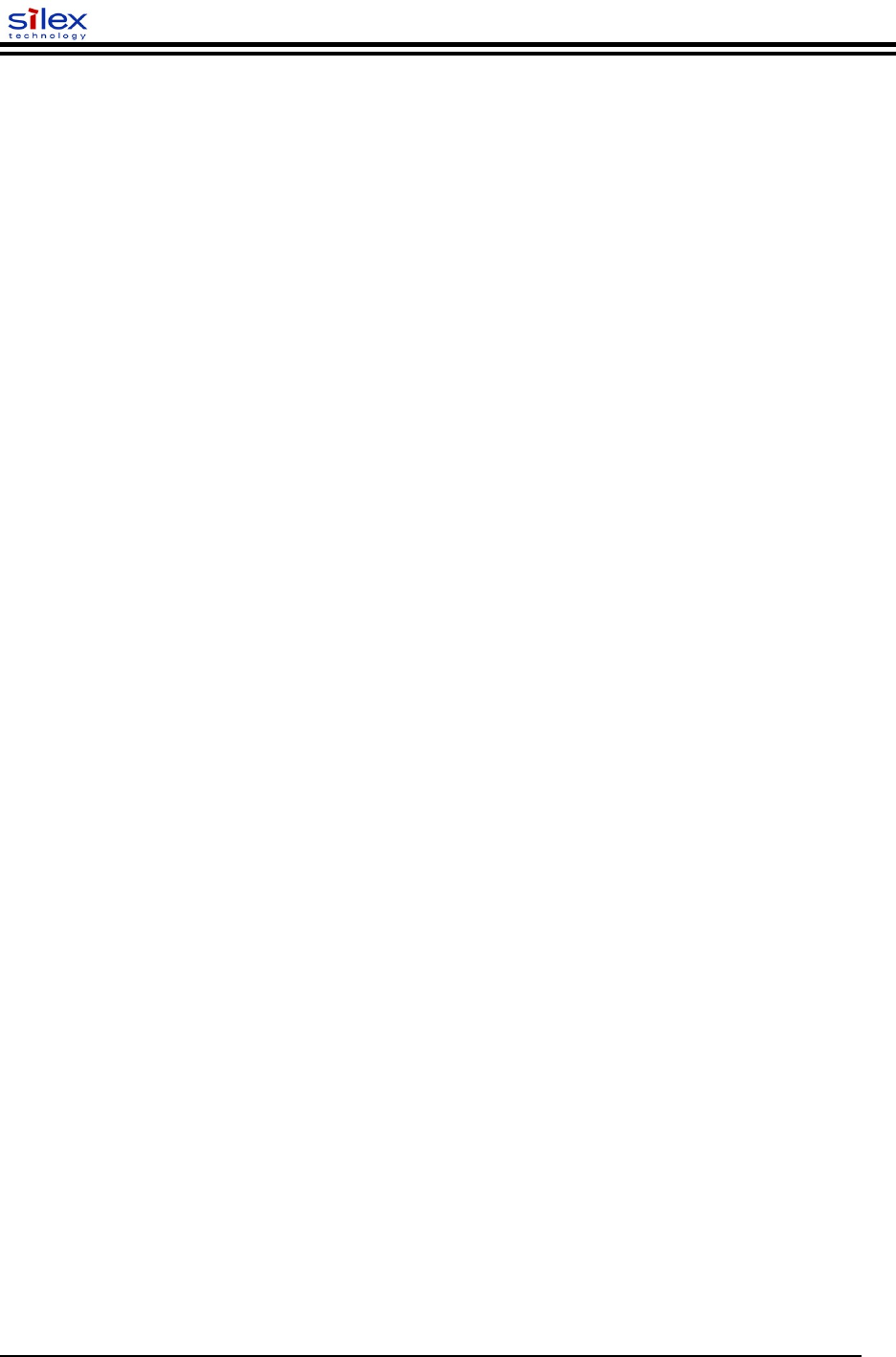
User’s Guide
Troubleshooting Wireless Configuration Problems
Make sure your computer’s wireless adapter and/or access point is configured properly
and note the settings, paying special attention to the wireless mode, SSID or network name, WEP
or security, and IP address settings so you can configure your print server to the same wireless
settings.
Make sure the radio mode is configured properly for 802.11g if auto mode is not
connecting properly.
Make sure you have a good wireless signal from your PC and from the print server, that
the print server is within range (90 meters or 300 feet), and that it is away from metal objects and
other devices that generate radio signals (like Bluetooth, Cordless Phones, and Microwave
ovens).
Make sure your computer is set to infrastructure mode if you are connecting through an
access point, or ad-hoc (802.11) if you are connecting to the print server without an access point.
See the documentation for your wireless adapter for details.
If you want to use WEP encryption or password protection for your wireless network,
and your wireless adapter or access point normally uses a password or passphrase instead of
WEP, it should allow you to enter 0x followed by a ten digit (for 40-bit or 64-bit WEP) or
twenty-six digit (for 128-bit WEP) key in hexadecimal format (0-9 or A-F).
If you are using ad-hoc (peer to peer) mode and are experiencing slow performance or are
having intermittent problems connecting, try changing the RF channel of your wireless network.
Refer to your wireless adapter and/or access point documentation for more information. It is
recommended that you change the RF channel to at least three channels lower or higher than any
other wireless networks within range. The RF channel can be changed via the ExtendView
Utility or the Web Browser Configuration Utility for the print server.
Document #40181-420 Rev. B 30