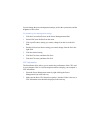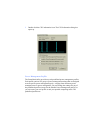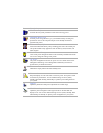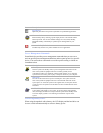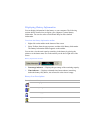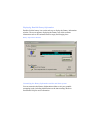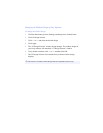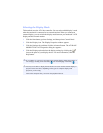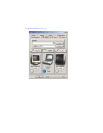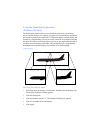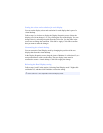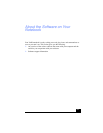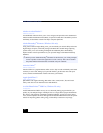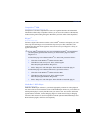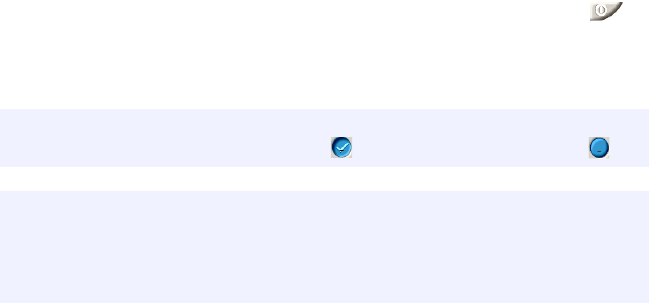
Selecting the Display Mode
This notebook uses the ATI video controller. You can select which display is used
when the notebook is connected to an external monitor. When you connect an
external display, you can switch the display mode between your notebook’s LCD
display and the external monitor.
1 Click the Start button, point to Settings, and then point to Control Panel.
2 Click the Display icon. The Display Properties window appears.
3 Click the Settings tab, and then click the Advanced button. The ATI RAGE
MOBILITY-M1 AGP Properties dialog box appears.
4 Click the Displays tab and select the display settings by clicking the
icon on the panel of your display choice. For more information, click the
Help button.
✍ If you cannot see your movie or DVD on the external display, change the monitor or
TV setting by clicking on the Secondary icon and changing it to Primary .
✍ You may not be able to display the notebook LCD screen and an external display or
projector at the same time, depending on the types of computer displays and
projectors you are using.
Turn on the computer after you turn on the peripheral devices.