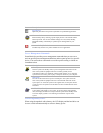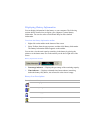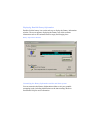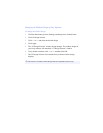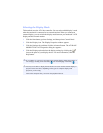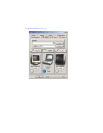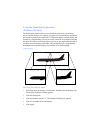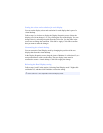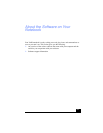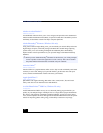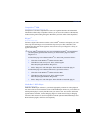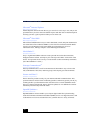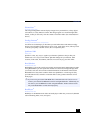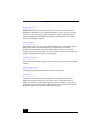Setting the colors and resolution for each display
You can set the display colors and resolution for each display that is part of a
virtual desktop.
Follow steps 1 to 4 above to display the Display Properties screen. Select the
display you wish to change (1 or 2) by clicking the icon of the display. You can
change colors by selecting an option from the Colors list. Use the slider in the
screen area to change the resolution. Click OK or Apply. Click OK to confirm
that you want to make the changes.
Customizing the virtual desktop
You can customize Dual Display mode by changing the position of the two
displays that form the virtual desktop.
In the Display Properties screen, drag the icons of Monitor #1 or Monitor #2, to a
new position that is relative to the other. The two display icons must be
connected to create a virtual desktop. Click OK to apply the change.
Releasing the Dual Display setting
Follow steps 1 and 2 in the section “Selecting Dual Display mode.” Right-click
on Monitor #2, and then click Enabled to release the setting.
✍ Some software is not compatible with Dual Display mode.