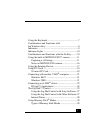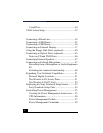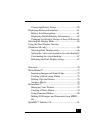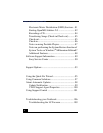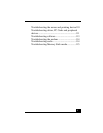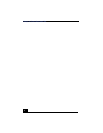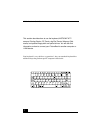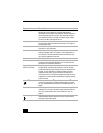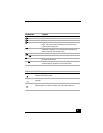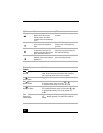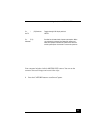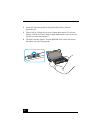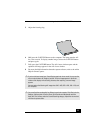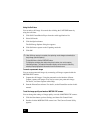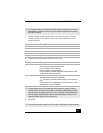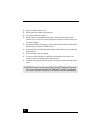VAIO
®
Notebook Quick Start
8
Key Description
Numeric keypad area Contains the keys found on a typical calculator. Use the numeric
keypad area to type numbers or to perform mathematical
calculations such as addition and subtraction. Numbers appear on
the front beveled edge of the numeric keys. Note that you must
press the Num Lock key to activate the numeric keypad. (When
you do so, the Num Lock light will be on.)
Navigation keys Several keys are devoted to moving the cursor on the screen (the
four arrow keys which also function as the Home, End, Page Up,
and Page Down keys).
Correction keys The Insert, Backspace, and Delete keys enable you to make
corrections in your documents.
Function keys The twelve function keys along the top of the keyboard are used to
perform designated tasks. For example, in many applications, F1
is the Help key. The task associated with each function key may
vary from one application to the next.
Escape key The Esc (Escape) key is used to cancel commands.
Print Screen key The Print Screen key takes an electronic snapshot of the screen
and places it in the Windows Clipboard. You can then paste the
screen shot into a document and print it.
Operator keys
(Shift, Ctrl, Alt keys)
Several keys are always used with at least one other key: Ctrl, Alt,
and Shift. When held down with another key, the Ctrl (Control)
and Alt (Alternate) keys offer another way to give commands. For
example, in many applications, instead of choosing the Save
command from a menu, you can hold down Ctrl and press S
(referred to as Ctrl+S). The Shift key operates the same way as on
a typewriter; it’s used to produce capital letters or special symbols
such as @ and $.
Windows
®
key The key with the Windows
®
logo displays the Windows
®
Start
menu; it’s the equivalent of clicking the Start button on the task
bar. See “Combinations and Functions with the Windows Key” on
page 9.
Fn key The Fn key is used in combination with other keys to issue
commands. The Fn keys at the left and right sides both work the
same. See “Combinations and Functions with the Fn Key” on
page 10.
Applications key The Applications key displays a shortcut menu of
context-sensitive choices; pressing this key is the equivalent of
clicking the right mouse button.