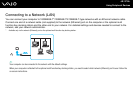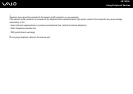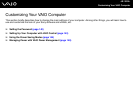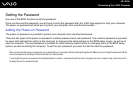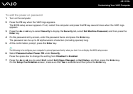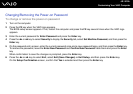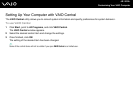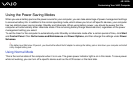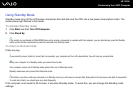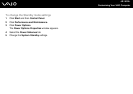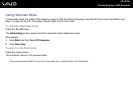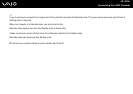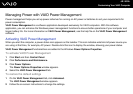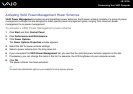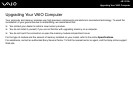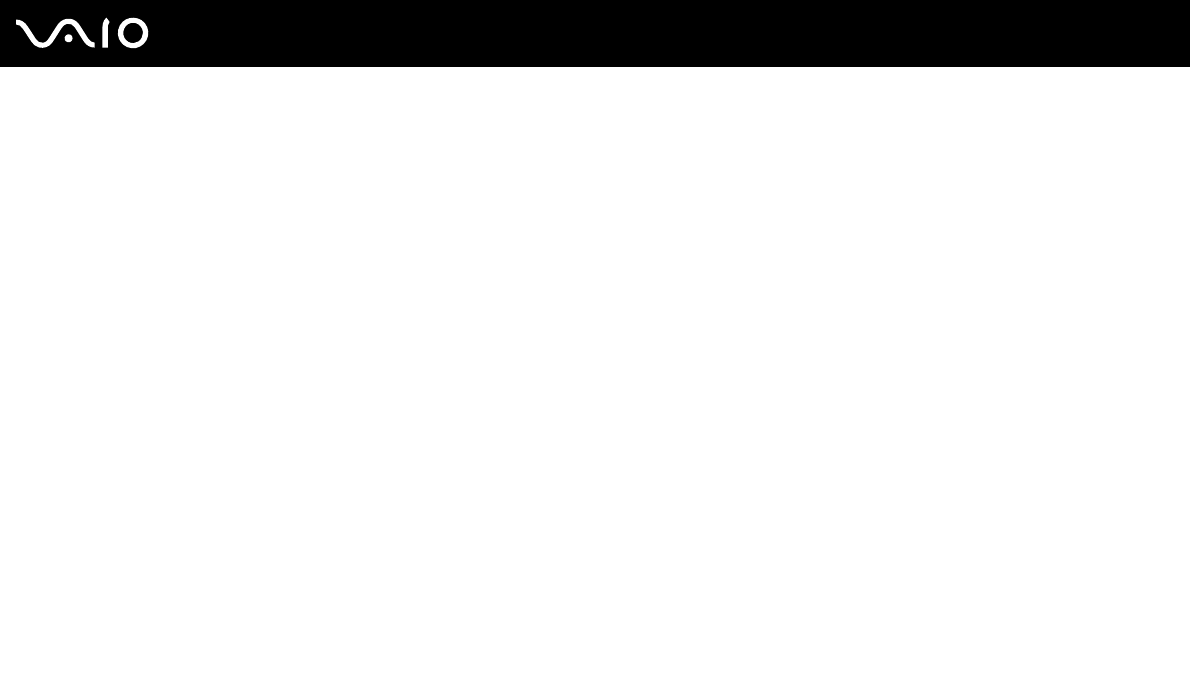
145
nN
Customizing Your VAIO Computer
Using Standby Mode
Standby mode turns off the LCD screen and places the hard disk and the CPU into a low power consumption mode. The
umber power light flashes in this mode.
To activate Standby mode
1 Click Start and then Turn Off Computer.
2 Click Stand By.
✍
If the model you purchased is VGN-AR200 Series and a remote commander is supplied with the computer, you can alternatively press the Standby
button on the remote commander to place the computer into Standby mode.
To return to Normal mode
Press any key.
!
If you press the power button for more than four seconds, your computer will turn off automatically. You will lose any unsaved data.
✍
When your computer is in Standby mode, you cannot insert a disc.
Your computer comes out of Standby mode quicker than out of Hibernate mode.
Standby mode uses more power than Hibernate mode.
!
If the battery runs down while your computer is in Standby mode, you will lose any unsaved data. Going back to the previous work state is impossible.
To avoid loss of data, you should save your data frequently.
If the computer is not used for 25 minutes, it will enter Standby mode. To avoid this, you can change the Standby mode
settings.