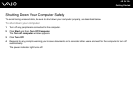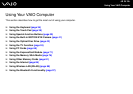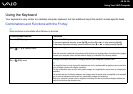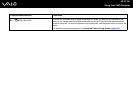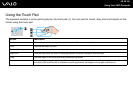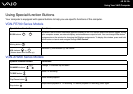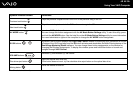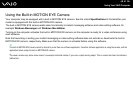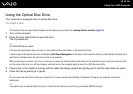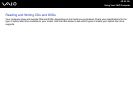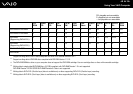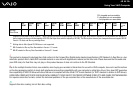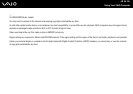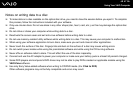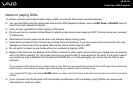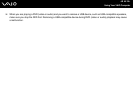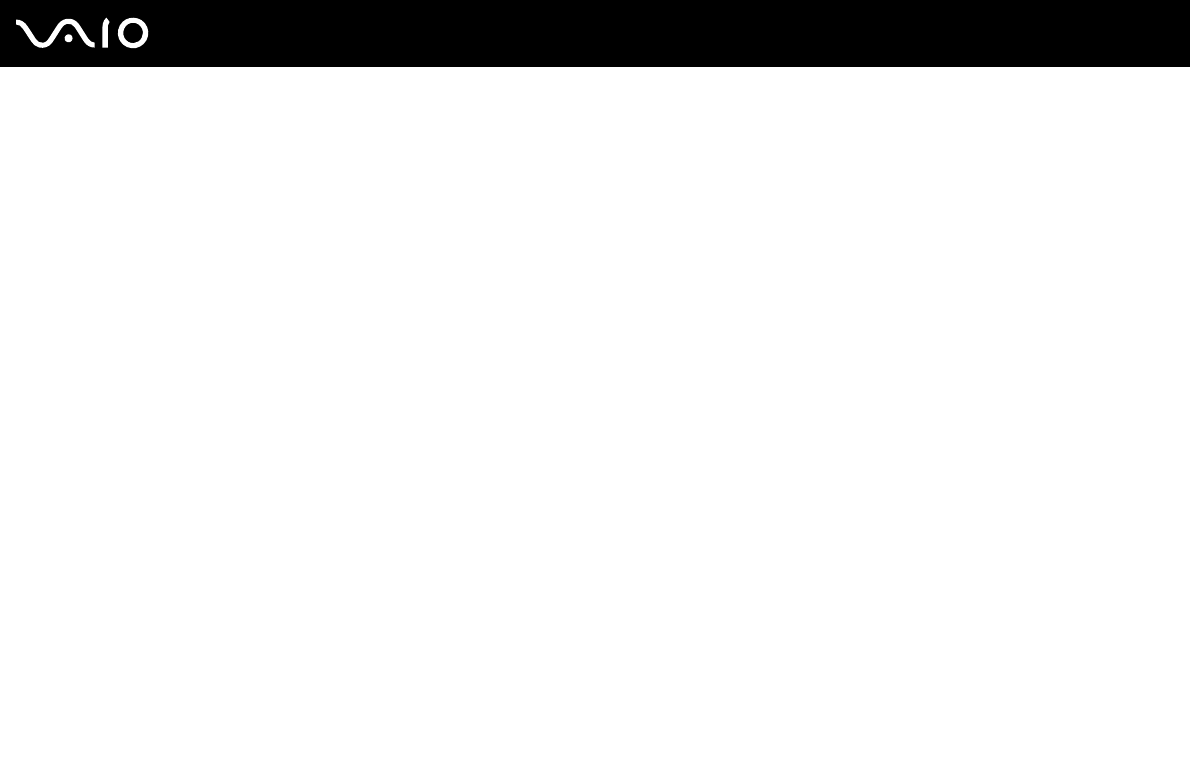
42
nN
Using Your VAIO Computer
Using the Optical Disc Drive
Your computer is equipped with an optical disc drive.
To insert a disc
!
The location of the drive eject button depends on the model you purchased. See Locating Controls and Ports (page 12).
1 Turn on the computer.
2 Press the drive eject button to open the drive.
The tray slides out.
✍
On VGN-AR200 Series models:
If the disc drive eject button does not work, try the substitute drive eject button on the optical disc drive.
If power supply to the optical disc drive is disabled by VAIO Power Management, it will take a while to eject the drive tray. Note that the substitute drive
eject button is disabled when the optical disc drive is not powered.
When recovering your system, turn on your computer and press the substitute drive eject button on the optical disc drive. Insert your Recovery Disc
into the optical disc drive, turn off the computer, and then turn on the computer again to launch the VAIO Recovery utility.
3 Place a disc in the middle of the tray with the label side facing upward and gently push it until the disc clicks into place.
4 Close the tray by pushing it in gently.
!
Do not remove the optical disc when your computer is in a power saving mode (Standby or Hibernate). Doing so may cause the computer to
malfunction.
✍
If you plan to use an external optical disc drive, connect the drive before you launch any preinstalled CD/DVD program.