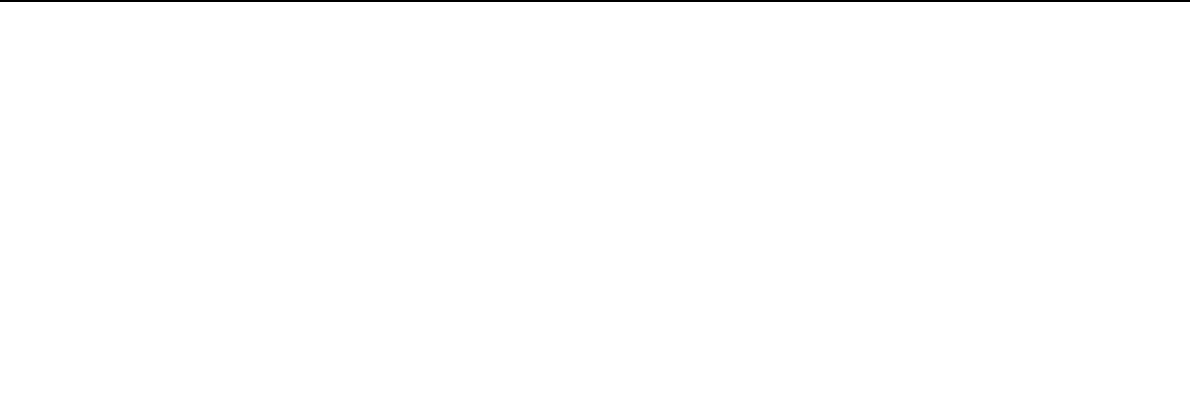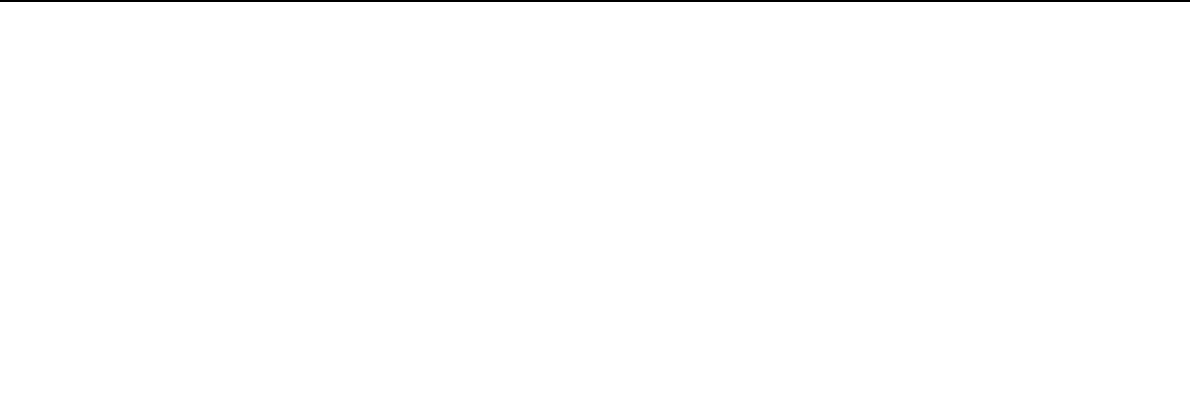
127
nN
Customizing Your VAIO Computer >
Setting the Password
Changing/Removing the Hard Disk Password
To change the hard disk password
1 Turn on the computer.
2 Press the F2 key when the VAIO logo appears.
The BIOS setup screen appears. If not, restart the computer and press the F2 key several times when the VAIO logo
appears.
✍
If you have set the power-on password, enter your power-on password.
3 Press the < or , key to select Security to display the Security tab, select Hard Disk Password, and then press the
Enter key.
The Hard Disk Password entry screen appears.
✍
If your computer is equipped with both the built-in solid state drive and the built-in hard disk drive, select Hard Disk 1 Password for the solid state
drive or select Hard Disk 2 Password for the hard disk drive.
4 Select Change Master Password or Change User Password and press the Enter key.
5 Enter the current password once and then a new password twice.
6 Press the Enter key.
7 Press the Enter key when the success message appears.
8 Press the Esc key and then the < or , key to select the Exit tab.
9 Press the M or m key to select Exit Setup and press the Enter key.
At the confirmation prompt, press the Enter key.