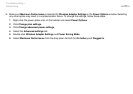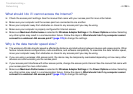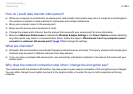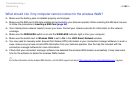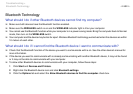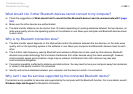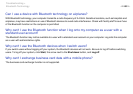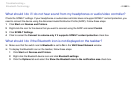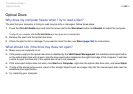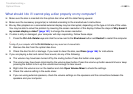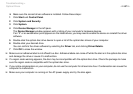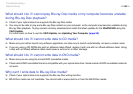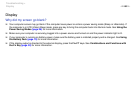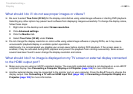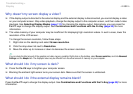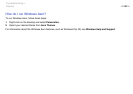185
nN
Troubleshooting >
Optical Discs
Optical Discs
Why does my computer freeze when I try to read a disc?
The disc that your computer is trying to read may be dirty or damaged. Follow these steps:
1 Press the Ctrl+Alt+Delete keys and click the arrow next to the Shut down button and Restart to restart the computer.
!
Turning off your computer with the Ctrl+Alt+Delete keys may cause loss of unsaved data.
2 Remove the disc from the optical disc drive.
3 Check the disc for dirt or damage. If you need to clean the disc, see Discs (page 146) for instructions.
What should I do if the drive tray does not open?
❑ Make sure your computer is on.
❑ If the power supply to the optical disc drive is disabled by the VAIO Power Management, the substitute drive eject button
on the optical disc drive will not work. Use the drive eject button located on the right front edge of the computer. It will take
a while to eject the drive tray if the optical disc drive is not powered.
❑ If the drive eject button does not work, click Start and Computer, right-click the optical disc drive icon, and select Eject.
❑ If none of the above options work, insert a thin, straight object (such as a paper clip) into the manual eject hole near the
substitute drive eject button.
❑ Try restarting your computer.