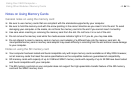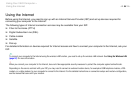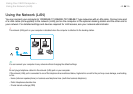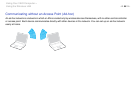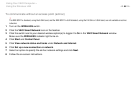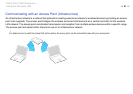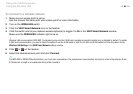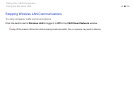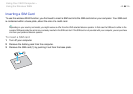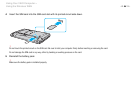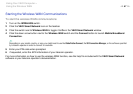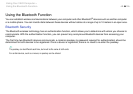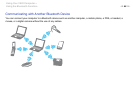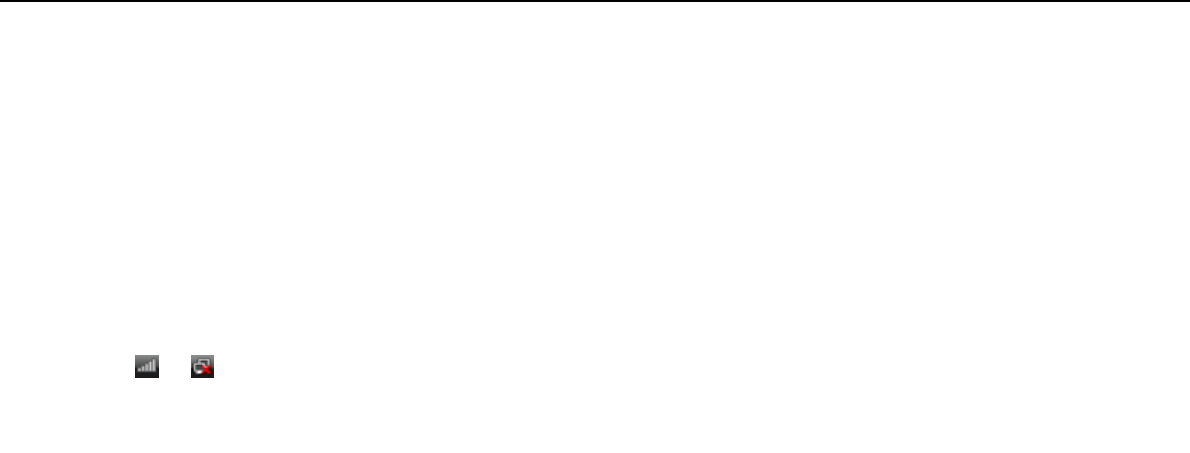
62
nN
Using Your VAIO Computer >
Using the Wireless LAN
To connect to a wireless network
1 Make sure an access point is set up.
See the manual that came with your access point for more information.
2 Turn on the WIRELESS switch.
3 Click the VAIO Smart Network icon on the taskbar.
4 Click the switch next to your desired wireless option(s) to toggle it to On in the VAIO Smart Network window.
Make sure the WIRELESS indicator light turns on.
!
Wireless LAN communication (IEEE 802.11a standard) using only the 5 GHz band, available on selected models only, is disabled by default. To enable
5 GHz band communication, you need to select the option to use the 5 GHz band or both the 2.4 GHz and 5 GHz bands from the drop-down list for
Wireless LAN Settings in the VAIO Smart Network settings window.
5 Click or on the taskbar.
6 Select the desired access point and click Connect.
✍
For WPA-PSK or WPA2-PSK authentication, you must enter a passphrase. The passphrase is case sensitive and must be a text string between 8 and
63 characters in length or a hexadecimal string of 64 characters.