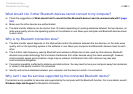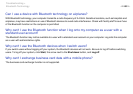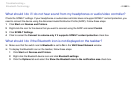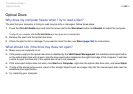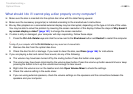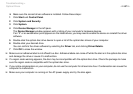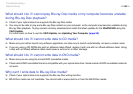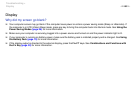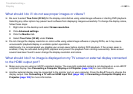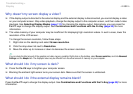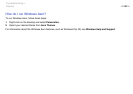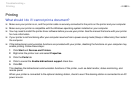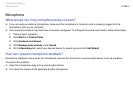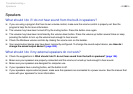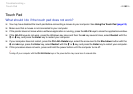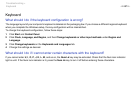190
nN
Troubleshooting >
Display
What should I do if I do not see proper images or videos?
❑ Be sure to select True Color (32 bit) for the display colors before using video/image software or starting DVD playback.
Selecting any other option may prevent such software from displaying images successfully. To change the display colors,
follow these steps:
1 Right-click on the desktop and select Screen resolution.
2 Click Advanced settings.
3 Click the Monitor tab.
4 Select True Color (32 bit) under Colors.
❑ Do not change the display resolution or colors while using video/image software or playing DVDs, as it may cause
unsuccessful playback/display or unstable system operations.
Additionally, it is recommended you disable your screen saver before starting DVD playback. If the screen saver is
enabled, it may be activated during DVD playback and prevent the playback from running successfully. Some screen
savers have been found to even change the display resolution and colors.
What should I do if no image is displayed on my TV screen or external display connected
to the HDMI output port?
❑ Make sure you are using an HDCP-compliant display. The copyright protected content is not displayed on a non-HDCP
compliant display. See Connecting a Computer Display or a Projector (page 105) for more information.
❑ Another external display may be connected to the monitor port on your computer. Press the Fn+F7 keys to change the
display output. See Connecting a TV with an HDMI Input Port (page 109) or Connecting a Computer Display or a
Projector (page 105) for more information.