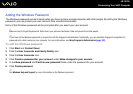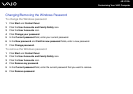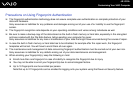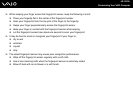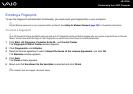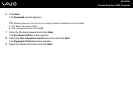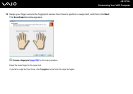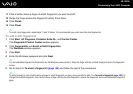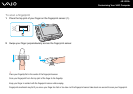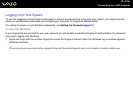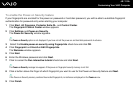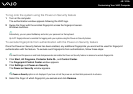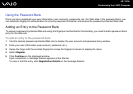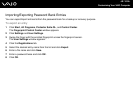108
nN
Customizing Your VAIO Computer
11 Click a button above a finger of which fingerprint you want to enroll.
12 Swipe the finger across the fingerprint sensor three times.
13 Click Finish.
14 Click Close.
✍
To enroll more fingerprints, repeat steps 11 and 12 above. It is recommended you enroll more than two fingerprints.
To add or edit fingerprints
1 Click Start, All Programs, Protector Suite QL, and Control Center.
The Fingerprint Control Center window appears.
2 Click Fingerprints and Enroll or Edit Fingerprints.
The Welcome window appears.
3 Click Next.
4 Enter the Windows password and click Next.
✍
You can substitute fingerprint authentication for the Windows password entry. Swipe the finger with the enrolled fingerprint across the fingerprint
sensor.
5 Go to step 8 in To enroll a fingerprint (page 105) and follow the rest of the procedures.
✍
To add a fingerprint, click a button above a finger of which fingerprint you have not yet enrolled in step 11 in To enroll a fingerprint (page 105). To
change the enrolled fingerprint, click a button above a finger with the enrolled fingerprint, remove the fingerprint, and enroll the desired fingerprint
again.