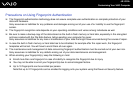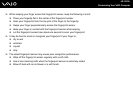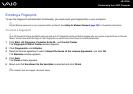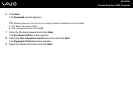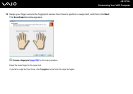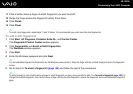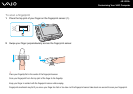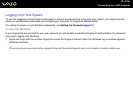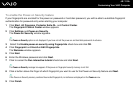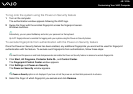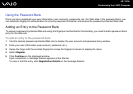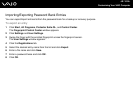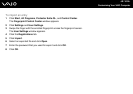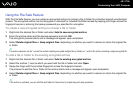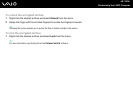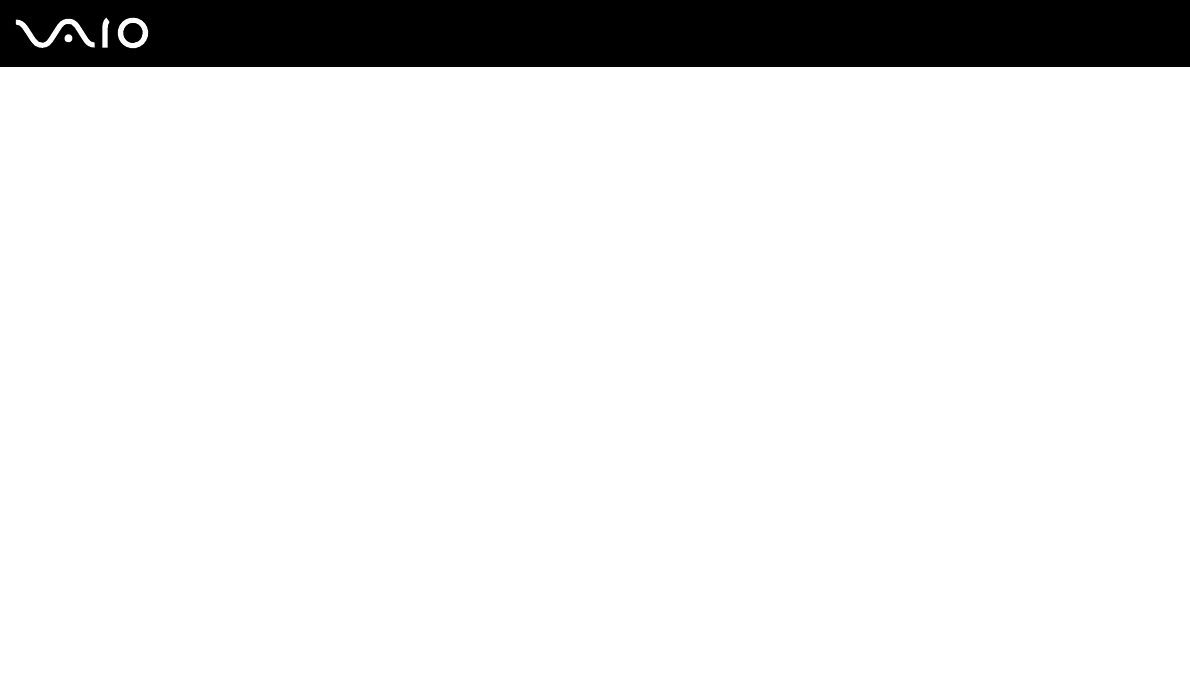
111
nN
Customizing Your VAIO Computer
To enable the Power-on Security feature
If your fingerprints are enrolled for the power-on password or hard disk password, you will be able to substitute fingerprint
authentication for password entry when starting your computer.
1 Click Start, All Programs, Protector Suite QL, and Control Center.
The Fingerprint Control Center window appears.
2 Click Settings and Power-on Security.
The Power-on Security window appears.
✍
The Power-on Security option is not displayed if you have not set the power-on and hard disk passwords in advance.
3 Select the Enable power-on security using fingerprints check box and click OK.
4 Click Fingerprint and Enroll or Edit Fingerprints.
The Welcome window appears.
5 Click Next.
6 Enter the Windows password and click Next.
7 Click to cancel the Run interactive tutorial check box and click Next.
✍
The Power-on Security message box appears if the power-on fingerprint security memory is not full.
8 Click a button above the finger of which fingerprint you want to use for the Power-on Security feature and Next.
✍
If the Power-on Security memory contains the enrolled fingerprints, no buttons are displayed on the Power-on row.
9 Click Finish.