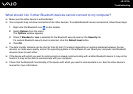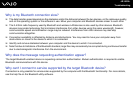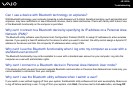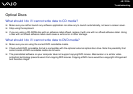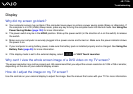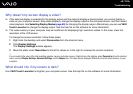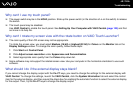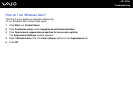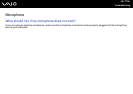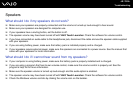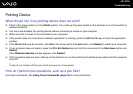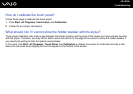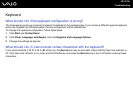174
nN
Troubleshooting
Why can't I use my touch panel?
❑ The power switch may be in the HOLD position. Slide up the power switch (in the direction of f on the switch) to release
the switch.
❑ The touch panel may be disabled.
Use VAIO Central to enable the touch panel. See Setting Up Your Computer with VAIO Central (page 123) and find
out more in its help file.
Why can't I rotate my screen view with the rotate button on VAIO Touch Launcher?
❑ The color quality of the LCD screen may not be appropriate.
To rotate the screen view, you must select Medium (16 bit) or Highest (32 bit) for Colors on the Monitor tab on the
Display Settings window. To change the color quality, follow these steps:
1 Click Start and Control Panel.
2 Click Adjust screen resolution under Appearance and Personalization.
3 Select appropriate color quality from the Colors drop-down list.
❑ Some software may not support the rotated screen view. Use your computer in the horizontal orientation to use such
software.
What should I do if the external display stays blank?
If you cannot change the display output with the Fn+F7 keys, you need to change the settings for the external display with
VAIO Central. To change the settings, launch the VAIO Central, click the System Information tab and select the control
item for the external display, and then cancel the check box for enabling the automatic function to select the external display
for the output. Then, try the Fn+F7 keys to change the display output.