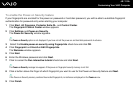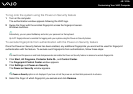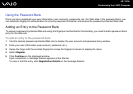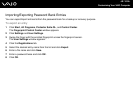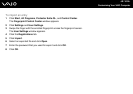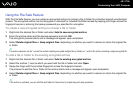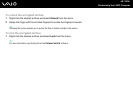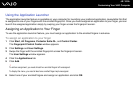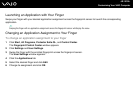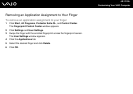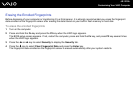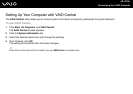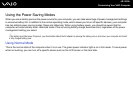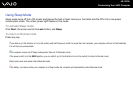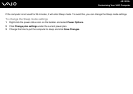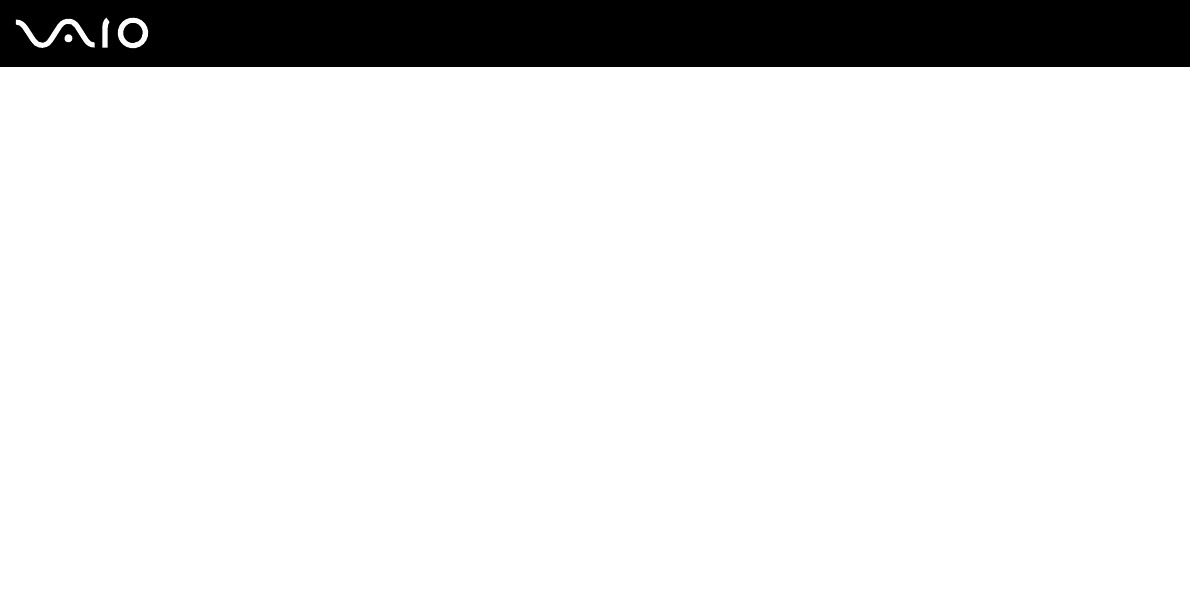
119
nN
Customizing Your VAIO Computer
Using the Application Launcher
The application launcher feature is available on your computer for launching your preferred application (executable file) that
is assigned to one of your fingers with the enrolled fingerprint. Once you have assigned an application to your finger, you can
launch the assigned application simply by swiping your finger across the fingerprint sensor.
Assigning an Application to Your Finger
To use the application launcher feature, you must assign an application to the enrolled fingers in advance.
To assign an application to your finger
1 Click Start, All Programs, Protector Suite QL, and Control Center.
The Fingerprint Control Center window appears.
2 Click Settings and User Settings.
3 Swipe the finger with the enrolled fingerprint across the fingerprint sensor.
The User Settings window appears.
4 Click the Applications tab.
5 Click Add.
!
To add an assignment, you need at least two enrolled fingers left unassigned.
To display the menu, you need at least one enrolled finger kept unassigned.
6 Select one of your enrolled fingers and assign an application and click OK.