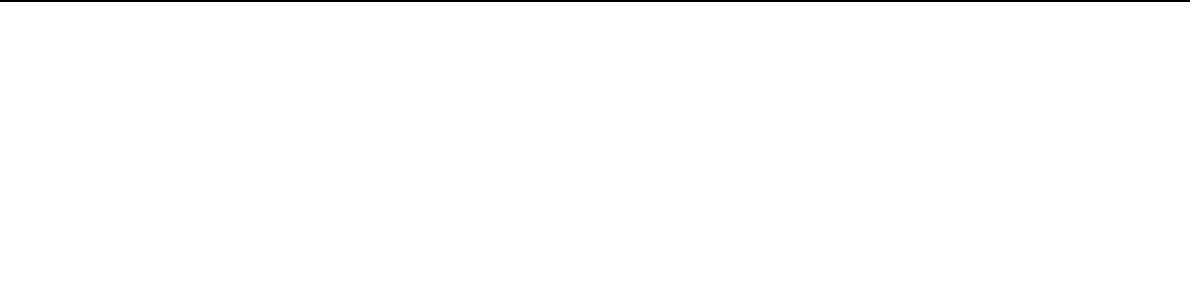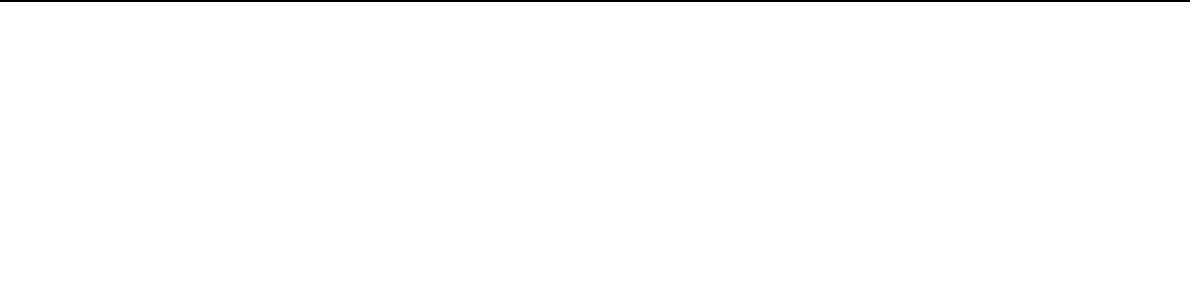
126
nN
Using Peripheral Devices >
Connecting a USB Device
To charge a USB device
You can charge a USB device by connecting it to the USB port that can supply power while the computer is off, in Hibernate
mode, and in Sleep mode as well as in Normal mode.
1 Connect your computer to an AC outlet with the AC adapter (page 19).
2 Click Start, All Programs, and VAIO Control Center.
3 Click Power Management and USB Charging Settings and enable the USB charging settings.
4 Connect a USB device to the USB port (printed CHARGE above it) next to the HDMI output port (page 14).
!
When the USB charging settings are enabled, you cannot operate your computer using the remote wake up function with the USB device connected to
the USB port that can supply power.
If charging does not start when you connect a USB device to the USB port that can supply power, disconnect the device and try connecting it again.
Notes on connecting a USB device
❑ You may need to install the driver software supplied with your USB device before use. See the manual that came with the
USB device for more information.
❑ Be sure to use a USB printer compatible with your version of Windows to print documents.
❑ For information on how to remove a USB device, see the manual that came with the device.
❑ To protect your computer and/or USB devices from damage, observe the following:
❑ When moving the computer with USB devices connected, avoid exposing the USB ports to shock or impact.
❑ Do not put the computer into a bag or carrying case when it has USB devices connected.
❑ If your computer enters Sleep mode while writing data to a USB device is in progress, the correct data is not written to
the USB device.