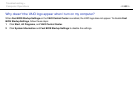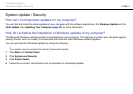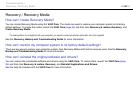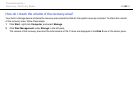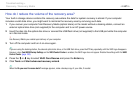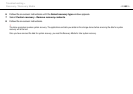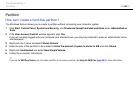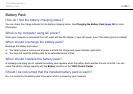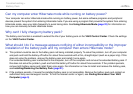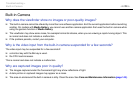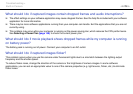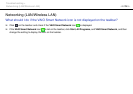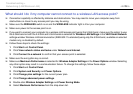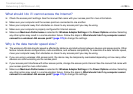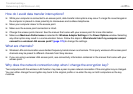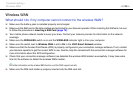171
nN
Troubleshooting >
Battery Pack
Can my computer enter Hibernate mode while running on battery power?
Your computer can enter Hibernate mode while running on battery power, but some software programs and peripheral
devices prevent the system from entering Hibernate mode. If you are using a program that prevents the system from entering
Hibernate mode, save your data frequently to avoid losing data. See Using Hibernate Mode (page 32) for information on
how you can manually activate Hibernate mode.
Why can't I fully charge my battery pack?
The battery care function is enabled to extend the life of your battery pack on the VAIO Control Center. Check the settings
on the VAIO Control Center.
What should I do if a message appears notifying of either incompatibility or the improper
installation of the battery pack and my computer then enters Hibernate mode?
❑ This problem could be due to the battery pack not being installed properly. To solve this problem, turn off your computer
and push and hold the battery off button for about three seconds with a thin, straight object (such as a paper clip). If this
does not solve the problem, remove the battery pack and install it once again.
If an extended battery pack is attached to the computer, turn off the computer and remove the extended battery pack. If
this does not solve the problem, push and hold the battery off button for about three seconds. If the problem persists,
remove both battery packs and install them once again. For information on how to install and remove the battery pack,
see Installing/Removing the Battery Pack (page 21).
❑ If the problem persists, it means the installed battery pack is not compatible. Remove the battery pack and contact an
authorized Sony service/support center. To find the nearest center or agent, see Finding More about Your VAIO
Computer (page 5).