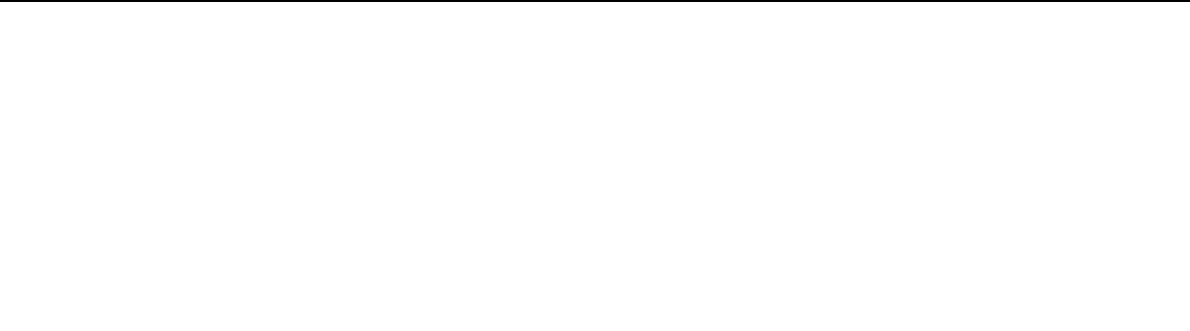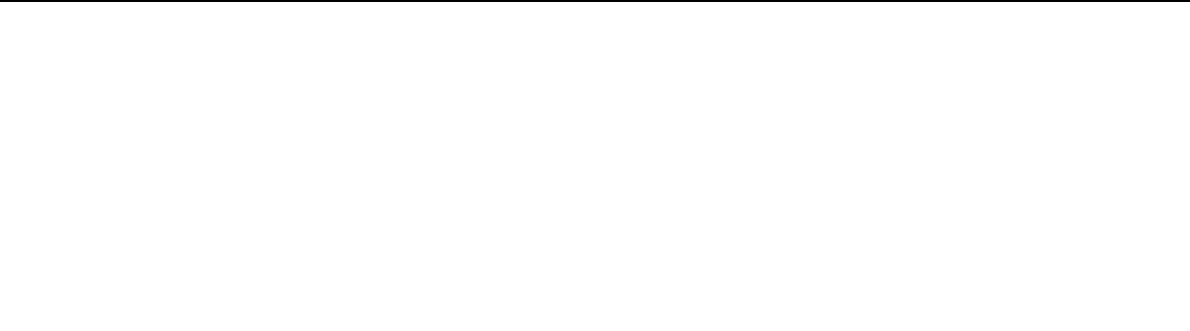
162
nN
Troubleshooting >
Computer Operations
Why doesn't my screen turn off after the automatic turn-off time has passed?
Some software applications or screen savers are designed to temporarily disable the feature of your operating system that
turns off the computer screen or places the computer into Sleep mode after a certain period of inactivity. To solve this
problem, exit the running software application(s) or change the current screen saver.
How can I change the boot device order?
You can use one of the BIOS functions to change the boot device order. Follow these steps:
1 Turn on the computer and press the F2 key repeatedly until the VAIO logo disappears.
The BIOS setup screen appears. If the screen does not appear, restart the computer and try again.
!
The VAIO logo does not appear when Fast BIOS Startup Settings on the VAIO Control Center is enabled. Disable the settings with the VAIO Control
Center (page 163).
2 Press the < or , key to select Boot.
3 Press the M or m key to select the drive whose boot device order you want to change.
4 Press the F5 or F6 key to change the boot device order.
5 Press the < or , key to select Exit, select Exit Setup, and then press the Enter key.
At the confirmation prompt, press the Enter key.
What should I do if I cannot boot my computer from the USB floppy disk drive connected
to the computer?
To boot your computer from the USB floppy disk drive, you need to change the boot device.
1 Make sure Fast BIOS Startup Settings on the VAIO Control Center is disabled (page 163).
2 Restart your computer and press the F11 key repeatedly until the VAIO logo disappears.