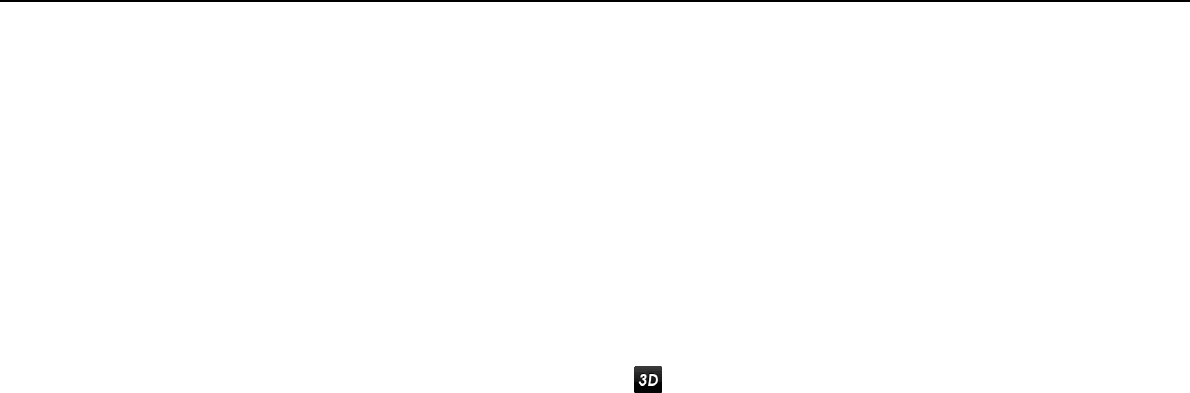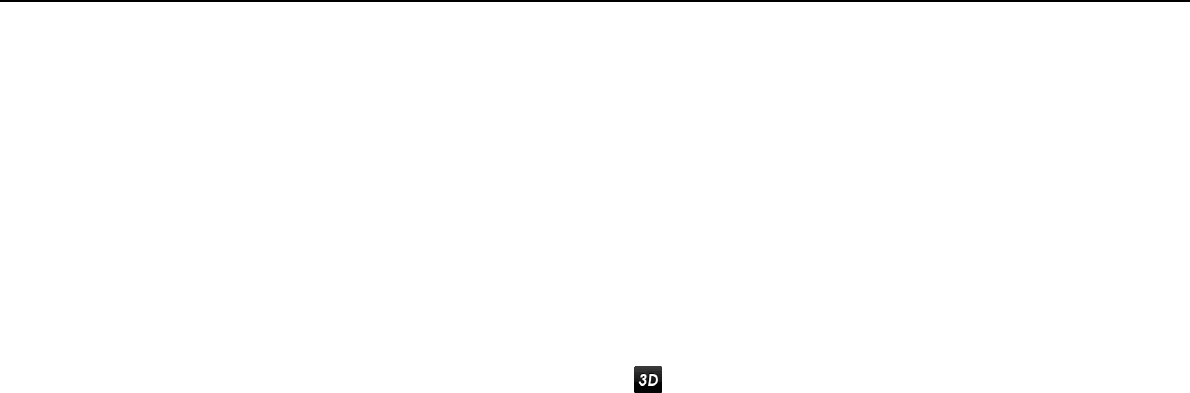
189
nN
Troubleshooting >
Display
What should I do if no image is displayed on my TV screen or external display connected
to the HDMI output port?
❑ Make sure you are using an HDCP-compliant display. The copyright protected content is not displayed on a non-HDCP
compliant display. See Connecting a TV with an HDMI Input Port (page 118) or Connecting a Computer Display or
a Projector (page 116) for more information.
❑ If the docking station is connected to your computer and Computer Display mode is selected as the graphics mode, you
cannot display content on the external display connected to the HDMI output port on the docking station. Change the
graphics mode to External Display mode (page 137).
What should I do if 3D images are not displayed on my 3D TV connected to the HDMI
output port?
❑ Change the 3D playback settings. To change the settings, click located at the lower right corner of the PowerDVD BD
window. See the help file included with the PowerDVD BD for more information.
❑ If the computer is connected to your 3D TV through an AV amplifier, make sure the AV amplifier supports 3D playback.
❑ Check the HDMI output resolution settings on the computer. If the resolution is not set to 1920 x 1080 or 1280 x 720,
images are not displayed in 3D.
❑ If you display 3D images on your 3D TV without connecting the docking station to your computer, follow these steps:
1 Follow the steps in To connect a TV to your computer (page 118) for connecting your 3D TV to the computer with
an HDMI cable and set up the TV configuration system.
2 Press the Fn+F7 keys and select the 3D TV connected to the computer as the display output destination.
❑ You should also see the manual that came with your 3D TV for more information on 3D playback.