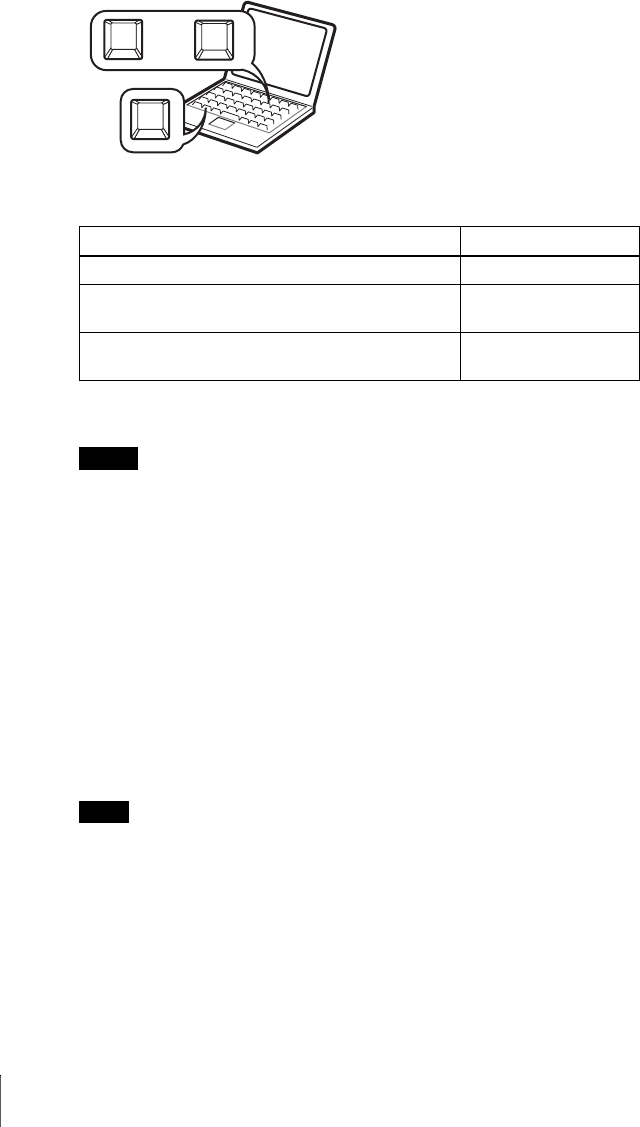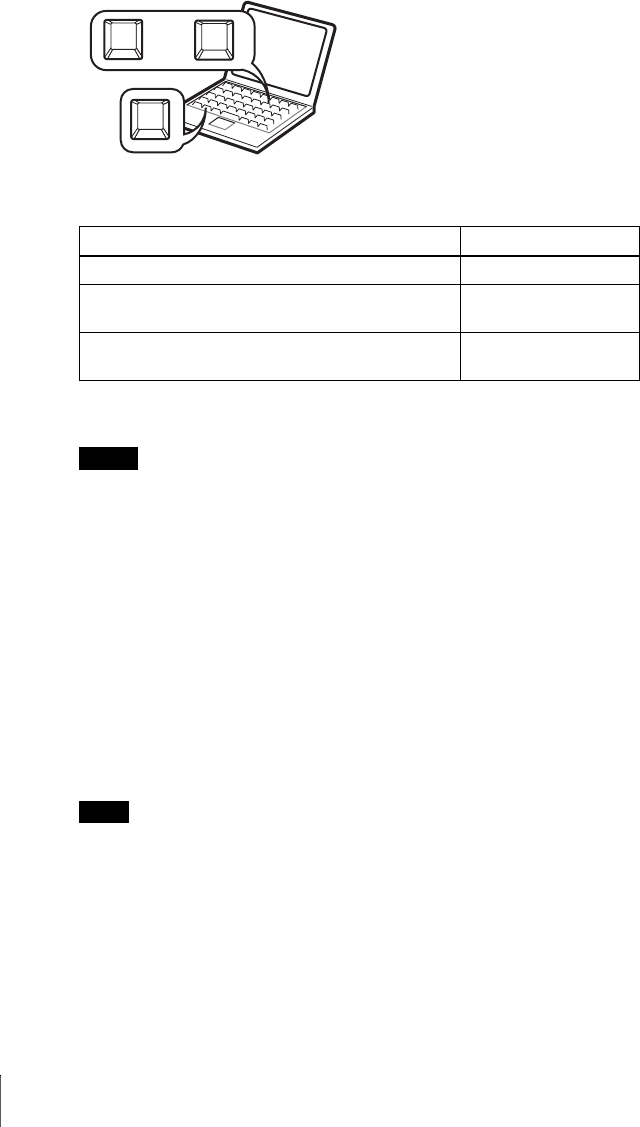
GB
24
Projecting
4 Press the INPUT key to select the input source.
Smart APA (Auto Pixel Alignment) adjusts the picture of the connected
equipment so that it is projected clearly.
• If “Auto Input Search” is set to “On,” the projector searches for the signals from
the connected equipment and displays the input channel where the input signals
are found.
For details, see “Auto Input Search” in the SET SETTING menu on page
35.
• The Smart APA is effective for the input signal from a computer only.
5 Adjust the position of the picture by pressing the TILT key.
To adjust the position of the picture using the Remote Commander, press the
D KEYSTONE key on the Remote Commander to display the Tilt menu and
adjust the tilt using the v/V/b/B keys.
For details on the TILT adjustment key, see “How to use the powered tilt
adjuster” on page 12.
When you adjust the powered tilt adjuster with the TILT key, the automatic
keystone adjustment is performed at the same time. If you do not want to perform
the automatic keystone adjustment, set the V Keystone menu to “Manual.” (See
page 37)
6 Turn the zoom ring to adjust the size of the picture.
7 Turn the focus ring to adjust the focus.
To input from Press INPUT to display
Computer connected to the INPUT A connector INPUT A
Video equipment connected to the VIDEO input
connector
VIDEO
Video equipment connected to the S VIDEO input
connector
S VIDEO
Notes
Note
F7
Fx
Fn
or
Fx:“x” indicate an optional numerical
value. The Fx key varies depending
on a computer’s makers.