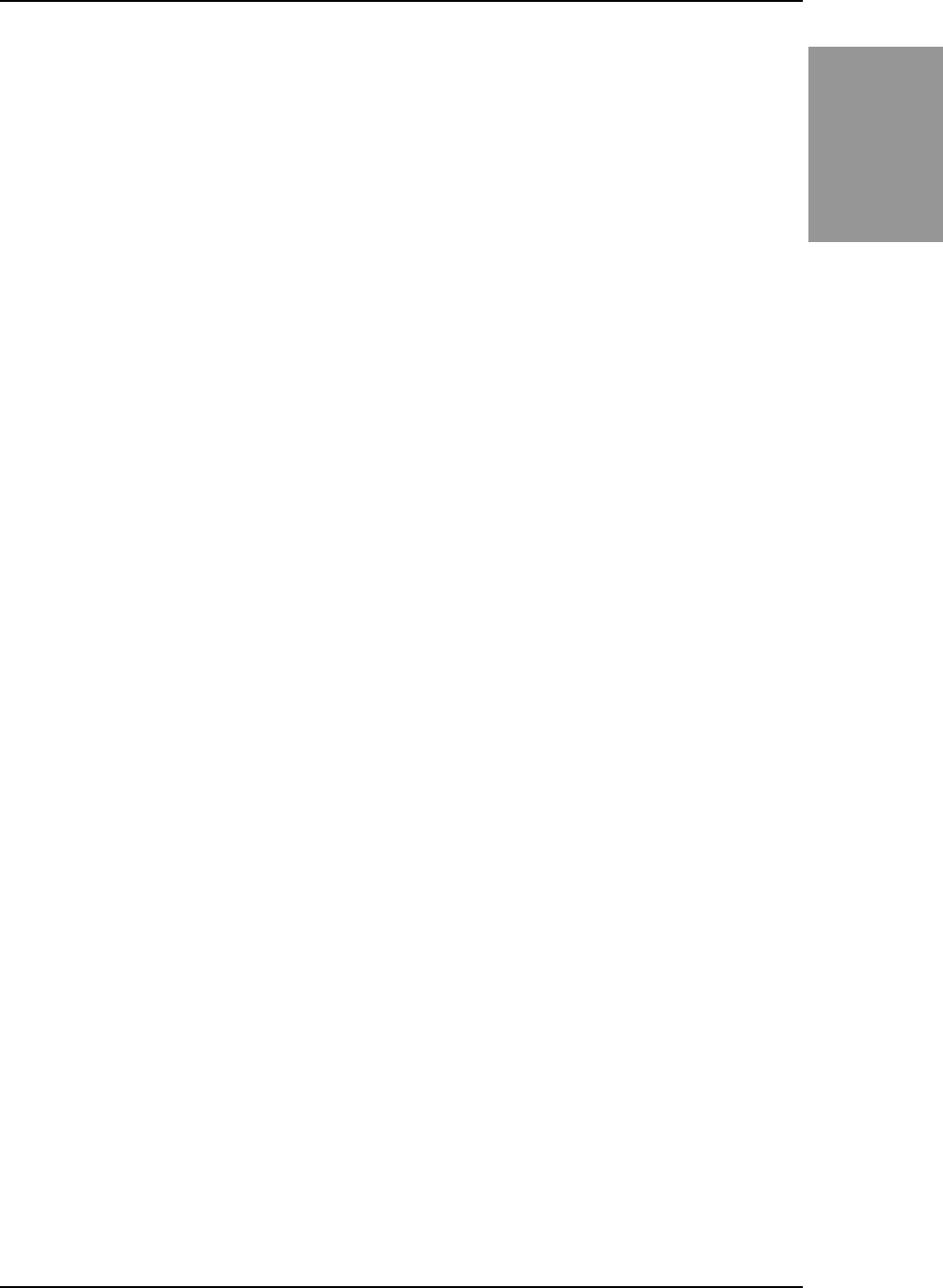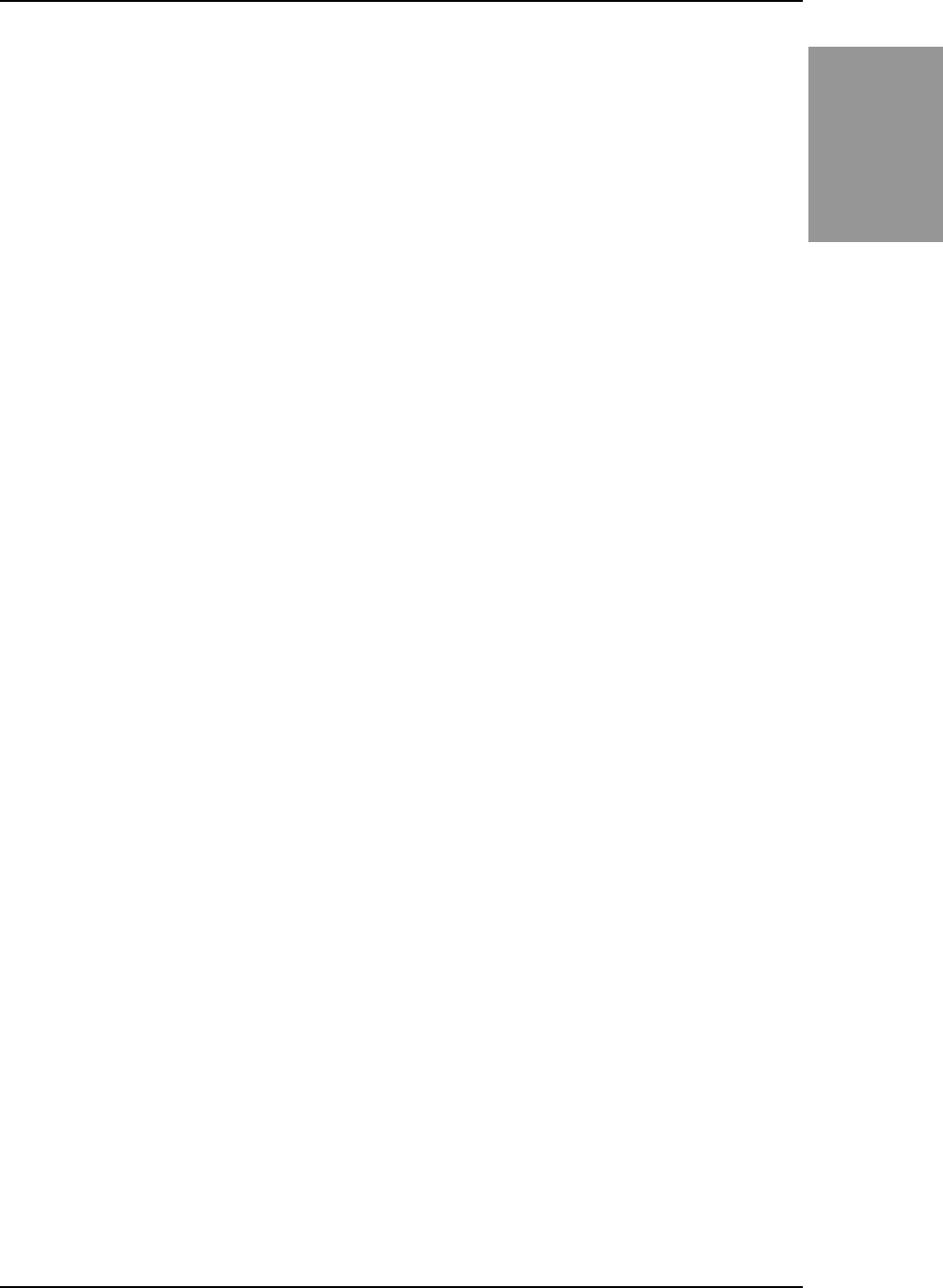
SY-KT600 DRAGON Plus
Quick Start Guide
29
VIA 8237
Serial ATA Driver
Installation
7
7
VIA 8237 Serial ATA Driver Installation
You can use your VIA 8237 (SATA1,SATA2) as
1. Normal IDE function.
2. RAID function. (RAID0, 1)
To use SATA1 and SATA2 as normal IDE, please do the following steps
1. Go to the CMOS setup
Integrated Peripherals
VIA Onchip IDE device
“Onboard
SATA1,2” to enable.
2. Then set the SATA Mode to “IDE”
3. Install the VIA Serial ATA driver, see driver installation instruction below.
To use SATA1 and SATA2 as RAID controller, please do the following steps
1. Go to the CMOS setup
Integrated Peripherals
VIA Onchip IDE device
“Onboard
SATA1,2” to enable..
2. Then set the SATA Mode to “RAID”
3. Go to the CMOS setup ADVANCED BIOS Features and set the “First Boot Device”
to “SATA1,2, SCSI”.
4. Set the “SATA1,2 & SCSI Boot Order” to “SATA1,2 ,SCSI”.
Installing VIA 8237 SATA during OS Installation
Install driver during Windows XP installation
1. Set the folder options to “show hidden files and folders”, check Microsoft help for more info
on how to set this option.
2. Go to “d:\raid\vt8237\driver disk” directory, (assuming that your CD-ROM is drive d)
copy all the files to a floppy disk. Some files are hidden, so step #1 must be done.
3. Windows XP will start to inspect your hardware configuration.
4. Press “F6” when the message “Press F6 if you need to install a third party SCSI or RAID
driver….” Appear. below
5. Press S key to specify additional devices when the Windows XP Setup window appears.
6. Insert the floppy disk of driver, then press Enter to continue
7. In the follow-on window of device type, please select “VIA 8237 SATARaid controller for
windows XP ” to continue.