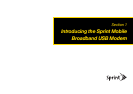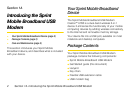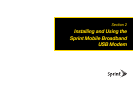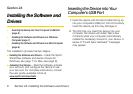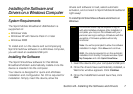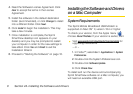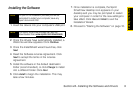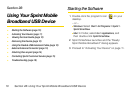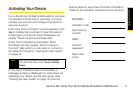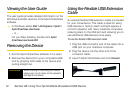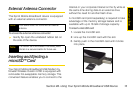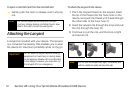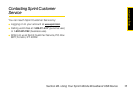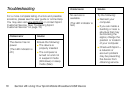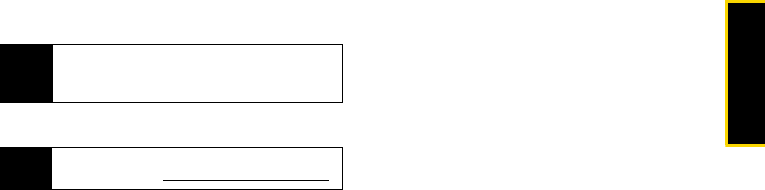
Installing the Software
Section 2A. Installing the Software and Drivers 9
Installing the Software
1. Insert the device into your computer’s USB port.
2. Once the drivers have automatically installed, a
Welcome window appears. Click
Continue.
3. Once the InstallShield wizard launches, click
Next.
4. Read the Software License Agreement. Click
Next to accept the terms in the License
Agreement.
5. Install the software in the default destination
folder (recommended), or click
Change to install
into a different folder. Click
Next.
6. Click Install to begin the installation. This may
take a few minutes.
7. Once installation is complete, the Sprint
SmartView desktop icon appears on your
desktop and you may be prompted to restart
your computer in order for the new settings to
take effect. Click
Yes and Finish to exit the
Installation Wizard.
8. Proceed to “Starting the Software” on page 10.
Note
As part of the installation process you will be
prompted to restart your computer; save any
open documents first.
Note
The Sprint SmartView software can also be
downloaded from
www.sprint.com/downloads.