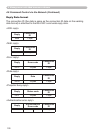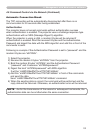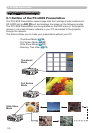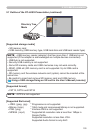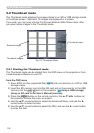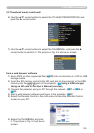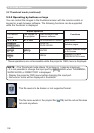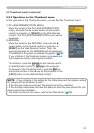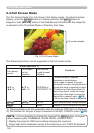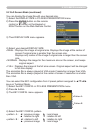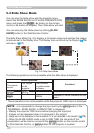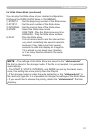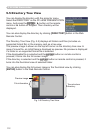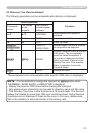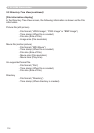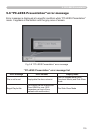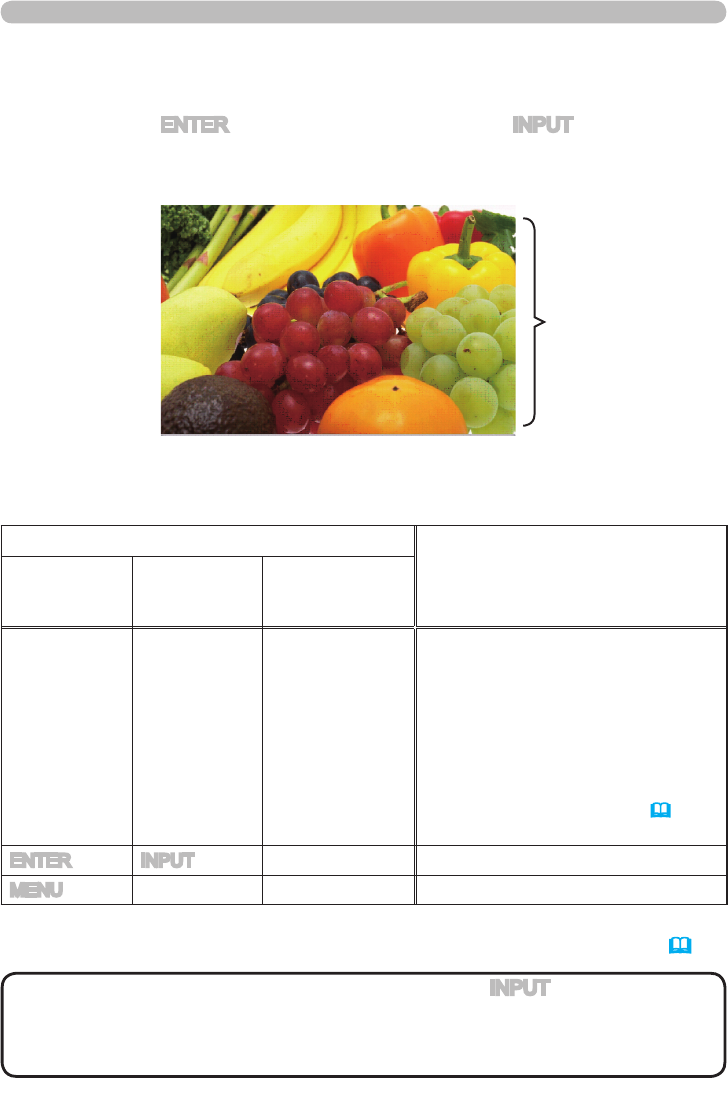
108
Fig. 5.3 Full Screen Mode
Full screen display
The Full Screen Mode (Fig. 5.3) shows a full display image. To make full screen
display, press the ENTER button on remote control or the INPUT button on
Keypad or click [ENTER] button in the Web Remote Control when the image le
is selected on the Thumbnail Mode or Directory Tree View.
5.3 Full Screen Mode
5. PC-LESS Presentation
Button operation *1)
Functions
The remote
control
The keypad
on the
projector
Web Remote
in web browser
software.
▲/▼ or
◄/► *2)
▲/▼ or
◄/► *2)
UP/DOWN or
LEFT/RIGHT *2)
•
Rotates image 90 degrees
clockwise or anticlockwise.
Once image is rotated, the angle
information is kept in the playlist even
though the mode is switched to other.
(Thumbnail or Slide Show Mode) To
return the original, rotate the image
back to the initial angle or erase the
playlist le in memory card.
(
116)
•
Moves the slide forward or backward
ENTER INPUT ENTER
(from Thumbnail Mode) Displays thumbnail.
MENU - MENU
Displays PC-LESS PRESENTATION menu.
*1)
These operations are not accessible while the projector OSD menu is displayed.
*2)
The function for the pair of keys is selected on the KEY CONFIG. menu
(109)
• It is not possible to change the input port by INPUT button of keypad
when displaying the THUMBNAIL, SLIDE SHOW, or DIRECTORY.
• Display the projector OSD menu before changing the input port.
•
Image might not be displayed properly at the beginning or end of MP4 le playback.
NOTE
The following functions can be supported in the Full screen mode.