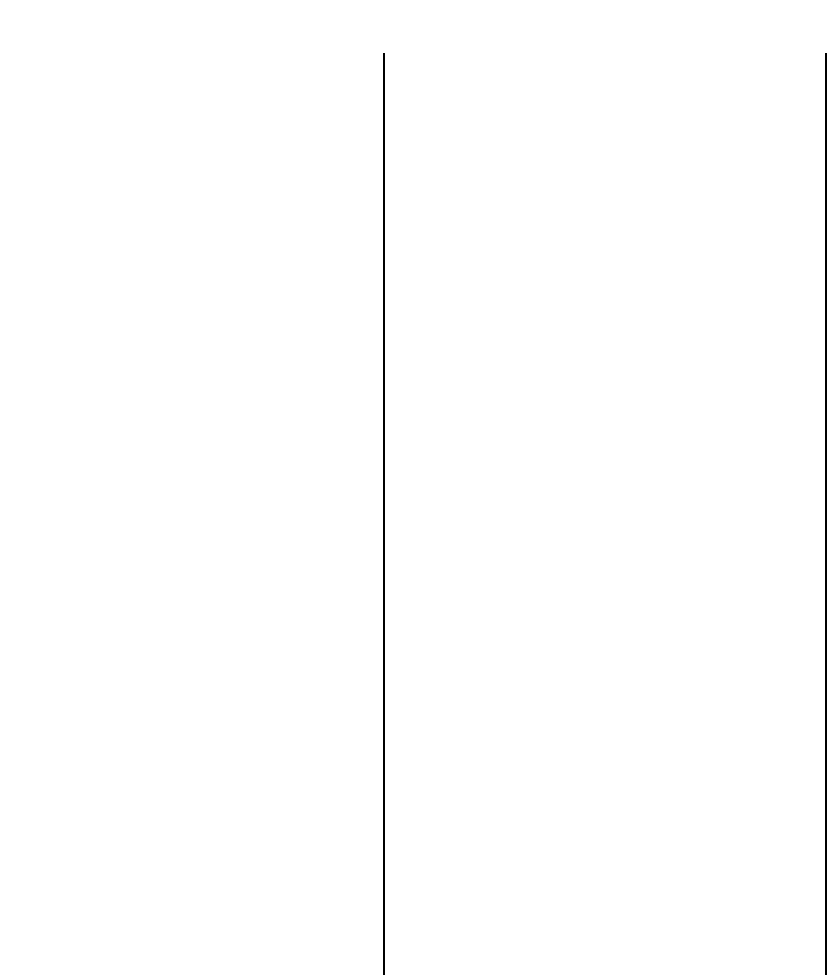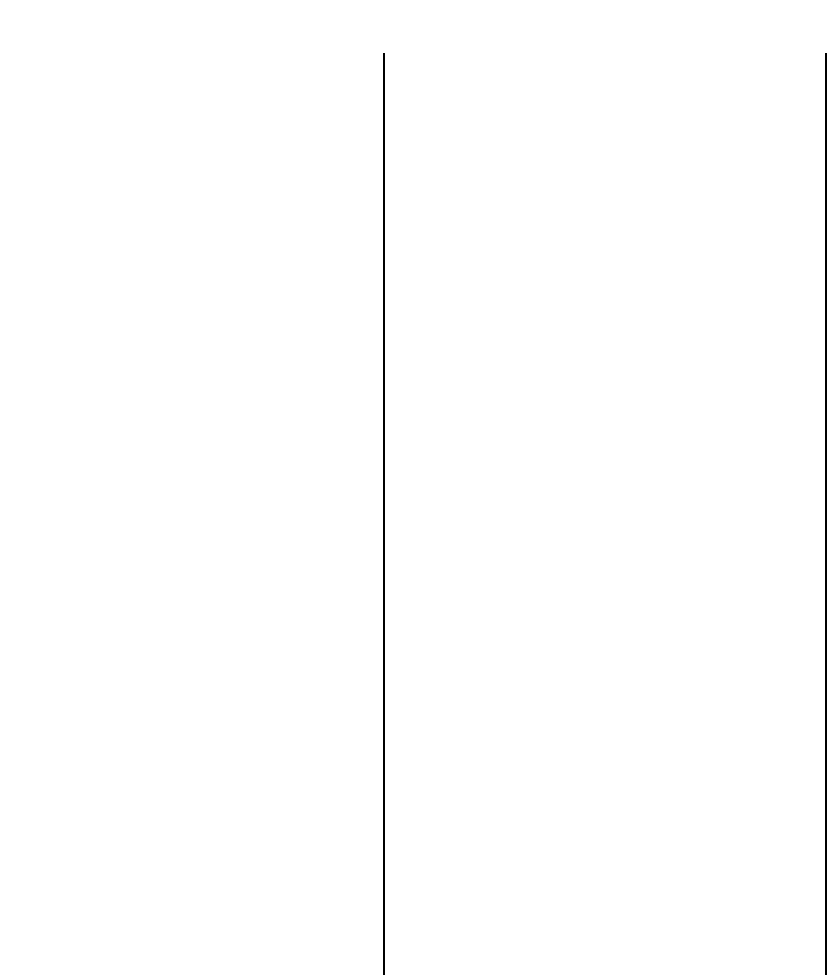
Chapter1.frame Black #16
16
❏ Vérifiez que les bords des feuilles sont
correctement alignés les uns sur les autres et ne
sont pas pliés. Alignez-les en les rangeant sur une
table ou sur un bureau.
❏ Placez soigneusement le papier dans le bac de
papier contre le guide papier stationnaire de
droite. Vérifiez que les bords gauche et droit de la
pile de papier se placent sous les pinces à
l’intérieur du bac.
❏
Faites glisser le guide papier gauche vers la droite
de sorte que la pile de papier se trouve maintenue
par les deux guides. Le papier doit pouvoir être
acheminé librement dans l’imprimante, mais ne
doit pas pouvoir se déplacer latéralement.
❏ Refermez le couvercle du bac de papier de
l’introducteur feuille à feuille.
❏ Vergewissern Sie sich, daß alle vier Kanten des
Stapels glatt und ausgerichtet sind. Die Kanten
zum Ausrichten durch Aufsetzen auf eine
Tischplatte ausrichten.
❏ Sorgfältig das Papier in den Papierschacht
einlegen und es an der feststehenden
Papierführung rechts ausrichten. Sicherstellen,
daß die linke und rechte Kante des Papierstapels
sich unter den Haltern im Papierschacht befinden.
❏ Die linke Papierführung in Richtung auf die
rechte schieben, so daß der Papierstapel sauber
zwischen beiden Papierführungen sitzt. Das
Papier sollte sich unbehindert in den Drucker
einschieben, aber sich nicht seitlich bewegen
lassen.
❏ Die Abdeckung des Papierschachtes der
automatischen Papierzufuhr zudrücken.
❏ Controllate che i quattro bordi della risma siano
ben lisci ed uniformi. Allineate accuratamente la
risma facendo battere i bordi sulla superficie di
un tavolo o di una scrivania.
❏ Posizionate accuratamente la risma di carta nel
vassoio allineandola contro la carta destra.
Controllate che i bordi sinistro e destro della
risma cadano sotto le linguette di arresto nel
vassoio.
❏ Spostate verso destra la guida carta sinistra in
modo che la risma di carta sia ben inserita tra le
due guide carta. I fogli dovranno poter scorrere
liberamente nella stampante, ma non dovranno
potersi spostare lateralmente.
❏ Richiudete il coperchio del vassoio carta
dell’alimentatore automatico di fogli singoli,
spingendolo indietro.