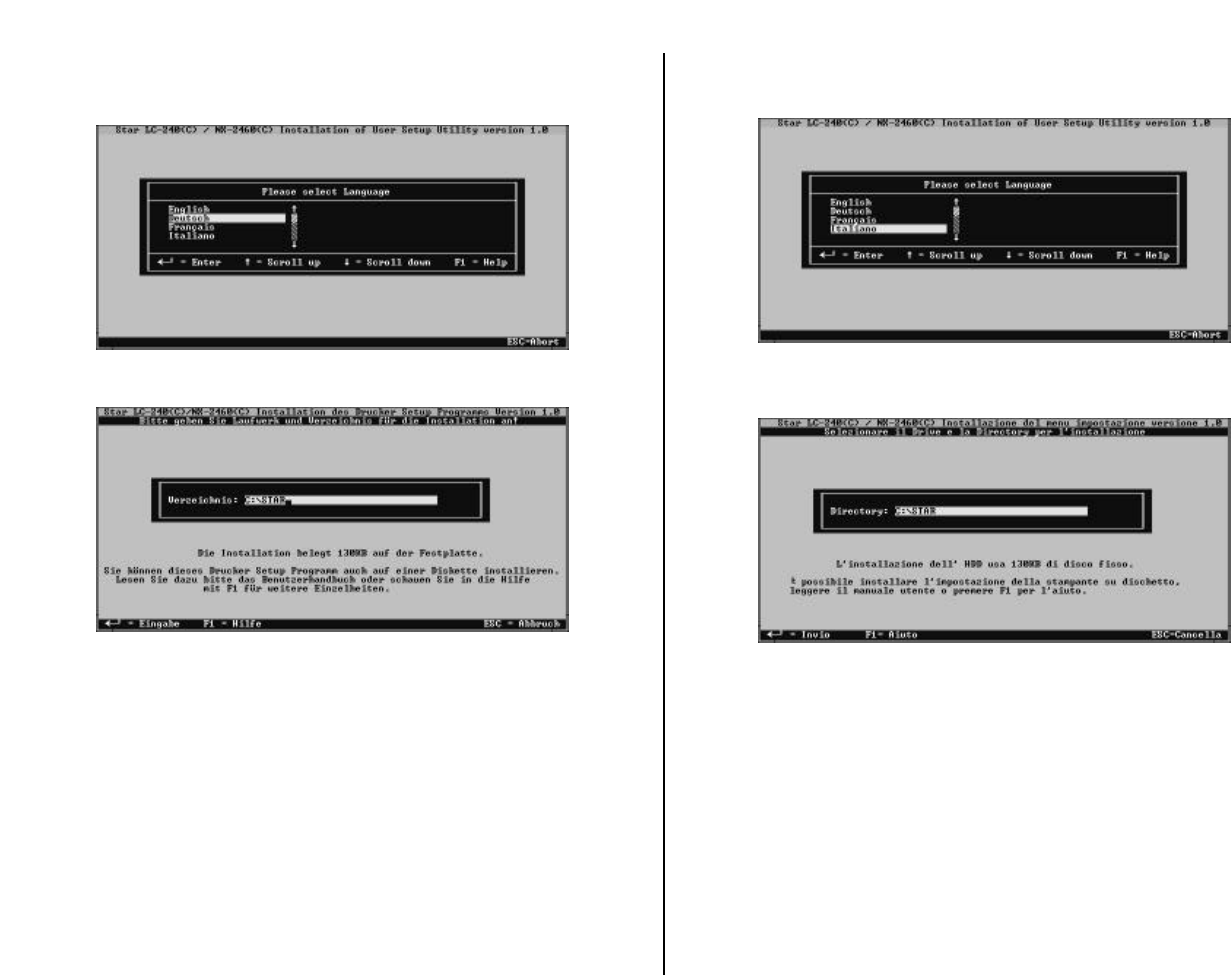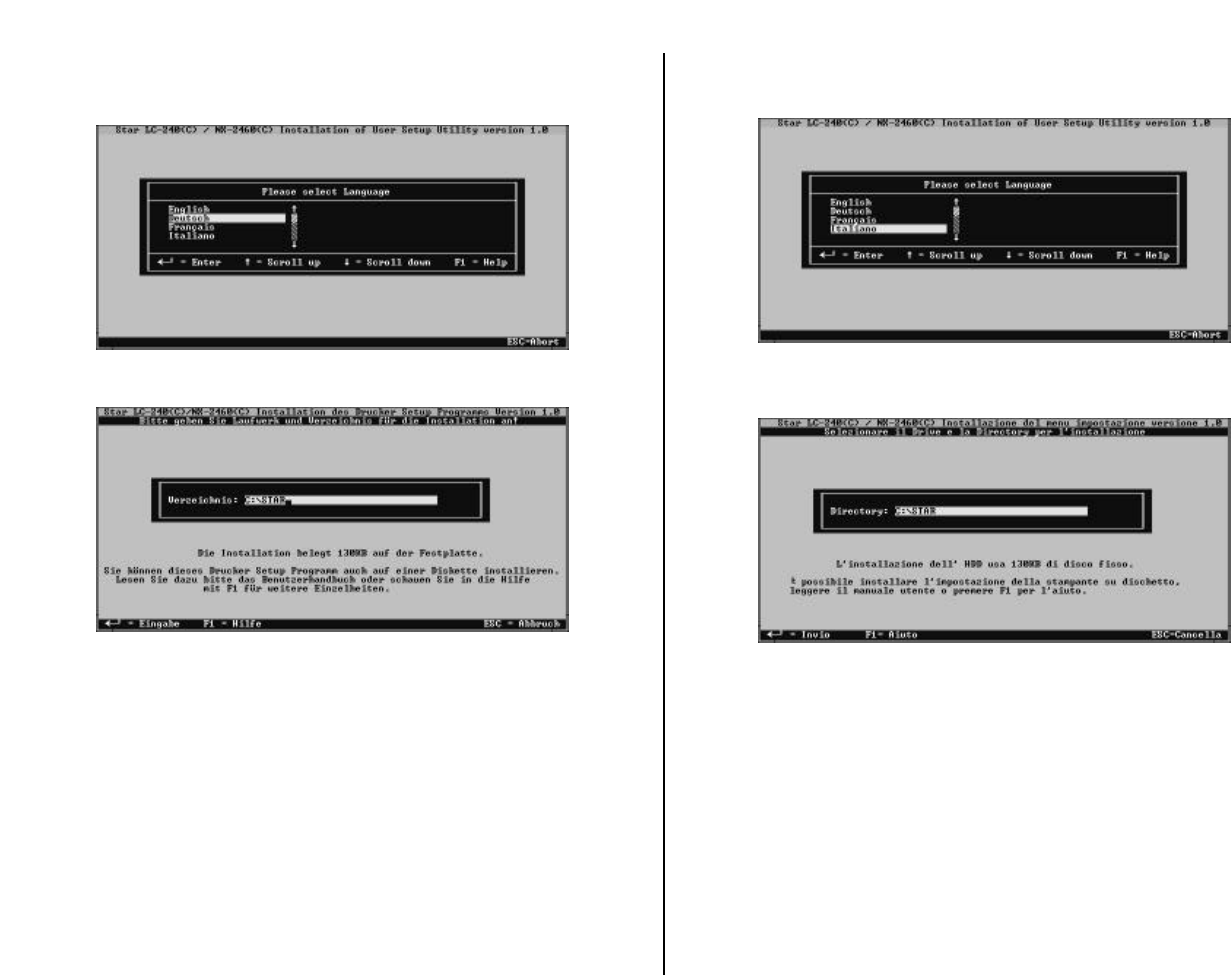
Chapter2.frame Black #4
24
❏ Führen Sie den Befehl aus, mit dem Sie das Drucker Setup Programm
installieren:
A:\>SETUP ↵
❏ Wählen Sie die Sprache, die Sie benutzen möchten und drücken Sie Enter.
Der obige Bildschirm wird in der Sprache angezeigt, die Sie im vorherigen Schritt
gewählt haben.
❏ Geben Sie die Bezeichnung des Laufwerks und des Verzeichnisses ein, in dem
das Drucker Setup Programm gespeichert werden soll. Nachfolgend der Name
des Standardverzeichnisses, das auf Ihrer Festplatte (Laufwerk C:) ein
Verzeichnis mit dem Namen “Star” erstellt, in das das Drucker Setup Programm
gespeichert wird.
C:\star
Mit den Richtungstasten NACH LINKS und NACH RECHTS sowie den Tasten
Entfernen und Rückschritt können Sie Änderungen an dem Feld vornehmen,
in dem die Bezeichnung des Laufwerks und des Verzeichnisses enthalten ist.
Sollten Sie Hilfe benötigen, wenn dieser Bildschirm angezeigt wird, drücken Sie
F1.
❏ Nachdem Sie die Bezeichnungen für das Laufwerk und das Verzeichnis
eingegeben haben, drücken Sie Enter.
Das Drucker Setup Programm wird unmittelbar nach Drücken der
Eingabetaste installiert und gestartet, und Sie können dann in den
Bildlaufmenüs die gewünschten Änderungen der Druckereinrichtung
vornehmen.
❏ Digitate il comando per l’installazione del programma di utilità:
A:\>SETUP ↵
❏ Selezionate la lingua che volete usare e premete Invio.
La videata qui sopra apparirà nella lingua appena scelta.
❏ Digitate l’identificativo dell’unità e il nome della directory in cui volete
installare il programma User Setup Utility. Il seguente esempio mostra la
directory predefinita denominata “star” che viene creata sul vostro disco fisso
(unità C:) per installarvi il programma.
C:\star
Usate i tasti freccia sinistra e freccia destra, Canc e Backspace per modificare
il testo nella casella contenente l’unità e la directory. Per visualizzare una
finestra di aiuto in questa schermata, premete F1.
❏ Dopo aver specificato l’unità e la directory, premete Invio.
Subito dopo aver premuto Invio, viene eseguito il programma User Setup Utility
e potrete utilizzare i suoi menu a discesa per impostare i parametri di
configurazione desiderati.