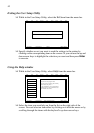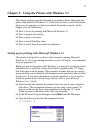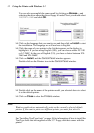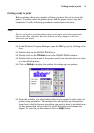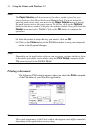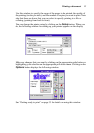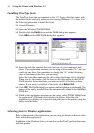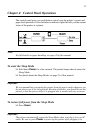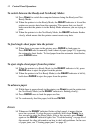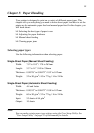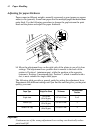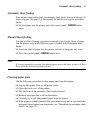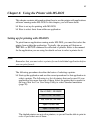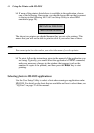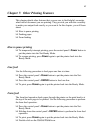38 Control Panel Operations
To switch between the Ready and Not-Ready Modes
❏ Press Power to switch the computer between being the Ready and Not-
Ready Modes.
❏ When the printer is in the Ready Mode, the READY indicator is lit and the
printer can receive data from the computer. This means that you should
make sure that the printer is in the Ready Mode whenever you are trying to
print.
❏ When the printer is in the Not-Ready Mode, the READY indicator flashes
slowly, which means that the printer cannot receive any data.
To feed single-sheet paper into the printer
❏ When there is no paper in the printer, press PAPER to feed paper in.
Press PAPER once to manually feed a sheet of paper (page 41), bypassing
the automatic sheet feeder. To feed paper from the automatic sheet feeder,
press PAPER twice.
To eject single-sheet paper from the printer
❏ When the printer is in Ready Mode (so the READY indicator is lit), press
PAPER once to eject the paper from the printer.
❏ When the printer is in Not-Ready Mode (so the READY indicator is bit lit),
hold down PAPER to eject the paper from the printer.
To advance paper
❏ While there is paper already in the printer, use Power to put the printer into
the Not-Ready Mode (so the READY indicator is flashing slowly).
❏ Press PAPER once to feed the paper one line.
❏ To continuously feed the paper, hold down PAPER.
Errors
❏ Whenever the READY indicator flashes at high speed, it means that an
error has occurred. To clear the error condition, hold down Power for a
few seconds to enter the Sleep Mode. After a few seconds, press Power
again so the READY indicator lights. See “Troubleshooting” on page 46 of
this manual for other information on how to deal with problems. In the case
of paper jams, see “Clearing paper jams” on page 41.