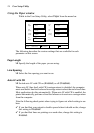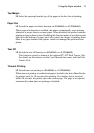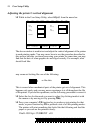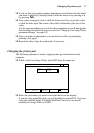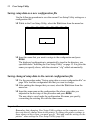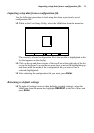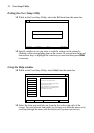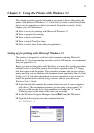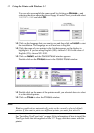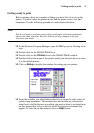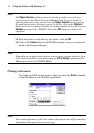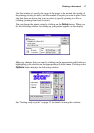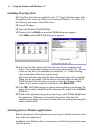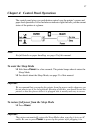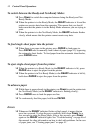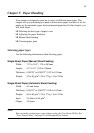32 Using the Printer with Windows 3.1
You can also accomplish the same result by clicking on Browse… and
selecting the drive where the driver floppy is loaded. Next you should select
INSTALL.EXE and click OK.
❏ Click on the language that you want to use and then click on Install to start
the installation. The language we will use here is English.
❏ Click the name of your printer in the list that appears on the display to
highlight it. If you are using English (UK), choose LC-90. In the case of
English (US), choose NX-1010.
❏ Click on Install, and the Control Panel window appears.
Double-click on the Printers icon in the Control Panel window.
❏
Double click on the name of the printer model you selected above to select
it as the default printer.
❏ Click on Close to clear the Printers window.
Note:
Windows applications automatically print on the currently selected default
printer. If you want to print on a different printer, you must first select it.
See “Installing TrueType fonts” on page 36 for information of how to install the
TrueType fonts that are supplied on the 3.5” floppy disk that comes with the
printer.