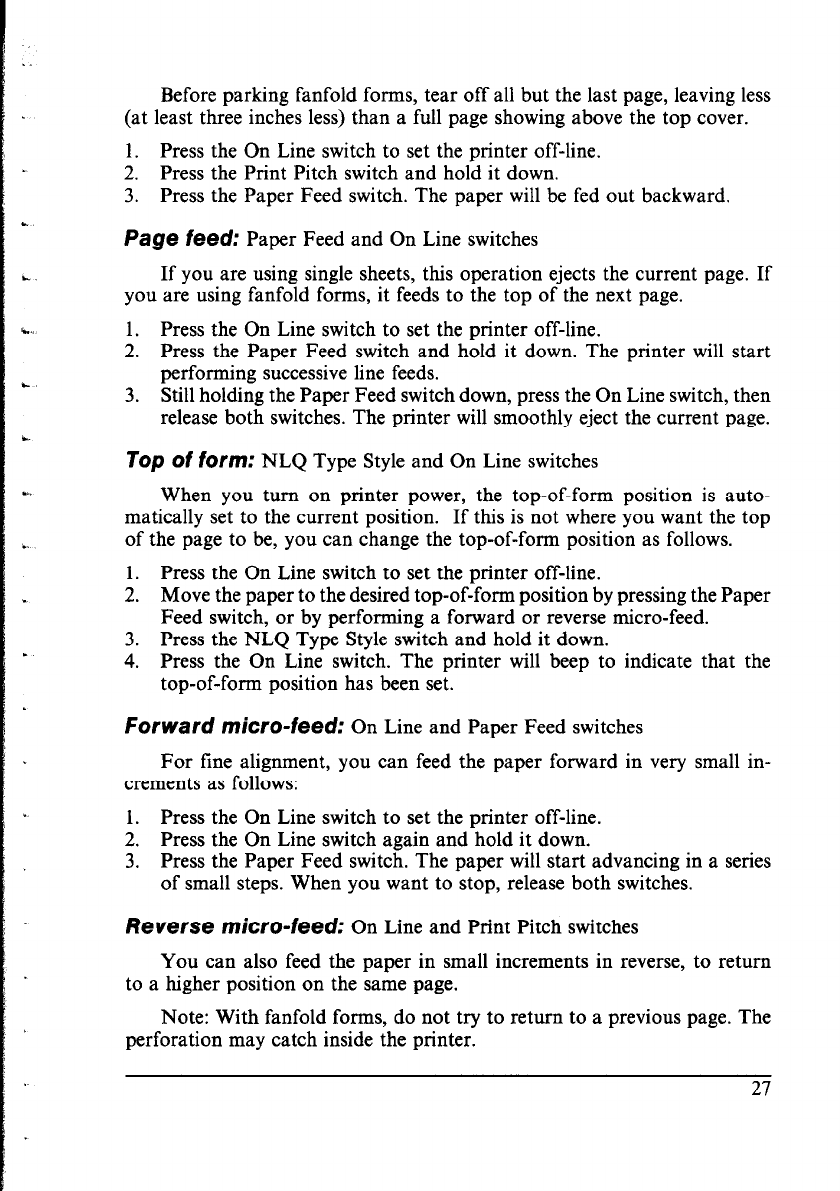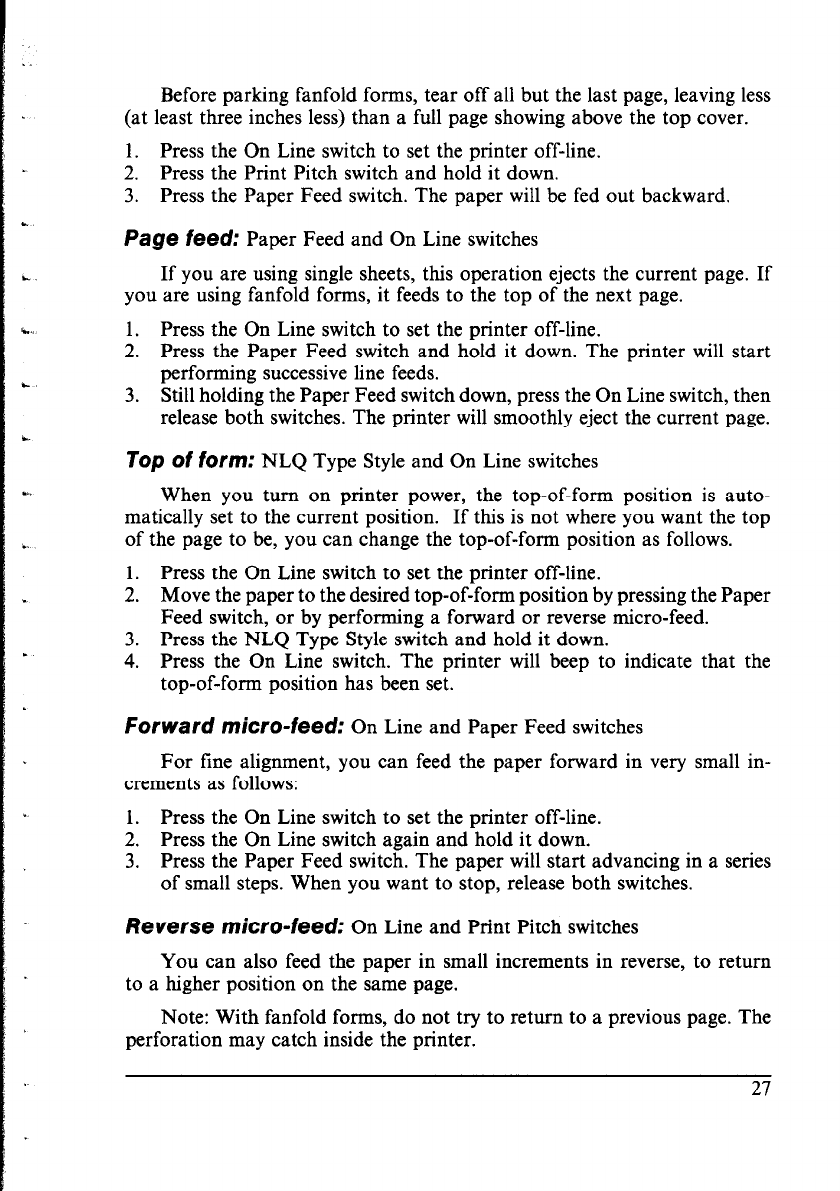
Before parking fanfold forms, tear off all but the last page, leaving less
(at least three inches less) than a full page showing above the top cover.
1. Press the On Line switch to set the printer off-line.
2. Press the Print Pitch switch and hold it down.
3. Press the Paper Feed switch. The paper will be fed out backward.
Page feed: Paper Feed and On Line switches
If you are using single sheets, this operation ejects the current page. If
you are using fanfold forms, it feeds to the top of the next page.
1. Press the On Line switch to set the printer off-line.
2. Press the Paper Feed switch and hold it down. The printer will start
performing successive line feeds.
3. Still holding the Paper Feed switch down, press the On Line switch, then
release both switches. The printer will smoothly eject the current page.
TOp Of fOrm: NLQ Type Style and On Line switches
When you turn on printer power, the top-of-form position is auto-
matically set to the current position. If this is not where you want the top
of the page to be, you can change the top-of-form position as follows.
1. Press the On Line switch to set the printer off-line.
2. Move the paper to the desired top-of-form position by pressing the Paper
Feed switch, or by performing a forward or reverse micro-feed.
3. Press the NLQ Type Style switch and hold it down.
4. Press the On Line switch. The printer will beep to indicate that the
top-of-form position has been set.
forward micro-feed: On Line and Paper Feed switches
For tine alignment, you can feed the paper forward in very small in-
crements as follows:
1. Press the On Line switch to set the printer off-line.
2. Press the On Line switch again and hold it down.
3. Press the Paper Feed switch. The paper will start advancing in a series
of small steps. When you want to stop, release both switches.
Reverse micro-feed: On Line and Print Pitch switches
You can also feed the paper in small increments in reverse, to return
to a higher position on the same page.
Note: With fanfold forms, do not try to return to a previous page. The
perforation may catch inside the printer.
27