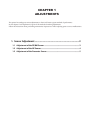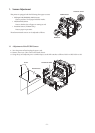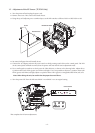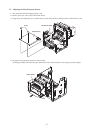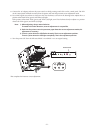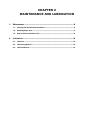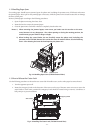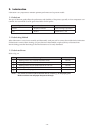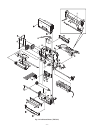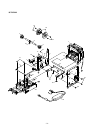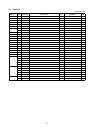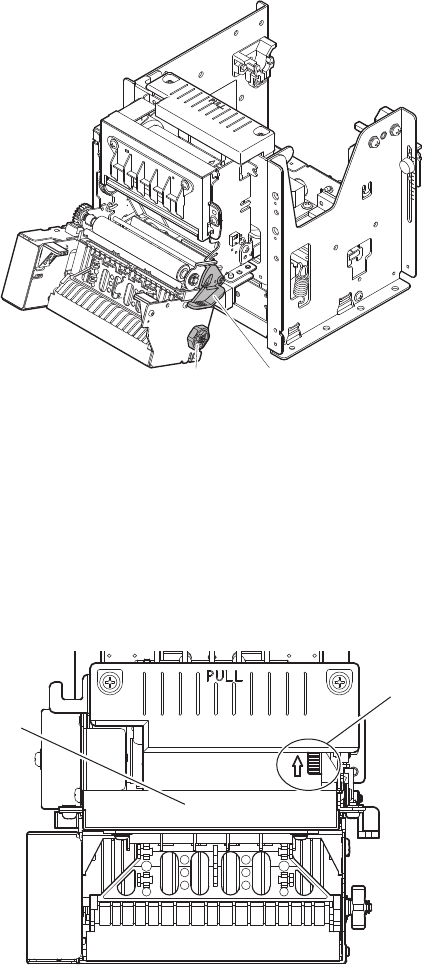
1-2. Handling Paper Jams
If recording paper should become jammed, open the platen unit (including the presenter unit of TUP592) and remove
the jammed paper. Never pull on the jammed paper unnecessary while the printer unit is closed because this can damage
the drive system parts.
Remove jammed paper according to the following procedures.
1. Open the platen unit using the release lever.
2. Rotate the knob to remove the jammed paper.
3. Close the platen unit. Check that it has been completely closed at this time.
Notes: 1) When removing the jammed paper, never move you hands near the tear bar or the auto-
cutter because it is very dangerous. Also, when opening or closing the rotating portions, be
careful not to get your hands or ngers caught.
2) When locking the cutter blades, do not forcefully rotate the platen unit (including the
presenter unit of TUP592) because this can be the cause of machine failure. See the following
item 1-3 for releasing the cutter lock and opening the platen unit.
Knob
Release Lever
Fig. 2-2 Handling Paper Jams (TUP592 External View)
1-3. How to Release the Cutter Lock
Use the following procedures to release the auto-cutter lock if trouble occurs, such as when paper becomes chewed.
1. Turn the apparatus power o.
2. Rotate the emergency knobs in the direction of the arrows on the top of the auto-cutter unit case to return the
cutter blades to their home position.e emergency knob should be rotated using a tweezers, screwdriver or
ball-point pen to prevent accidents.
Emergency Knob
Auto-cutter
Fig. 2-3 Handling The Cutter Lock (TUP592 External View)
- 9 -