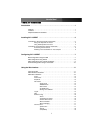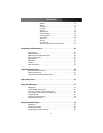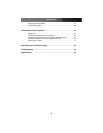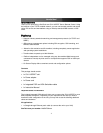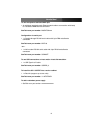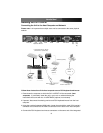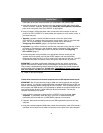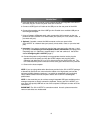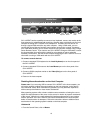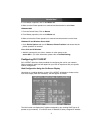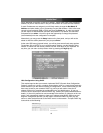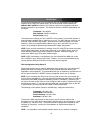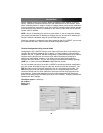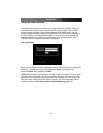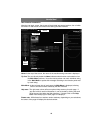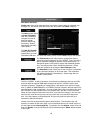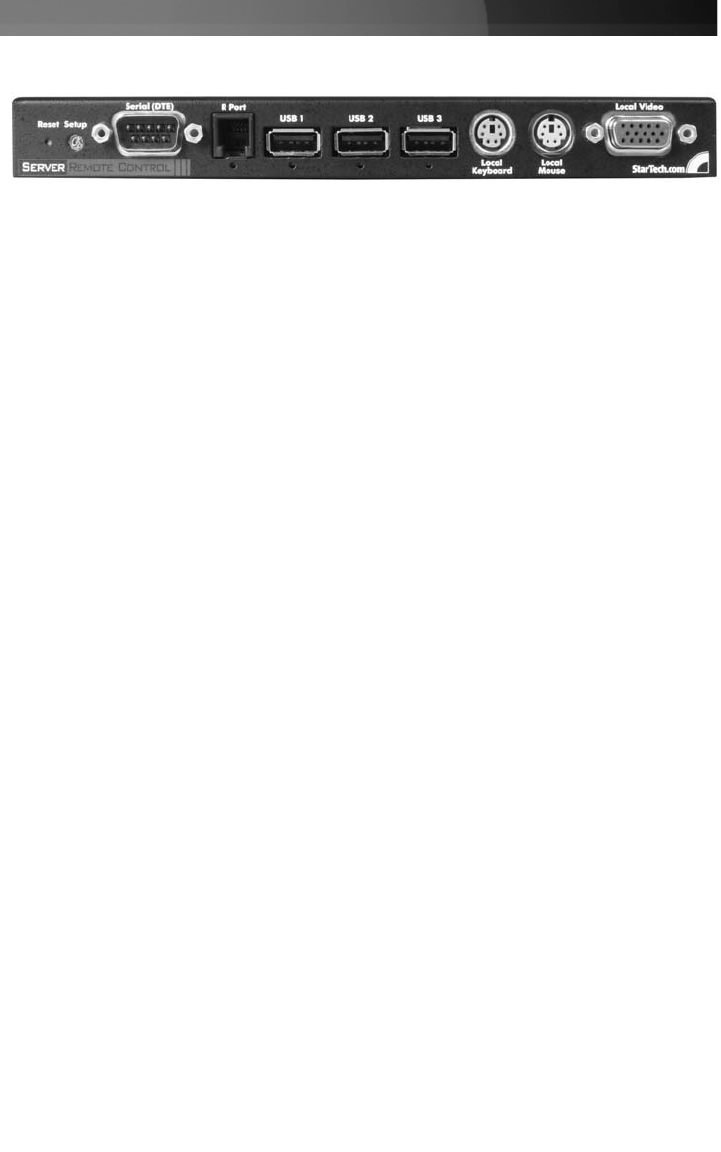
Connecting a Local Keyboard, Mouse, and Monitor
SV1115IPEXT has the capability to connect a local keyboard, mouse, and monitor to the
host computer for maintenance and monitoring, allowing users to physically use the host
computer as though SV1115IPEXT were transparent. If needed, the unit can be run
through a typical KVM switch like any other computer. Using a KVM cable, you can
connect the Server Remote Control’s host computer inputs to the “console” connectors
on a KVM switch allowing you to control more than one computer remotely using a single
Server Remote Control. If you want to use SV1115IPEXT through a KVM switch, consult
the documentation that came with the switch for more details on how to make the
necessary connections. See the section entitled Configuring the SV1115IPEXT for more
information on using a KVM switch with the SV1115IPEXT.
To connect console devices:
1. Connect a standard PS/2 keyboard to the Local Keyboard port on the front panel of
the SV1115IPEXT.
2. Connect a standard PS/2 mouse to the Local Mouse port on the front panel of the
SV1115IPEXT.
3. Connect a SVGA-compliant monitor to the Video (Out) port on the front panel of
SV1115IPEXT.
4. Power on the host computer.
Disabling Mouse Acceleration on the Host Computer
Please note: If you are using USB to connect SV1115IPEXT to the host computer, you
will not be required to adjust the mouse settings on the host computer, as this device
uses “Absolute” mode, which eliminates any problems you may otherwise experience
with mouse synchronization or host mouse acceleration.
Many operating systems offer a feature called mouse acceleration, allowing the user to
adjust the responsiveness of the cursor on the screen in relation to physical movements
of the mouse. While this is usually a beneficial interface enhancement, it can interfere
with the operation of the SV1115IPEXT and should be disabled on the host computer
before a remote session is attempted. Follow the instructions below to disable mouse
acceleration for the operating system installed on the host computer.
Windows 98
1. From the Control Panel, click on Mouse.
Instruction Manual
6
Reset
Button
DTE Serial R Port USB 1, 2, 3 Local
Keyboard
Local
Mouse
Local
Video