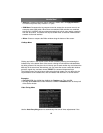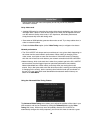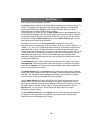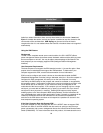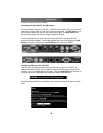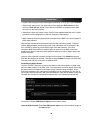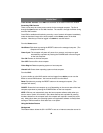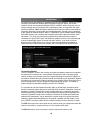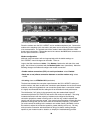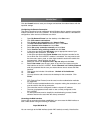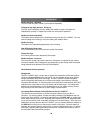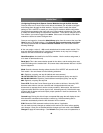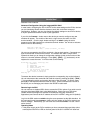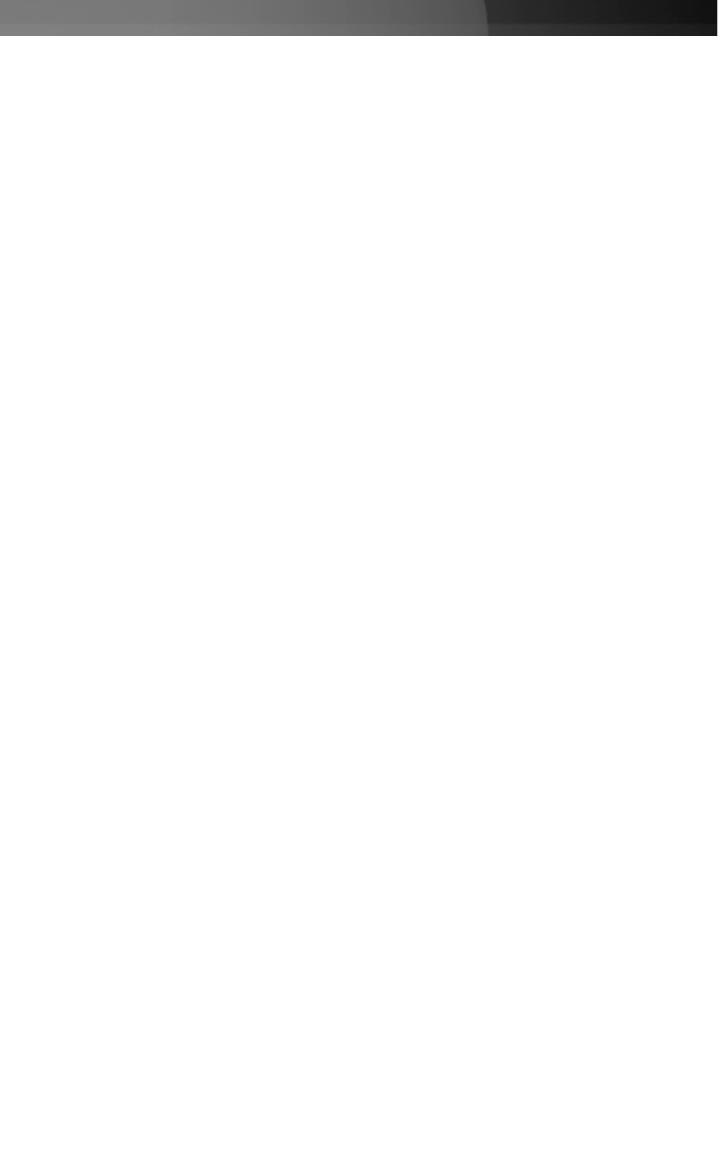
From the VNC interface
: Click IPMI from the Bribar at the bottom of the VNC window
Accessing IPMI Controls
There are two ways to access power controls for the managed computer. The first is
through the Home screen on the Web interface. The second is through the Bribar during
an active VNC session.
Once IPMI is enabled and functioning correctly, a set of controls will appear immediately
under the thumbnail image of the host computer on the Home screen on the Web
interface. Note that you must be logged in as admin to use this feature.
From the Home screen:
Hard Reset:
Equivalent to pressing the RESET button on the managed computer. (The
computer will restart.)
Power Cycle:
The computer will power off, pause for a moment, and power on again
automatically; equivalent to pressing the POWER button off and on again
on the host computer.
Turn ON:
Powers on the host computer.
Turn OFF:
Powers off the host computer.
Pulse Diag Int:
Restarts operating system on host computer.
Graceful off:
Powers down operating system on host computer.
From the VNC:
If you are inside an active VNC session and are logged in as admin you can use the
Bribar to access IPMI features. You have two choices from the Bribar:
Reset: Equivalent to pressing the RESET button on the managed computer. (The
computer will restart.)
ON/OFF: Powers the host computer on or off depending on the current state of the host
computer; equivalent to pressing the POWER button on the host computer.
NOTE: IPMI may not automatically close the host computer software safely when you
issue a reset or power off command. Since these features are equivalent to pressing
hardware buttons on the computer itself, the computer will respond in exactly the same
way. Always shut down your operating system and application software normally before
issuing an IPMI command to avoid data loss or corruption.
Using the Modem Feature
Background
The modem feature allows the SV1115IPEXT to act as an Internet connection server for
Instruction Manual
34