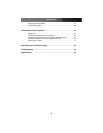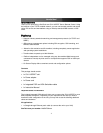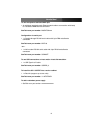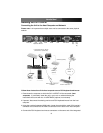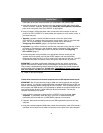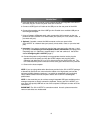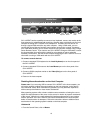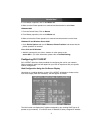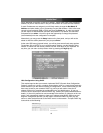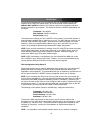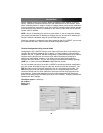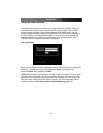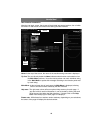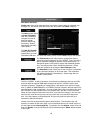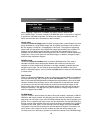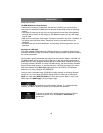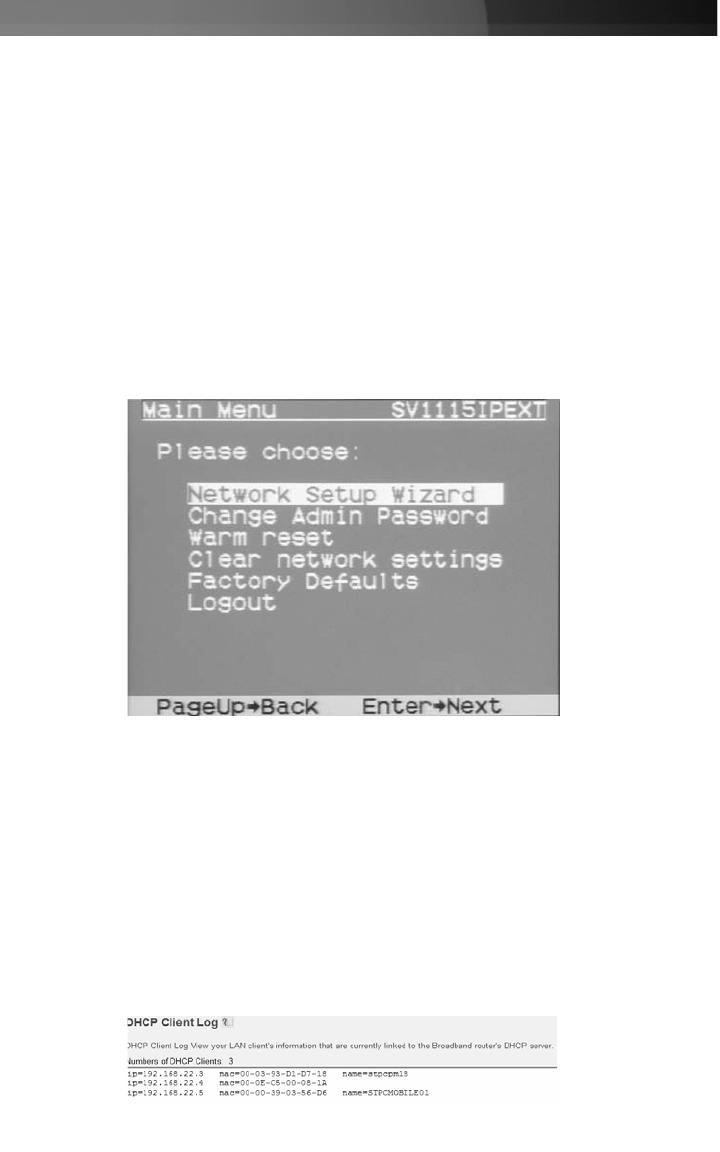
will be displayed in its place (10.0.0.15 by default). Please make note of the assigned IP
address, as you will need to enter it into your web browser to access the Web Interface.
If static IP addresses are assigned, you will likely need to change the Net Mask, IP
Address and other details, prior to connecting via your Web browser. If this is the case,
connect a local keyboard (USB or PS/2) and press the Enter key. In order to proceed,
you will require an administrative username and password. By default, the username
and password are admin. You will be given the opportunity to change the password
(recommended) once the configuration is complete.
Alternatively, you may press the Setup button on the front panel, and you will not be
asked to enter the admin password if you just press Enter.
At the main OSD menu (pictured below), you will be given several basic setup options.
To configure SV1115IPEXT to your required network settings, use the Network Setup
Wizard. To select from the menus provided, use the arrow keys on your keyboard. At
any time, you can return to the previous menu by pressing the Page Up key.
Web Configuration Using DHCP
This method requires that your network implement DHCP (Dynamic Host Configuration
Protocol), usually on a server or network access device such as a router that dynamically
allows devices to join the network without pre-configuration. It also assumes that you will
have easy access to your network’s DHCP log, since you will need to know the IP
address of the unit to complete the configuration over your Web browser. (If you are
unsure of how to access your network’s DHCP log, contact your System Administrator for
details.) If the unit is powered on and connected to the network via LAN port on the rear
panel, it will automatically attempt to lease an IP address using DHCP. Before you can
begin the configuration process, you will need to access the DHCP log from your file
server or other device that acts as the DHCP server on the network. A simple DHCP log
looks similar to the following:
Instruction Manual
8